Using WhatsApp Flows Form to Collect User Data Through Multi-Step Forms
In today’s mobile-first world, users don’t want to fill out long web forms or be redirected to external pages — especially on messaging platforms like WhatsApp. Instead, they prefer fast, seamless, and conversational experiences.
That’s exactly where Acele’s WhatsApp Flow Builder shines.
Acele allows you to create multi-step interactive forms inside WhatsApp conversations using a drag-and-drop visual builder — no coding required. These flows guide users while collecting their responses and storing them automatically in your CRM or Google Sheets.
Collecting structured user data like names, emails, phone numbers, and preferences is essential for personalized engagement. With Acele’s WhatsApp Flows Form, you can collect user data inside the chat in a conversational manner — increasing completion rates and improving your marketing automation.
Why Use Multi-Step Forms in WhatsApp Flows Form?
✅ Frictionless experience — users submit data inside WhatsApp
✅ Higher completion rate than external forms
✅ Real-time data storage in Acele custom fields or Google Sheets
✅ Perfect for lead capture, onboarding, surveys, or bookings
✅ No-code setup using a visual builder
Imagine a chatbot asking for a name, email, and preferred service — all inside a WhatsApp chat — and saving each answer automatically. That’s the power of WhatsApp Flows Form in Acele.
How Can You Collect Data Using WhatsApp Flow?
Acele offers multiple ways to send WhatsApp forms (multi-step flows) to customers, ensuring flexibility across different use cases. These can be triggered by keywords, broadcasts, buttons, live chat, templates, catalogs, or webhooks.
1. Trigger by Keyword
Assign a flow to a specific keyword (e.g., register, book, quote). When a user sends that keyword in a WhatsApp message, Acele instantly starts the associated multi-step form.
How to Use:
Go to Bot Manager → Bot Reply → Create, and map the flow to a keyword.
Best For:
Customer-initiated conversations like lead capture, appointment requests, or event signups.
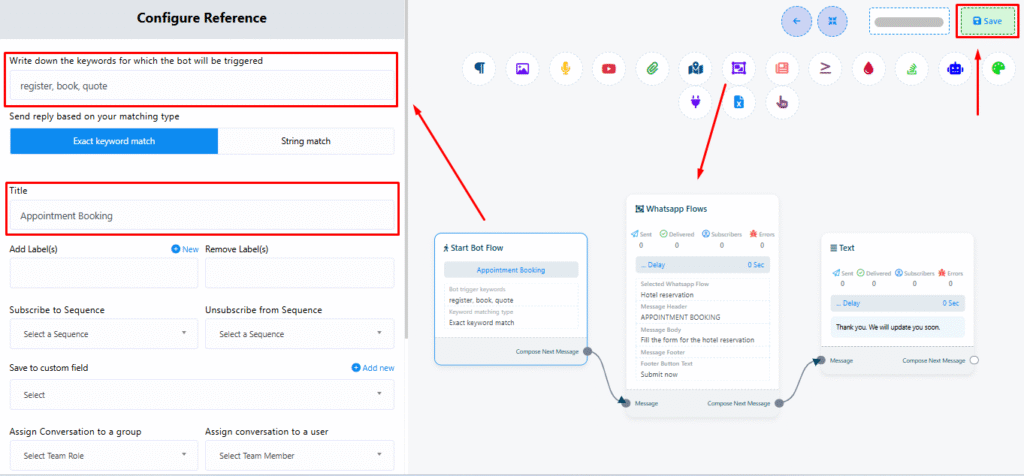
2. Trigger Flow in a Broadcast
Include a Start Flow button or quick reply in your broadcast message to launch the form.
How to Use:
Create a broadcast campaign, add a message template with a button, and attach the WhatsApp form.
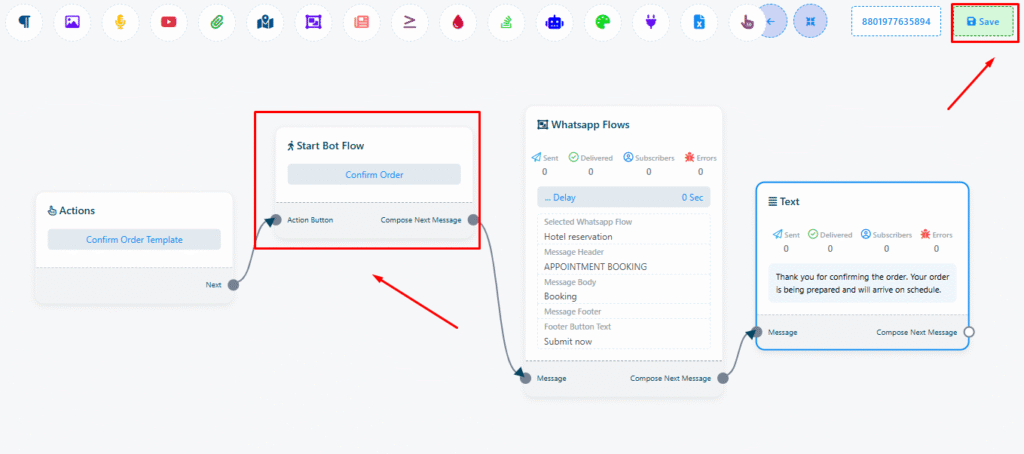
🗒️ Note:
- Your template must have at least one CTA or quick reply button.
- Create the WhatsApp form in Acele’s Flow Builder first.
Best For:
Promotional campaigns, high-volume surveys, onboarding flows.
3. Start Flow from Action Button
Attach the WhatsApp form to any button — quick replies, postbacks, menus, etc.
How to Use:
Go to Bot Manager → Action Button and insert the WhatsApp flow into the chosen button (e.g., Confirm Order).
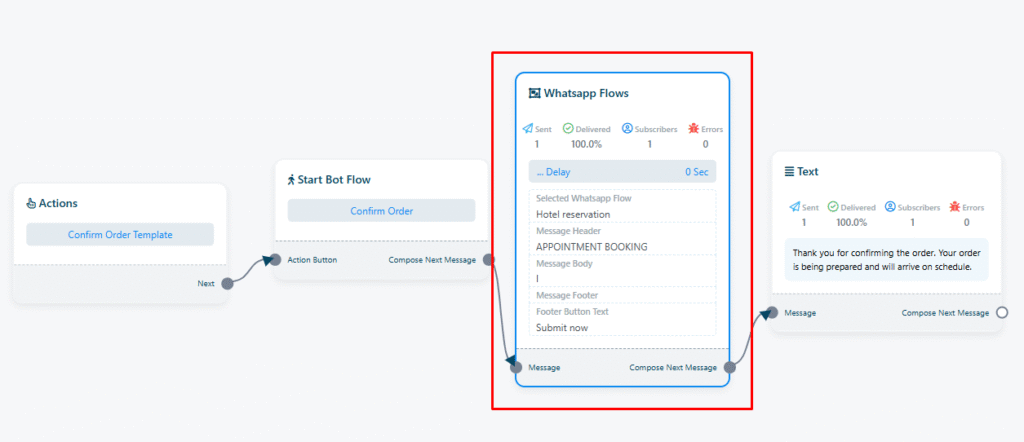
Best For:
FAQs, menu-driven bots, decision-based navigation.
4. Manual Flow Send from Live Chat
Agents can manually send flows during a live chat session.
How to Use:
Inside Live Chat, use the sidebar → click Start Bot Flow, then choose and send a form.
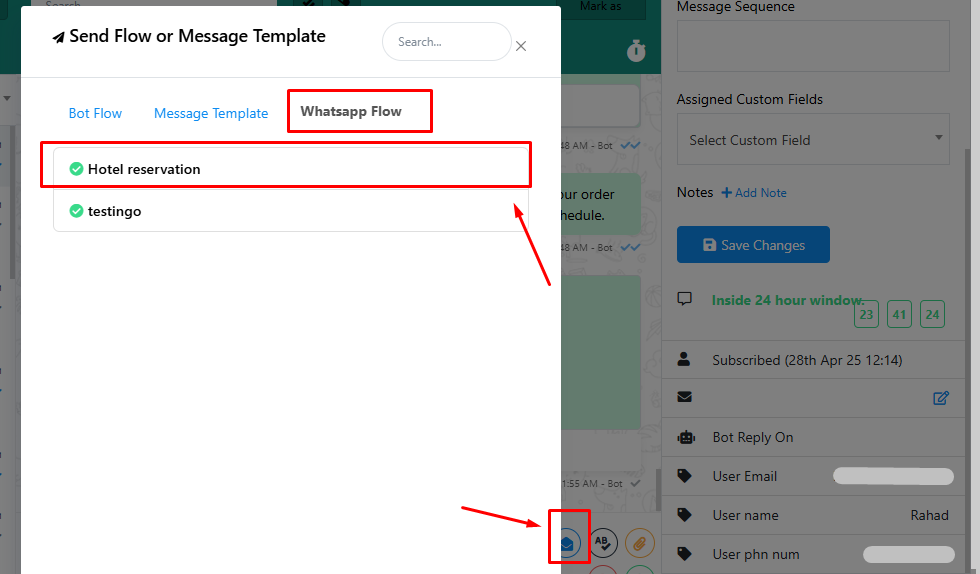
Best For:
Human-guided support, re-engagement, agent-led surveys.
5. Triggered by WhatsApp Template
Use a CTA or quick reply button inside a WhatsApp template to trigger the flow — works even outside the 24-hour window.
How to Use:
Create or use an approved WhatsApp template with a button that starts your Bot Flow.
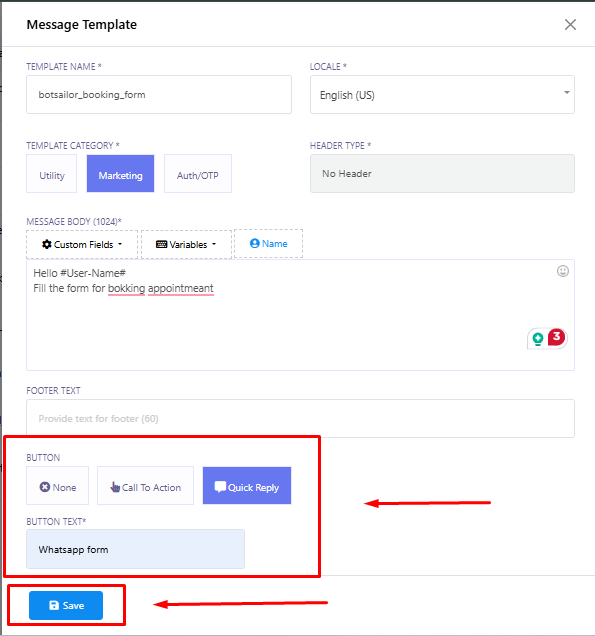
Best For:
Follow-ups, retargeting, or onboarding after first contact.
6. Via WhatsApp Catalog Product Button
Send a WhatsApp flow when a user taps “Buy Now” or “Enquire” in your WhatsApp Catalog product.
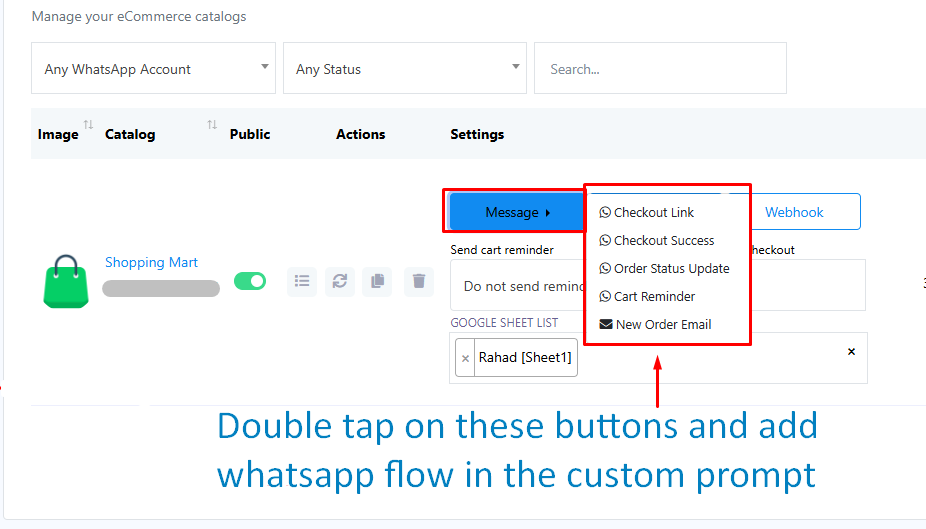
Best For:
Generating leads and collecting customer info post-purchase.
7. Auto-trigger via Webhook Workflow
Connect Acele with external tools like WPForms or Elementor using webhooks. When someone submits a web form, the WhatsApp flow is automatically sent.
How to Use:
Set up a webhook in Acele and link it to your form submission.
Best For:
Website-to-WhatsApp automation, instant lead capture from contact forms.
Key Benefits of Using WhatsApp Forms in Acele
🚀 Higher conversion rates than external forms
🚀 Seamless, mobile-friendly experience
🚀 Easy data storage with Custom Fields
🚀 Enables automation and segmentation
🚀 Works with Google Sheets, CRMs, webhooks
🚀 100% no-code, drag-and-drop design
FAQs
What is a WhatsApp Flow in Acele?
A WhatsApp Flow is a multi-step interactive form built using Acele’s visual Flow Builder. It collects structured responses like name, email, and preferences.
Where is the collected user data stored?
Data is saved in Acele’s Custom Fields. You can also send it to Google Sheets, CRMs, or via webhook.
Can I send forms without user input?
Yes, via:
- Keyword triggers
- Broadcasts with buttons
- Action buttons
- Templates
- Catalog buttons
- Webhook triggers
- Live Chat
Can I send a form outside the 24-hour window?
Yes. Use an approved template with a button that launches the flow once clicked.
Can forms be personalized?
Yes. Use dynamic placeholders like {{first_name}}, {{email}}, etc.
Do I need to know coding?
No. Acele’s Flow Builder is fully visual and requires no coding knowledge.
Can I connect flows with my website’s contact form?
Yes, using webhook workflows.
Is there a limit to form steps?
No strict limit, but 3–5 steps is ideal for better completion rates.
Can flows collect product orders?
Yes. You can collect product choices, delivery info, and payment preferences — especially when combined with WhatsApp Catalog.
Where can I view submitted responses?
Inside the subscriber’s profile, export as CSV, or sync with Google Sheets.

