How to Import WhatsApp Contacts from Google Sheet to Acele
Acele now allows you to import WhatsApp contacts directly from Google Sheets, making it easier than ever to manage your subscribers and launch powerful broadcast campaigns. In this guide, you’ll learn exactly how to connect your Google account, import sheets, map fields correctly, and build a clean, personalized contact list for your WhatsApp marketing.
👉 For connecting Google Sheet with Acele, please read this document here – How to Connect and Import Google Sheet
✅ Checklist Before Importing
- Ensure your phone numbers are correctly formatted with country codes.
- Use clean, alphanumeric column headers.
- Double-check all field mappings during import.
- Test a few sample contacts first if needed.
Step 1: Import WhatsApp Contacts from Google Sheet
Once your Sheet is ready, follow these steps to import contacts:
- Go to WhatsApp → Subscriber Manager inside Acele
- Click on Options
- Select Import Subscribers
- Choose Import from Google Sheet
- Select the Google Sheet you want to use
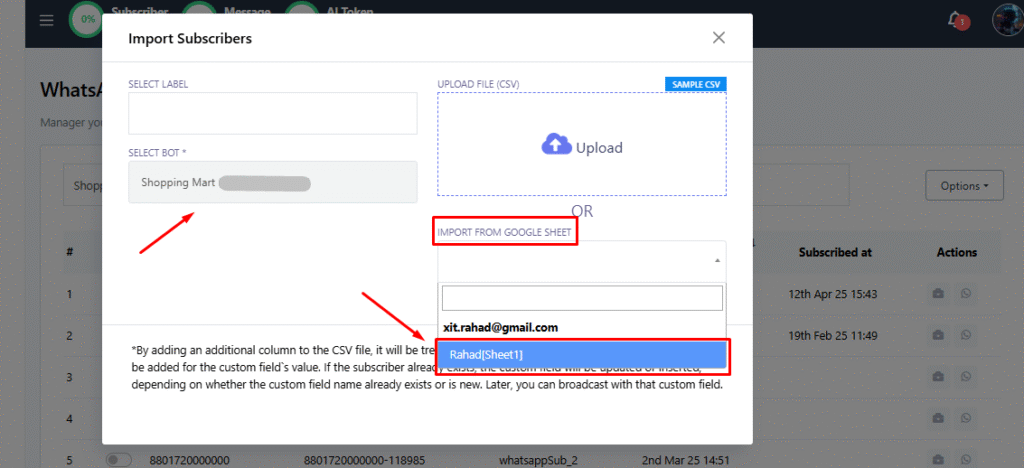
Step 2: Map Fields Correctly
After selecting the Sheet:
- Acele will show a sample preview of two data rows
- Click Map Fields
- Match your sheet columns to Acele fields:
phone→ Subscriber Phone (Mandatory)name→ Subscriber Name
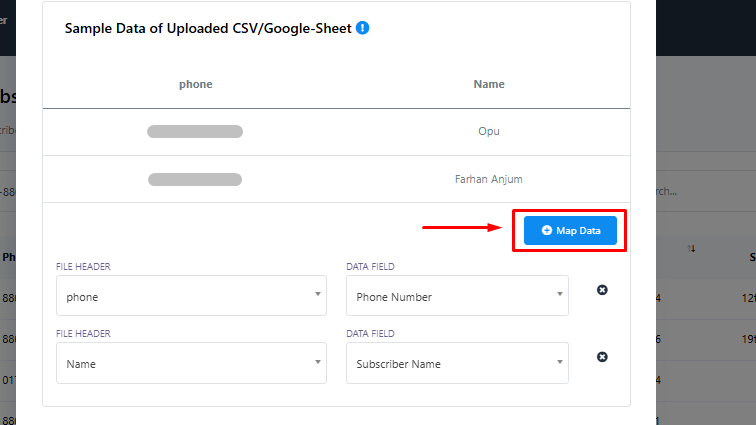
✅ Double-check each field mapping carefully. Proper mapping ensures data is stored correctly and used in personalization later.
Step 3: Confirm and Import
Once you’re done with mapping:
- Click Confirm
- Acele will begin importing your contacts
- Once complete, all imported contacts will appear inside your WhatsApp Subscriber List
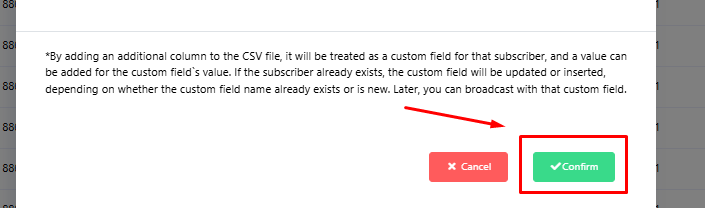
🎉 Congratulations! Your WhatsApp contacts are now ready for broadcast, segmentation, and automation campaigns.
FAQs
Can I import contacts from any Google account?
No. You must first connect your Google account to Acele through Settings → Google Sheets and authorize access. Only Sheets from connected accounts can be imported.
What is the required format for the Google Sheet?
- Sheet must have proper column headers (e.g.,
phone,name,email) - Headers should be alphanumeric only—no spaces or special characters
- Phone numbers must include country codes (e.g., +1 for USA, +91 for India)
Is the phone number field mandatory during import?
Yes. Phone number is mandatory because it identifies WhatsApp subscribers inside Acele. Without it, the contact cannot be imported.
How do I find the Sheet ID to import an existing sheet?
The Sheet ID is part of the Google Sheet URL.
Example: In https://docs.google.com/spreadsheets/d/1AbcXYZ12345/edit, the Sheet ID is 1AbcXYZ12345.
Can I map additional fields like email, city, or interests?
Yes. During field mapping, you can assign additional columns from your Sheet to Acele custom fields.
This helps you personalize future broadcasts even more.
What happens if some fields are missing or wrongly mapped?
- Only the correctly mapped fields will be imported
- Missing fields will be left blank
✅ Always review your mappings before confirming the import.
Can I update an existing subscriber’s data through import?
No. Importing from Google Sheets in Acele only adds new subscribers.
It does not update existing contacts automatically. Use manual editing or automation flows for updates.
Is there a limit on how many contacts I can import from a Sheet?
Acele supports bulk imports.
For best performance, import up to 5,000–10,000 rows per sheet.
For larger lists, split them into smaller sheets.
Can I automate updates from a Google Sheet to Acele?
Currently, imports are manual.
Live sync between Google Sheets and Acele is not yet available.
After import, how can I use the contacts?
Once imported, you can:
- Launch WhatsApp broadcasts immediately
- Add contacts to labels, sequences, or flow campaigns
- Personalize messages using dynamic fields like name, city, or product interest

