Using Collected Data in Follow-Up Messages
One of the most powerful features of Acele is the ability to personalize your WhatsApp chatbot messages using user-specific data. With custom fields, you can collect and store subscriber details like name, email, phone number, and preferences — and dynamically insert them in your automated replies.
🔍 What Are Custom Fields?
Custom fields in Acele are data placeholders created by you to capture and reuse information about your WhatsApp subscribers.
✅ Why Use Them?
- Personalize messages with user-specific info
- Store answers from input forms
- Use for targeting in follow-ups and segmentation
- Trigger actions and filters based on stored values
- Make conversations more human and contextual
🛠 Step-by-Step Guide: Using Custom Fields in WhatsApp Messages
🔹 Step 1: Access WhatsApp Subscriber Manager
- Go to Subscriber Manager
- Click Manage → Select Manage Custom Fields
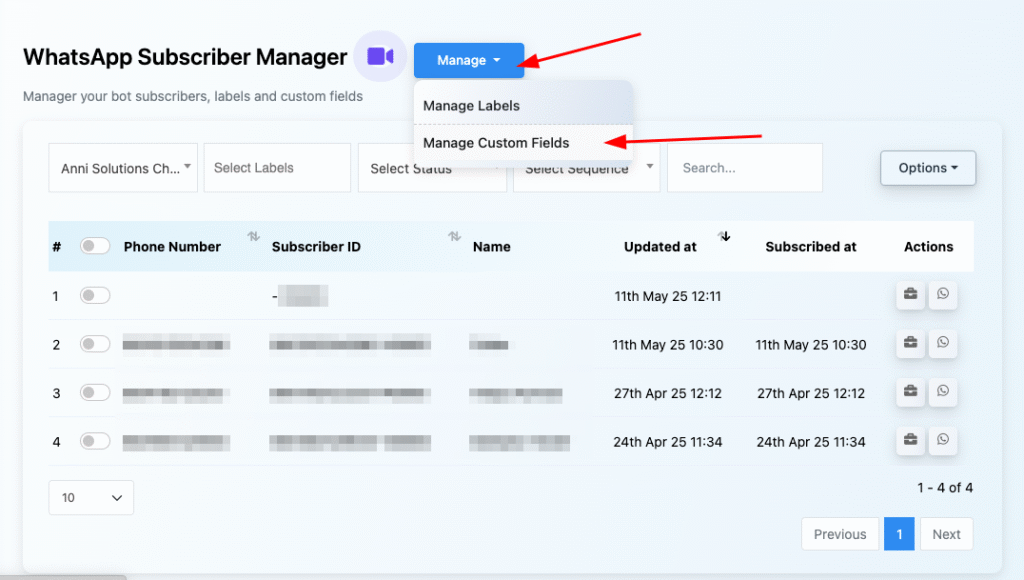
🔹 Step 2: Create a New Custom Field
- Click the Create button
- Add a Field Name (e.g.,
user_email,phone_number) - Choose a Reply Type: Text, Email, Phone, Number, URL
- Click Save
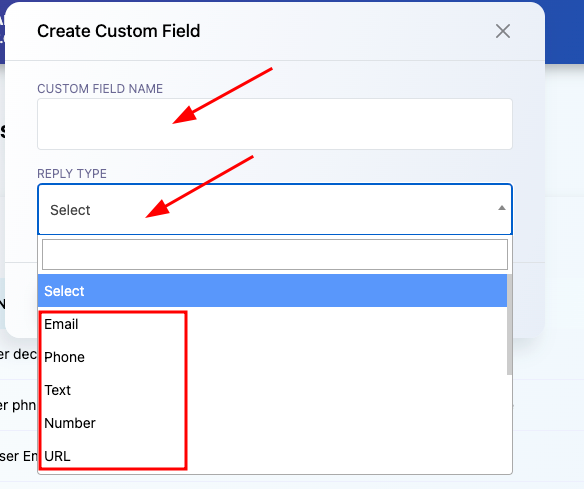
🔹 Step 3: Insert Custom Fields into Your Message Flow
Open your chatbot flow in the Bot Flow Editor and edit the message block where you want to use the collected data.
- In the message text, use the syntax:
#field_name#
✅ Example:
Hi #full_name#,
Thanks for connecting with us.
Your details:
📞 Phone: #phone_number#
📧 Email: #user_email#
📍 Address: #user_address#
This will automatically insert the user’s saved details in the message.
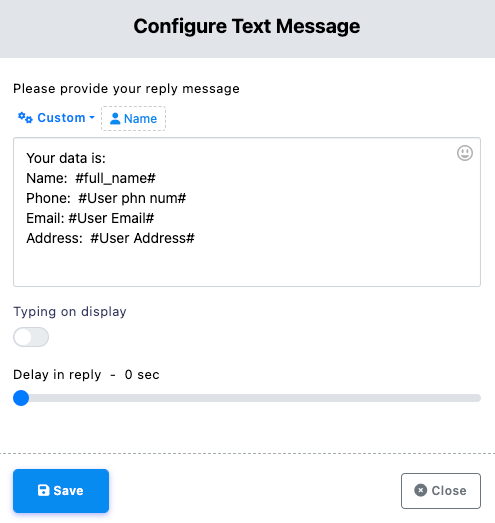
💡 Tips for Using Custom Fields Effectively
- Use Reply Types for validation: Make sure email, phone, and numbers are formatted correctly during input.
- Clear Field Naming: Stick to lowercase and underscore format (e.g.,
preferred_product,user_age). - Add Conditions: Use conditional logic to check if a custom field has a value before showing it.
- Avoid Repeat Questions: Skip input prompts if the field already has a saved value.
- Test with Dummy Data: Run a test flow to ensure replacements work correctly.
❓Frequently Asked Questions (FAQs)
Can I update a custom field later?
Yes. Fields can be overwritten using new user input.
What if a field is empty in the message?
It will show blank unless you use fallback text like:Hi #full_name|there#!
Are these fields channel-specific?
Yes. This guide is for WhatsApp-only usage in Acele.
Can I export the custom field data?
Yes, from the WhatsApp Subscriber Manager as a CSV.
Is there a limit to custom fields?
No strict limit — but keep them organized for easy management.
Can I view collected data in user profiles?
Yes, each subscriber’s data is visible inside WhatsApp Subscriber Manager.
How secure is this data?
Acele uses encryption and best practices for storing all user data.
Can I delete a custom field?
Yes. Go to Manage Custom Fields and click the delete icon.
Can I use custom fields in WhatsApp broadcasts?
Yes, dynamic fields like #name# or #email# can be used in WhatsApp bulk or triggered messages.
How do I test my message personalization?
Use a test WhatsApp number and walk through the full bot flow to preview inserted values.
✅ Conclusion
Custom fields in Acele unlock powerful personalization for your WhatsApp automation flows. Use them to create dynamic, engaging conversations that feel tailor-made for each user — from lead nurturing to customer service follow-ups.
Ready to boost your WhatsApp engagement? Start building your first custom-field-powered flow today!

