Add and Manage Team Members in Acele
Managing user access and responsibilities efficiently is crucial for any business working with teams. Acele makes it easy to add and manage team members with customizable roles and permissions, helping you streamline operations, control access, and boost productivity across your WhatsApp automation workflows.
🔧 What Is the Team Management Feature in Acele?
The Team Management module in Acele allows account owners and admins to:
- Create custom roles with precise permissions
- Assign those roles to team members (support agents, campaign managers, developers)
- Control who can manage chats, bots, campaigns, and settings
Whether you’re scaling your customer support or managing sales automation, this feature ensures each user only accesses what they need.
✅ Why Use Team Roles in Acele?
🔐 Enhanced Security
Control access to sensitive WhatsApp automation tools by assigning role-based permissions.
⚙️ Operational Efficiency
Delegate responsibilities without giving full admin rights.
📋 Custom Workflow
Assign members to specific bots or restrict access to core modules.
💬 Live Chat Focus
Limit agents to handle only their assigned WhatsApp chats, avoiding confusion or duplication.
🔄 How to Add and Manage Team Members in Acele
Step 1: Create a Team Role
- Go to Control Panel → User Permission
- Click the Create button
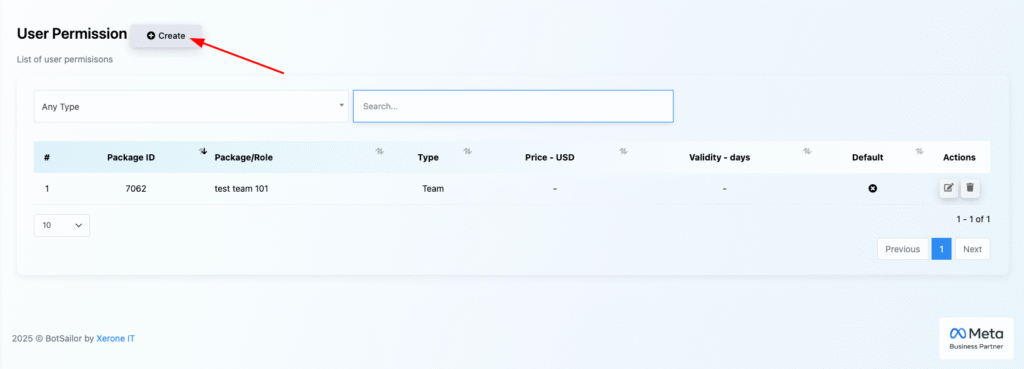
- Enter a Team Role Name
- Use toggles to grant permission to modules like:
- Connect WhatsApp Account
- Broadcast Campaign
- Live Chat
- AI Training
- Analytics
- Reports
- Template Manager
- Webhook Workflows
- For each module, define permissions:
- Create
- Update
- Delete
- Special (advanced access)
- Click Create to save the role
💡 Tip: Create separate roles for Marketing, Support, and Development for better clarity and access control.
Step 2: Add a Team Member
- Go to Control Panel → User Manager
- Click Create
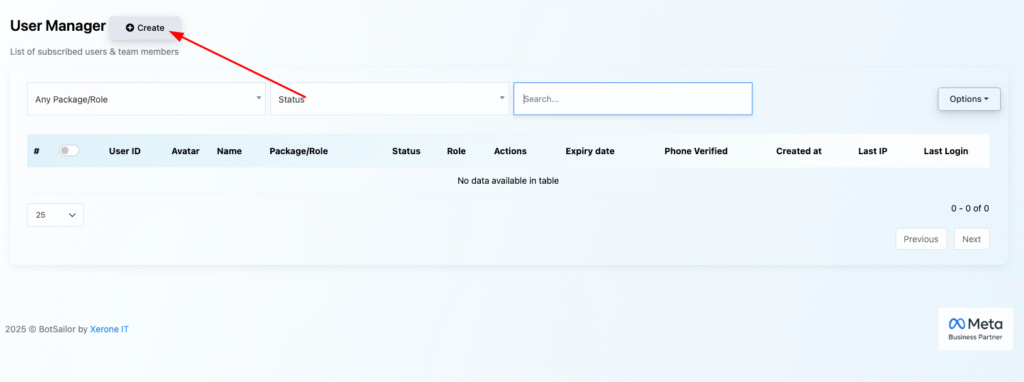
- Fill in:
- Full Name
- Mobile Number
- Password & Confirm Password
- Address (optional)
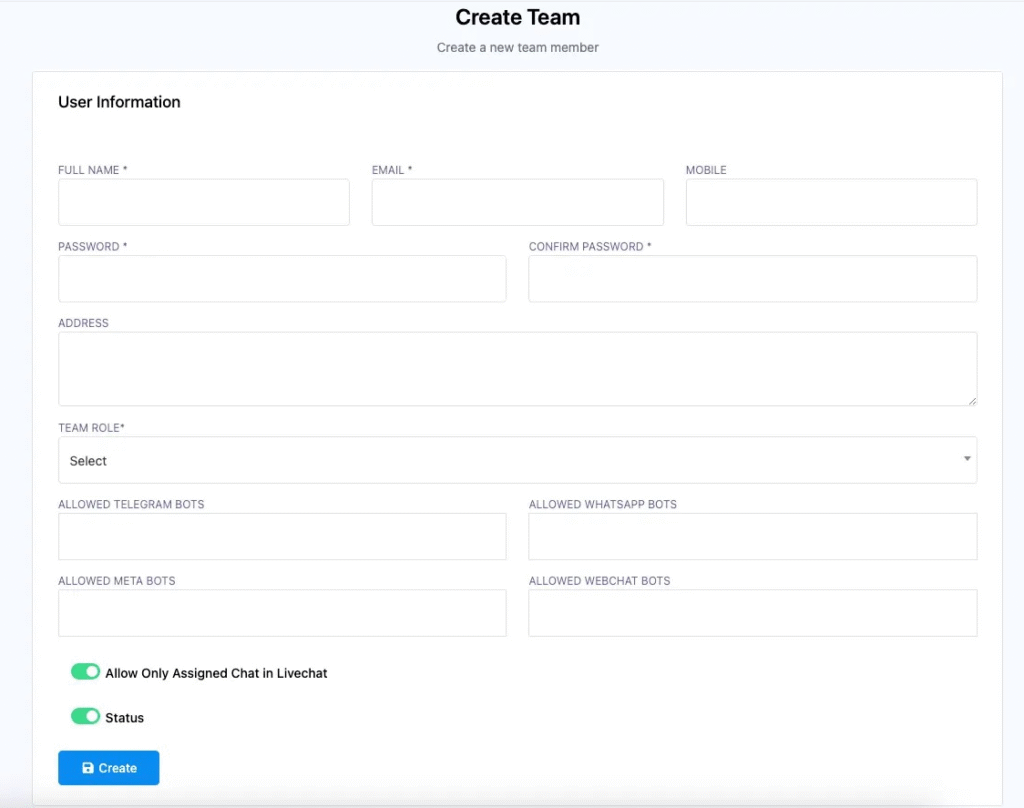
- Choose a previously created Team Role from the dropdown
- Assign allowed WhatsApp bots to the user
- Toggle:
- ✅ Allow Only Assigned Chat in Live Chat
- 🔴 Active or Inactive Status
- Click Create to finalize
🧠 Pro Tips for Team Management
🔐 Segment Roles: Limit access based on job roles (e.g., restrict some users from viewing broadcast campaigns).
👥 Delegate Wisely: Only give access to tools relevant to the person’s job.
🚫 Temporarily Disable Access: Toggle status to Inactive instead of deleting a user.
📊 Track Activity: Monitor last login and usage to ensure accountability.
🔧 Combine with Permissions: Customize deeply—allow or restrict even access to APIs or earnings modules.
🧾 FAQs
What is the Team Management feature in Acele?
It allows you to define role-based access for your team members. You can create roles, set permissions, and assign users to manage WhatsApp campaigns securely.
Can I create different roles for departments?
Yes. You can create separate roles for marketing, support, bot building, or reporting.
How do I add a new user?
Go to Control Panel → User Manager, click Create, fill in the details, assign a role, bots, and click Create.
What permissions can I assign?
You can control:
- WhatsApp bot access
- Access to Broadcasts, Templates, AI, Webhooks, Live Chat
- Actions like Create, Update, Delete
Can I restrict chat access for agents?
Yes. Enable “Allow Only Assigned Chat in Live Chat” while creating or editing a team member.
How do I deactivate a user without deleting them?
Toggle their status to Inactive. They won’t be able to log in until reactivated.
Can I track usage or login history?
Yes. Use the dashboard to monitor last login and module access.
Can I update or delete roles later?
Absolutely. All roles are editable from the User Permission section.
Why use role-based access instead of giving full admin rights?
It minimizes human errors, increases security, and ensures each team member only uses tools relevant to their job.

