Integrating Your Shopify Store with Acele: A Complete WhatsApp Automation Guide
Integrating your Shopify store with Acele empowers your e-commerce business with seamless WhatsApp automation, enhancing customer engagement, boosting sales, and streamlining communication. This integration allows you to automate abandoned cart notifications, order confirmations, and promotional campaigns directly via WhatsApp, offering a highly personalized and effective customer experience.
🔗 What is Shopify Integration in Acele?
Shopify integration in Acele connects your online store with WhatsApp to help you:
- Recover abandoned carts using automated WhatsApp reminders
- Send real-time WhatsApp order updates to customers
- Run targeted promotional campaigns based on customer activity
🎯 Why Integrate Shopify with Acele?
- Increase Sales: Recover lost revenue by reminding customers of abandoned carts.
- Enhance Customer Experience: Provide instant WhatsApp notifications for orders, shipping, and delivery.
- Save Time with Automation: Run scheduled marketing campaigns without manual work.
🛠 Step-by-Step Guide to Integrate Shopify with Acele
Step 1: Navigate to Integration Settings
- Log in to your Acele dashboard
- Go to Integrations > WC/Shopify API
Step 2: Create a New Shopify Profile
- Click on the + New button
- In the popup, select Shopify
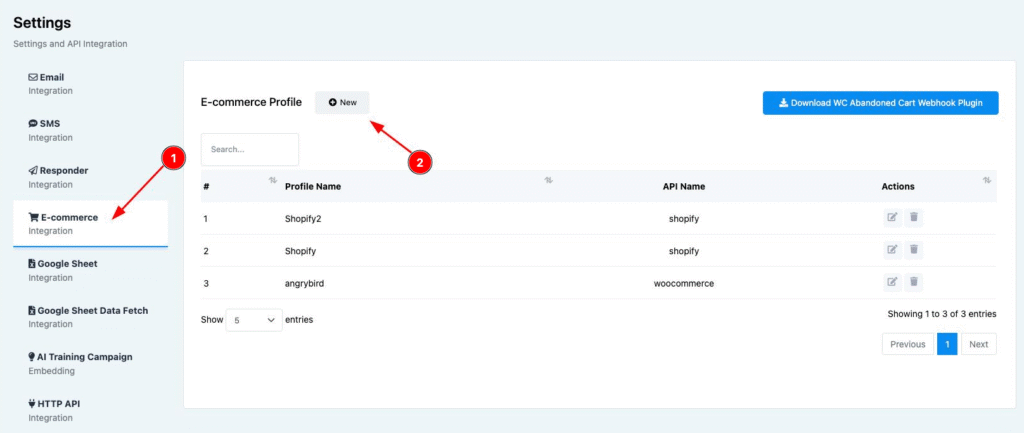
Step 3: Get Required Shopify Details
1. Access the Shopify Admin Panel
- Log in to your Shopify dashboard
- Go to Apps and Sales Channels
- Click Develop Apps
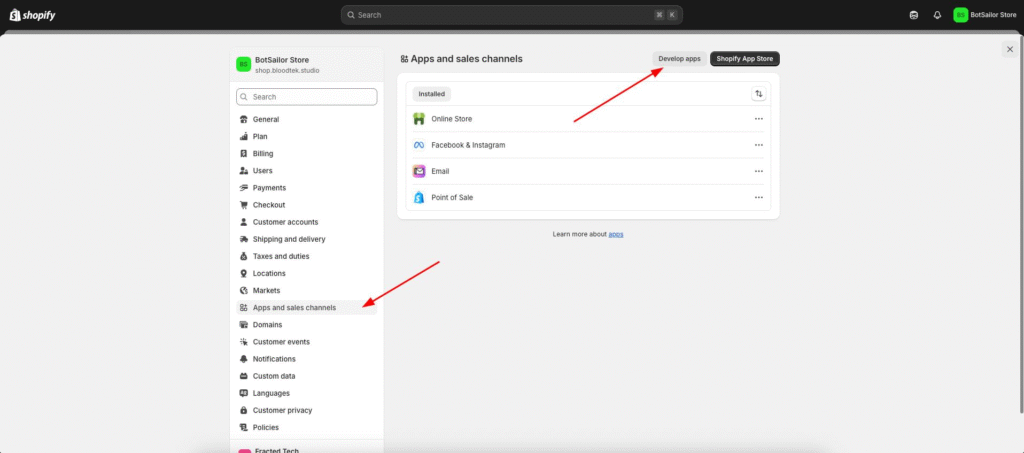
2. Enable Custom App Development
- If prompted, allow custom app development
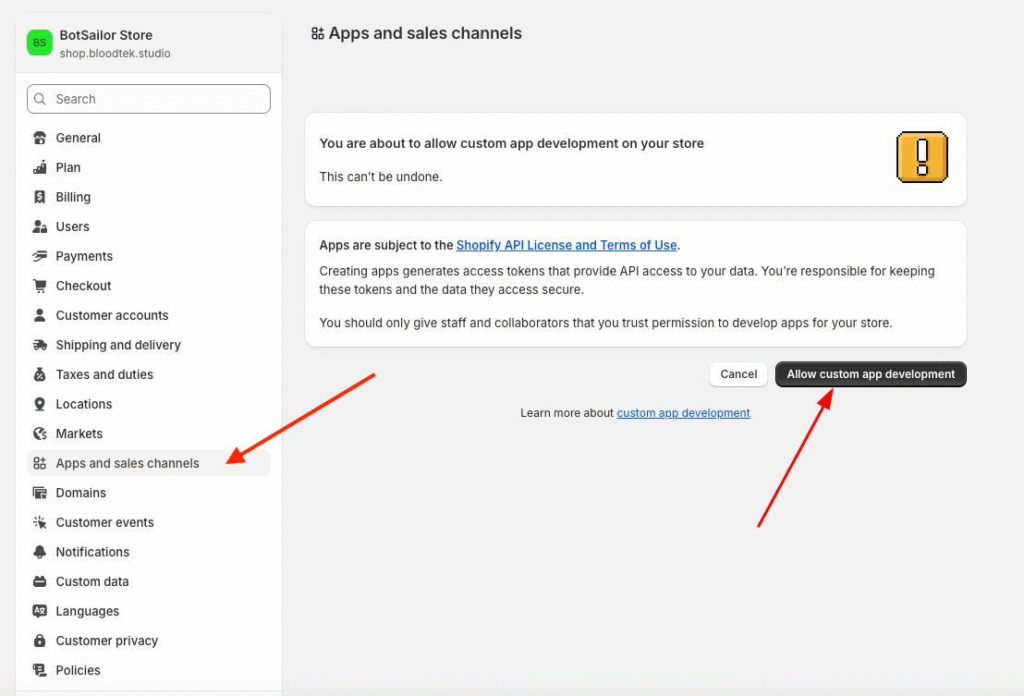
3. Create a Custom App
- Click Create an app
- Enter app name (e.g., “Acele WhatsApp App”)
- Select your developer email
- Click Create app
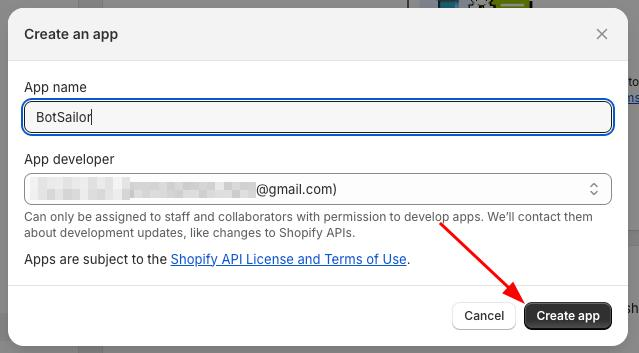
4. Set Admin API Scopes
- Click Configure Admin API scopes
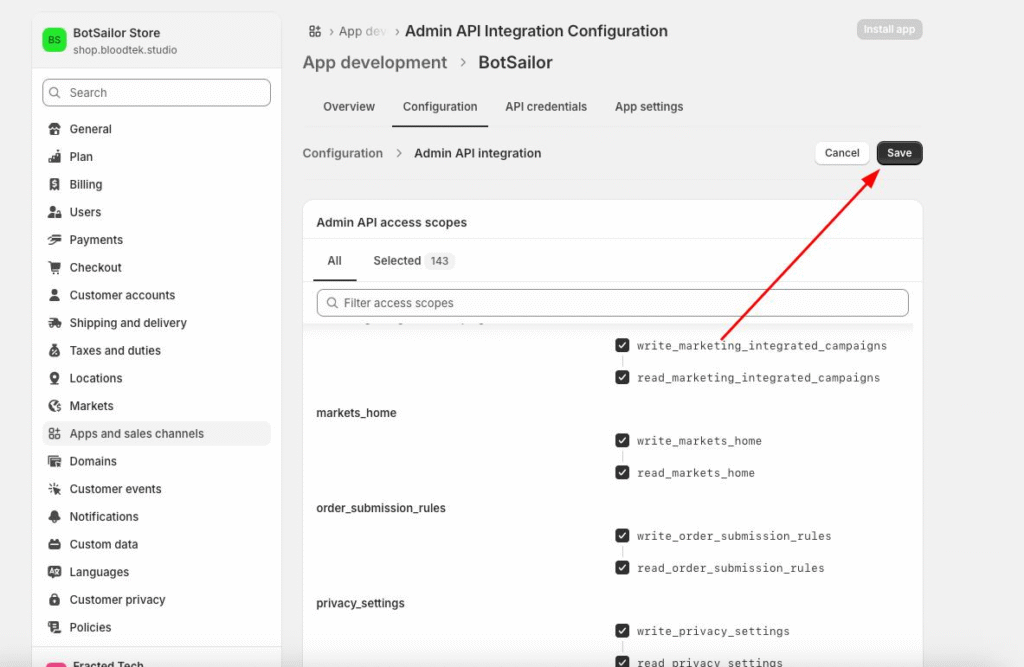
- Enable access to orders, products, and customers
- Click Save
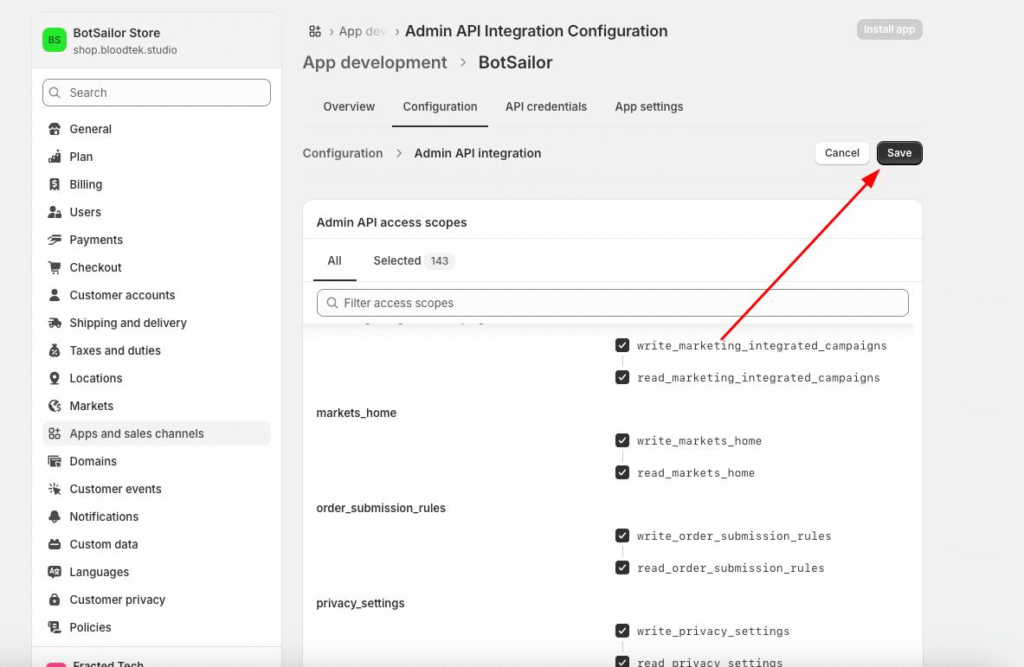
5. Install the App
- Go to API credentials
- Click Install App
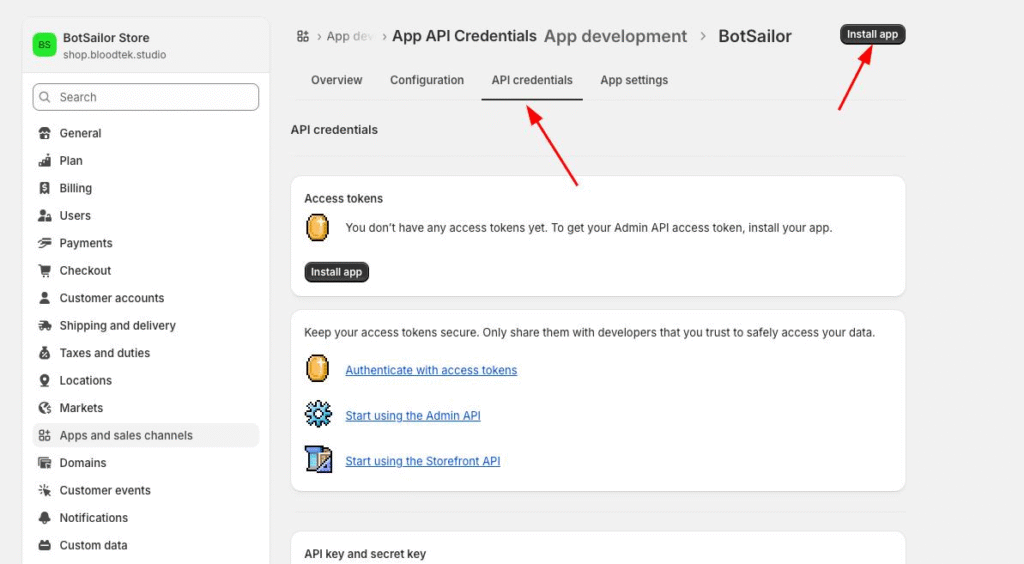
6. Copy Admin API Access Token
- Copy the Admin API Token (this is shown only once)
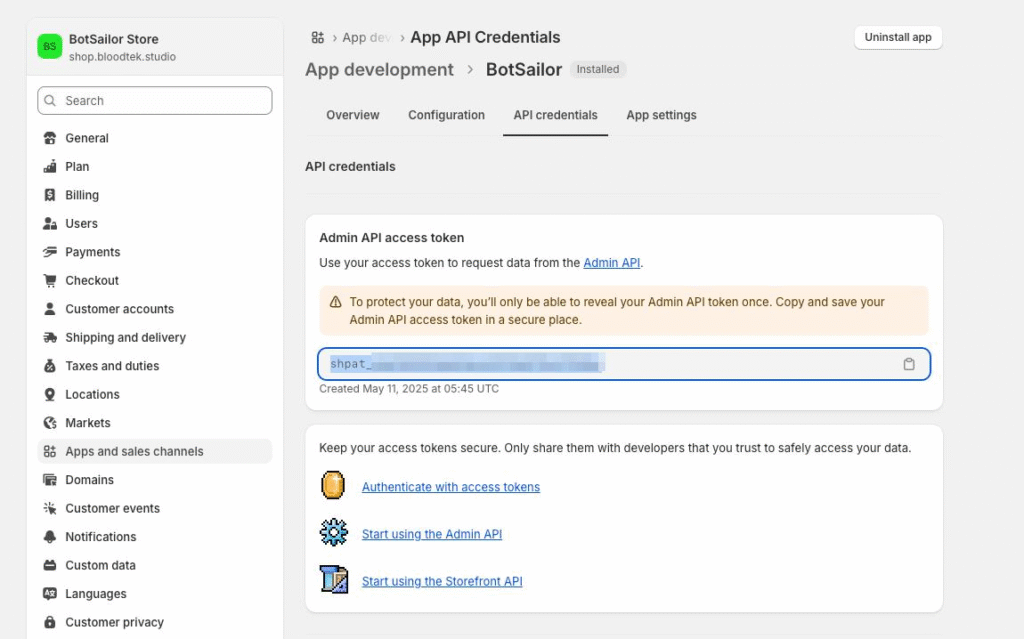
7. Get Your Shopify Store Subdomain
- Go to Domains in Shopify settings
- Copy the subdomain (e.g.,
yourstore.myshopify.com)
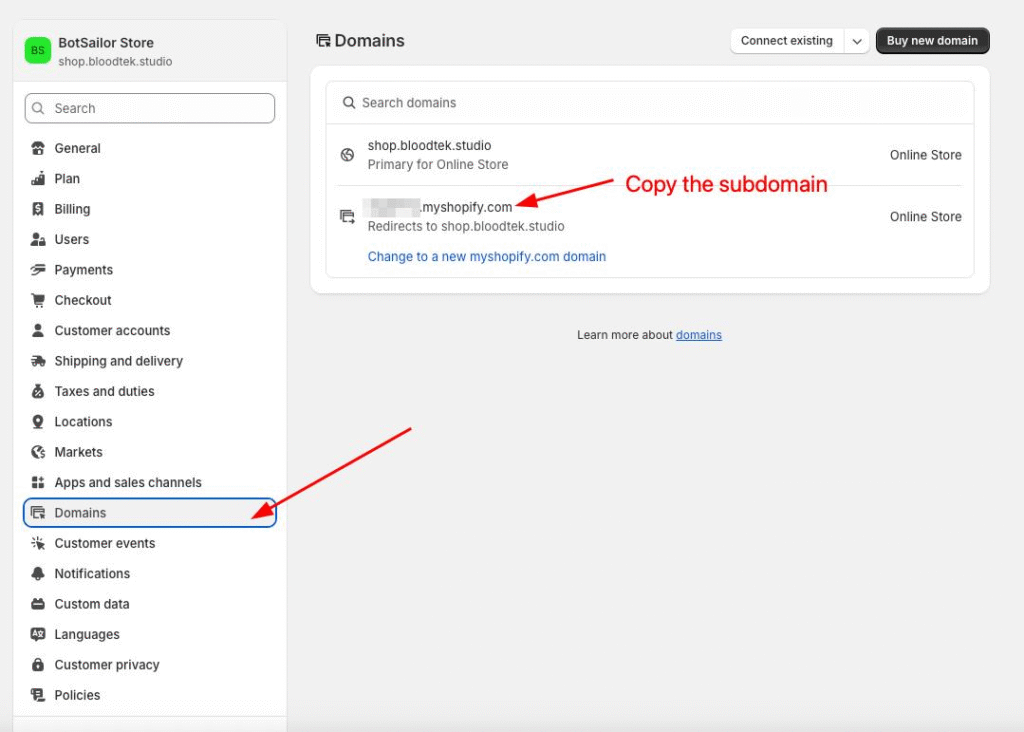
Step 4: Fill in Shopify Details in Acele
Enter the following into the Shopify integration form in Acele:
- Profile Name: A unique name (e.g., “Main Store Integration”)
- Store Subdomain: e.g.,
yourstore(fromyourstore.myshopify.com) - Admin API Token: Paste the copied token
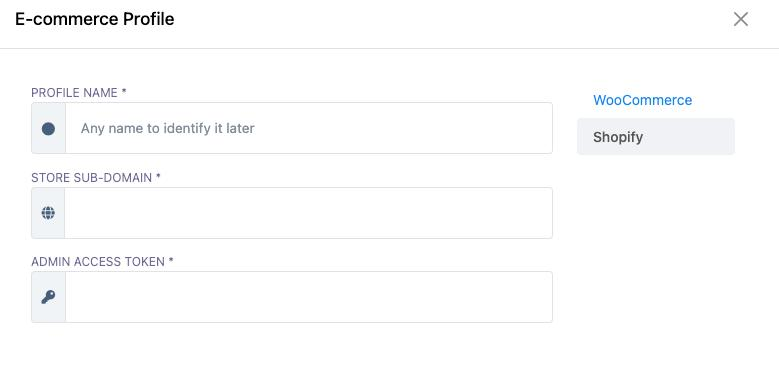
Step 5: Save and Activate
- Click Save
- Your Shopify store is now successfully integrated with Acele
- You can now automate WhatsApp notifications for your e-commerce workflows
💡 Tips for Effective WhatsApp Integration
- Ensure correct permissions are enabled in your Shopify custom app (read/write for orders, customers)
- Regularly monitor delivery & response stats from the Acele WhatsApp reporting dashboard
- Use branded, personalized templates for a better user experience
❓ Frequently Asked Questions (FAQs)
Where do I find the Admin Access Token for Shopify?
In Shopify Admin: Go to Apps > Develop Apps > API Credentials and copy the Admin API token after installing the app.
Can I integrate more than one Shopify store?
Yes. You can connect multiple stores by creating a separate integration profile for each in Acele.
Why aren’t my WhatsApp messages being sent?
Check:
- Your API token validity
- Required Shopify permissions
- That you have sufficient WhatsApp credits in your Acele account
How can I track performance of messages sent via WhatsApp?
Go to WhatsApp > Broadcast Reports in Acele to view delivery stats, engagement, and campaign metrics.
By integrating Shopify with Acele, you unlock powerful WhatsApp-based automation for your store. From cart recovery to real-time order tracking and sales promotions — everything happens automatically, keeping your customers engaged and your sales growing.

