Using Signature Messages and Auto Agent Labels in Acele
Signature Messages in Acele are pre-configured, friendly greetings automatically sent when a support agent joins a live WhatsApp chat. These messages create a human connection, boost user trust, and clearly indicate that a real person has taken over the conversation.
🔹 Where Can You Set Signature Messages?
You can configure Signature Messages from two places:
- Platform Configuration (WhatsApp only)
- Team Account (Agent-specific)
⚠️ If an agent-level signature message is set, it will override the WhatsApp platform-level configuration.
🔧 Part 1: Configuring Global Signature Message (WhatsApp)
- Go to Dashboard → Configuration → Change Settings
- Toggle ON “Enable Signature Message”
- Set your message:
E.g.,Hello, this is Support Agent #User-Name# from Acele. - (Optional) Toggle Bot Reply Disable to pause the bot when an agent joins
- Set Bot Auto Enable Time (e.g., 30 minutes) to auto-resume bot handling
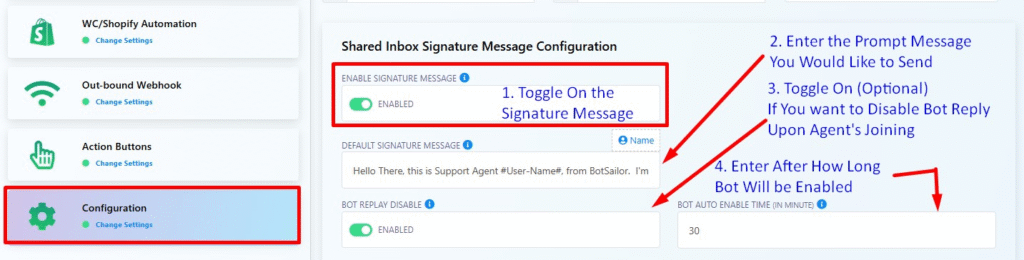
This setting is applied only to WhatsApp chats and gets overridden by any agent-specific message.
👤 Part 2: Setting Signature Message from Team Account (Overrides Global)
- Click your profile icon → Team Account Settings
- Locate the Signature Message field
- Add a personalized message, e.g.,
“Hi, this is Riya from Acele’s Support Team. I’m here to assist you!” - Click Update to save
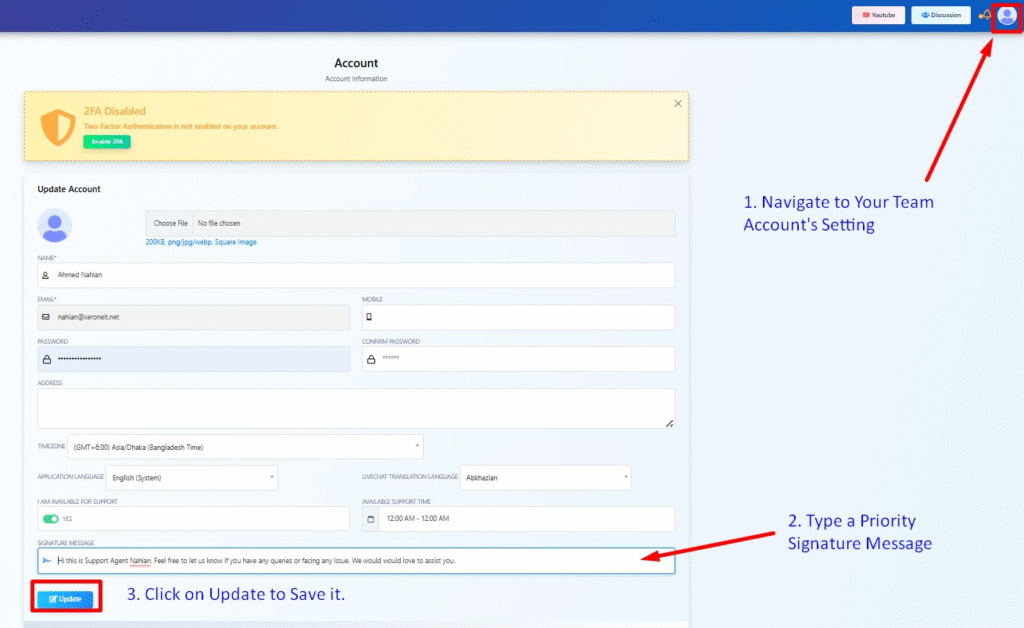
Once enabled, this message is used across all WhatsApp Live Chats for that agent.
🤖 Part 3: Auto-Assign Agents via WhatsApp Bot Flow
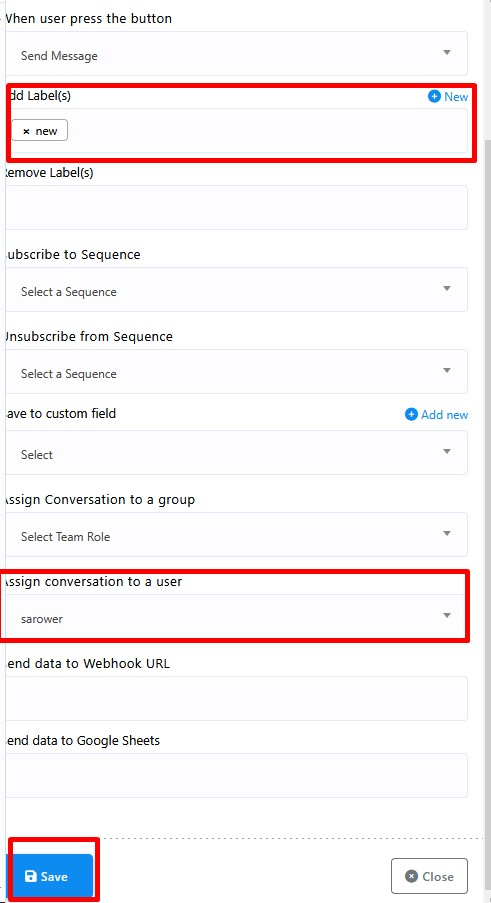
You can assign agents dynamically within the WhatsApp flow:
- Open your Acele WhatsApp Flow Builder
- Add the “Assign Conversation to a User” action
- Choose an agent (e.g., Rahul Sharma)
- Click Save
Once the user reaches that point in the bot flow, the assigned agent will take over and their signature message will be sent automatically.
✅ Benefits & Use Cases
- Customer Support: Friendly handovers that add clarity and human warmth
- Sales Engagement: Helps prospects trust the person they’re chatting with
- Team Branding: Keep tone and language consistent across your team
- Faster Resolution: Let experts take over when required, with a human introduction
❓ Frequently Asked Questions
Can I edit the Signature Message later?
Yes, go to your Team Account Settings to update it anytime.
Can an admin track agent handovers?
Yes, admins can see full history including who joined and when.
Can more than one agent join a chat?
No, only one agent can be active per WhatsApp chat session.
Is the Signature Message optional?
Yes, but it’s highly recommended for a personal and transparent experience.
What happens when an agent clicks “Join Chat”?
The WhatsApp chat reloads, and the assigned agent can respond immediately. The Signature Message (if set) is sent automatically.
Can I turn off Signature Messages?
Yes, from Dashboard → Configuration, you can disable them.
What makes the message “personal”?
You can include the agent’s name, role, and a warm introduction tailored to your brand.
💡 Final Thoughts
Signature Messages in Acele WhatsApp Chat make handovers smooth, professional, and human. Whether you’re supporting a customer or following up with a lead, this small feature creates a big impact on engagement and satisfaction.
Use team-specific messages for consistency and branding, and leverage auto-assignment in flows for faster, smarter customer handling.

