Using Conditions and Triggers in Flowbuilder – Acele Guide (WhatsApp Only)
Acele’s Flowbuilder empowers you to design smart WhatsApp bot flows that respond dynamically to user inputs. With Triggers and Conditions, you can personalize conversations, segment users, and route them intelligently—creating a truly automated yet human experience.
✅ Why Use Triggers and Conditions?
- Trigger-based Flows: Start the bot when a user sends a keyword like
start,help, ordemo. - Conditional Logic: Display different messages or routes based on the user’s input (like name, phone number, or custom fields).
- Personalization: Greet users by name or acknowledge previous interactions.
- Segmentation: Qualify leads or route inquiries based on answers.
🔧 Step-by-Step: Set Up Trigger and Conditional Flow in Acele
🟦 1. Define a Trigger Keyword
- Double-click the Start Bot Flow block.
- In the keyword field, type:
con - Set match type to: Exact Keyword Match
- Give your flow a title (e.g., Condition Bot)
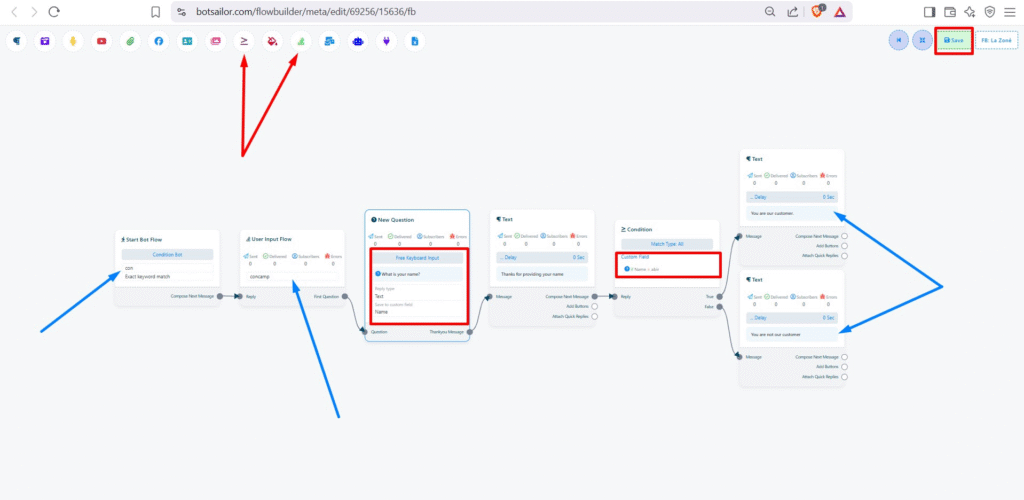
📌 This keyword must be sent by the user on WhatsApp to start the bot flow.
🟦 2. Ask a User for Input
- From the toolbar, select User Input Flow (🧾) → Click Add New
- Name it:
concamp - Create your first question:
- Prompt: What is your name?
- Input Type: Text (Free Keyboard Input)
- Save Response To: Custom field (e.g.,
Name)
📌 This stores the user’s name as a custom variable (Name) for use later in the flow.
🟦 3. Acknowledge the Response
- Add a Text block after the input
- Example: “Thanks for providing your name.”
- Add a short delay (1–2 seconds) to make the flow feel natural
🟥 4. Add a Condition Block
- From the top menu, drag the Condition (∑) block
- Match Type: All
- Field:
Name - Operator:
= - Value:
abir
📌 Logic: This will check if the user typed “abir” as their name.
🟦 5. Define the Responses
- If True (Name = abir) → Show: “You are our customer.”
- If False → Show: “You are not our customer.”
🧠 Pro Tips for Smart Conditions
You can create conditions based on:
- System fields: Phone number, date, etc.
- Custom fields: User input values like name, budget, city
- Operators:
- Equals (
=) - Contains / Starts With
- Greater Than / Less Than (for numbers or dates)
- Equals (
🎯 Example Use Cases:
- Identify premium customers (by name, tag, or purchase value)
- Route different users to different WhatsApp flows
- Ask for age, then branch flows for age-specific messages
💾 Don’t Forget to Save
Always click the Save button (top-right) to lock in your flow changes.
✅ Recap:
| Step | Action |
|---|---|
| 1️⃣ | Set trigger keyword (con) |
| 2️⃣ | Ask user’s name and save to custom field |
| 3️⃣ | Add a condition: If name = abir |
| 4️⃣ | Show different replies for true/false |
| 5️⃣ | Save and test on WhatsApp |
By using Triggers and Conditions inside Acele’s WhatsApp Flowbuilder, you can automate personalized journeys, filter leads, and create high-conversion conversations — without writing any code.

