Setting Validation Rules for Input Fields in Acele
Input validation is essential when collecting user data through your WhatsApp chatbot. Whether you’re capturing names, emails, or phone numbers, clean and structured input ensures accurate data and seamless automation. With Acele’s Input Flow, you can easily set reply types to enforce field validation — no coding required.
🔍 What Is Input Validation in Acele?
Input validation in Acele restricts user responses to match specific data types. When designing an Input Flow, you define what kind of input is expected — such as email, phone, number, date, etc.
This helps prevent invalid or messy data, ensuring information collected from WhatsApp users is useful, consistent, and ready for integration with CRMs or Google Sheets.
✅ Why Use Validation Rules?
- Accurate Data Collection – Only valid inputs like phone numbers, emails, or URLs are accepted
- Better Automation – Ensures triggers, filters, and notifications work without errors
- User-Friendly – Guides users to respond correctly
- Reduces Errors – Prevents faulty submissions or incorrect data formats
🛠 Step-by-Step: How to Set Validation in Input Flows
1️⃣ Go to Input Flow and Click “Create New Flow”
- Navigate to Bot Manager > Input Flow
- Click the Create button at the top right
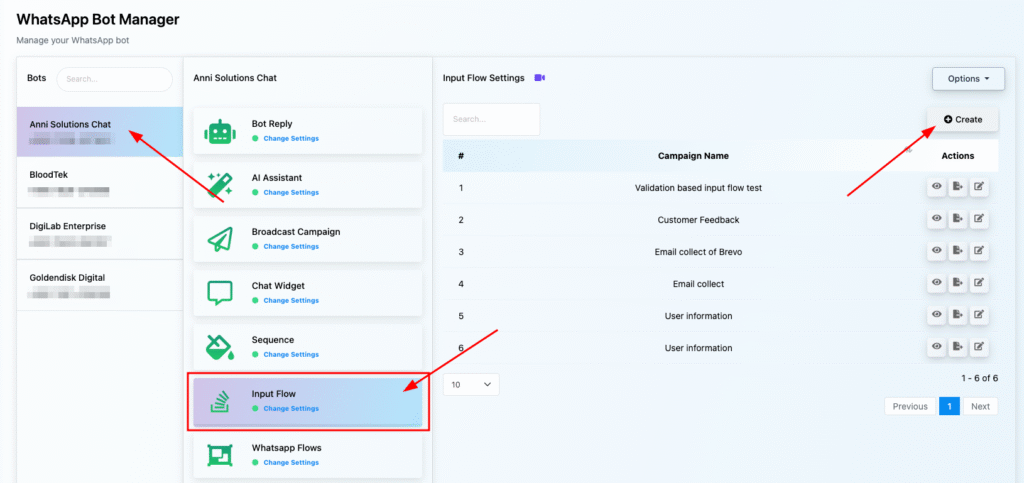
2️⃣ Give Your Campaign a Name
Example: "WhatsApp Lead Validation Flow"
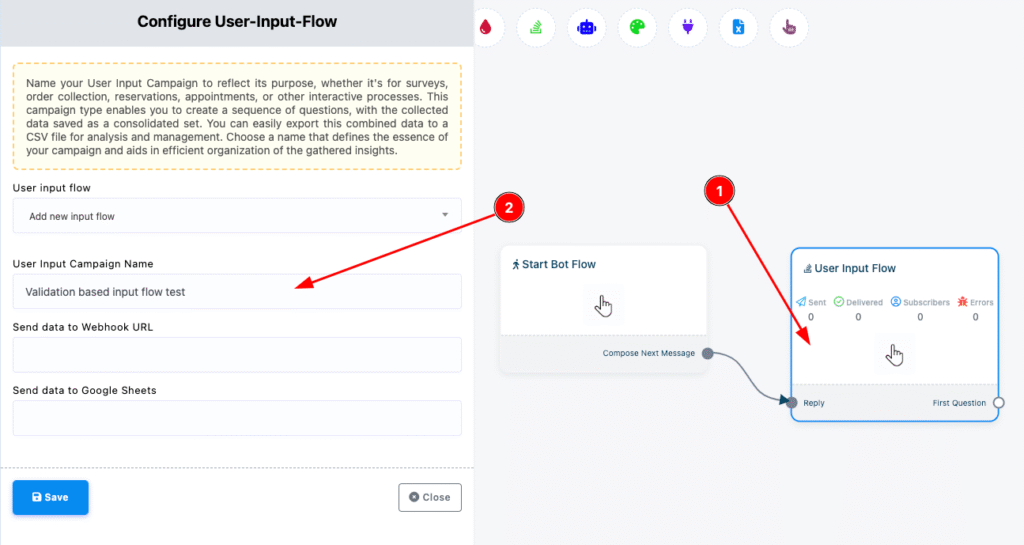
3️⃣ Add Questions and Choose Validation Type
Each question can be configured with a reply type. Some common use cases:
- Name → Text

- Email → Email

- Phone Number → Phone
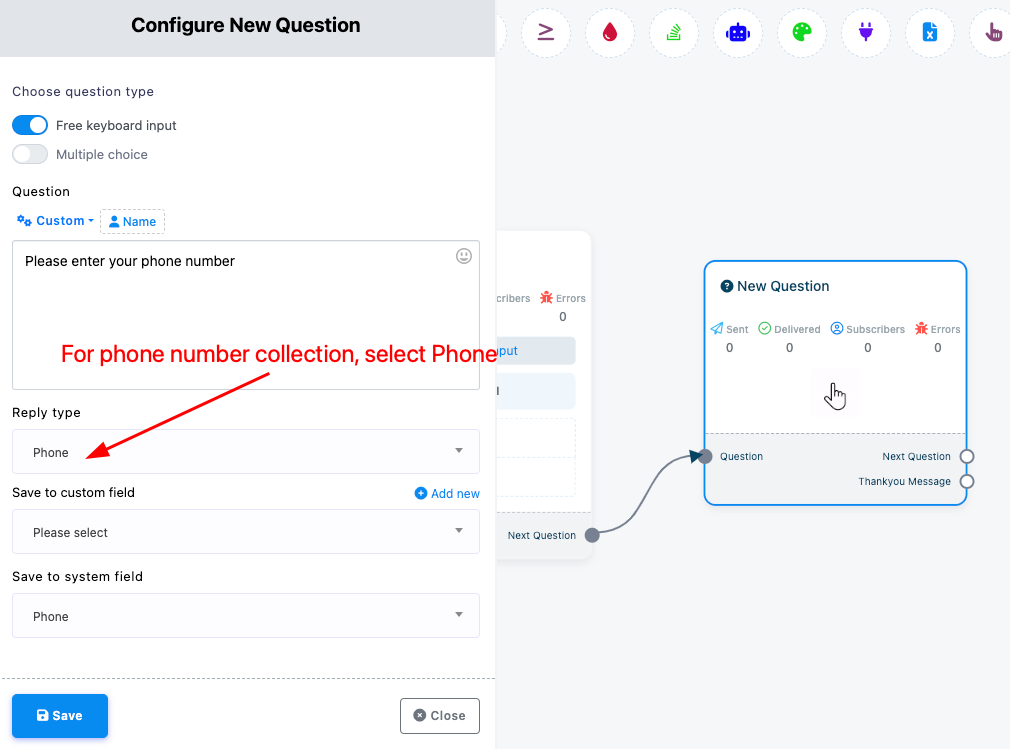
- Appointment Date → Date
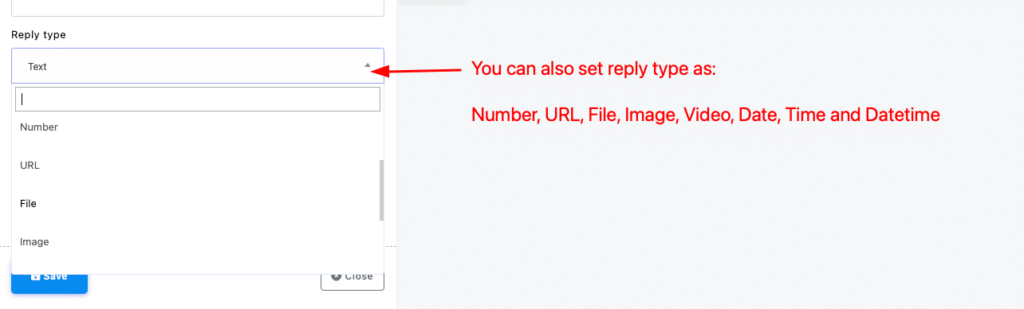
- Service Rating → Number
Acele supports the following input types:
| Input Type | Purpose |
|---|---|
| Text | Free text entries |
| Validate email addresses | |
| Phone | Validate mobile numbers |
| Number | For age, quantity, amount |
| URL | Website or social links |
| File | Document uploads |
| Image | User image uploads |
| Video | Short user videos |
| Date | Date-only input |
| Time | Time-only input |
| Datetime | Full timestamp |
4️⃣ Add a Thank You Message
End your flow with a message like:
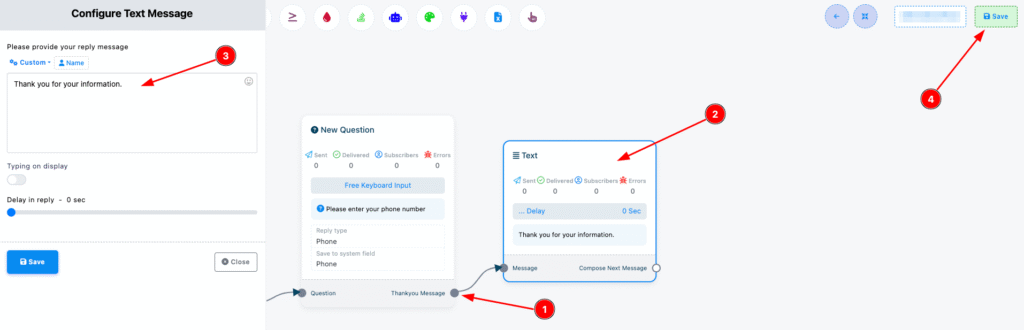
“Thanks! We’ve received your details and will be in touch shortly.”
Click Save to activate your flow.
💡 Pro Tips for Smart Validation
- Use email validation for newsletter signups or CRM syncing
- Select phone for verifying leads via WhatsApp
- Use date/time inputs when scheduling appointments
- Map answers to custom fields to segment users
❓FAQs
Q: Can I collect only numbers?
Yes — use the Number input type.
Q: What if a user enters invalid input?
Acele prompts the user to try again until the correct format is received.
Q: Can I create custom regex validation?
Currently, validation is limited to predefined types (text, email, phone, etc.).
Q: Where is user input stored?
In Acele’s system — and optionally sent to Webhook or Google Sheets.
Q: Can I validate multiple fields in one flow?
Yes! You can string together email, phone, date, and other validated inputs.
Q: Can I test this before making it live?
Definitely. Trigger the flow on your WhatsApp test bot to preview it.
Q: Can I edit a saved flow later?
Yes. Go to Bot Manager > Input Flow and click the edit icon.
Q: Does this work on other platforms like Facebook or Telegram?
No. Acele only supports WhatsApp — validation is WhatsApp-focused.
✅ Conclusion
Setting validation rules in Acele Input Flows ensures clean data, better user experience, and smooth automation. Whether you’re collecting emails, verifying phone numbers, or scheduling appointments, input validation helps streamline the process on WhatsApp.
Need help setting up your first validated flow? Just ask, and we’ll guide you step by step!

