Outbound Webhook in Acele (Zapier Integration)
🔍 What Is an Outbound Webhook?
An Outbound Webhook allows your Acele WhatsApp chatbot to send data in real time to external services like Zapier, CRMs, Google Sheets, or any tool that supports webhook requests. It’s ideal for automating actions after collecting user input—like sending an email or storing lead info.
🛠 Step-by-Step Setup Guide
1️⃣ Create a User Input Flow in Acele
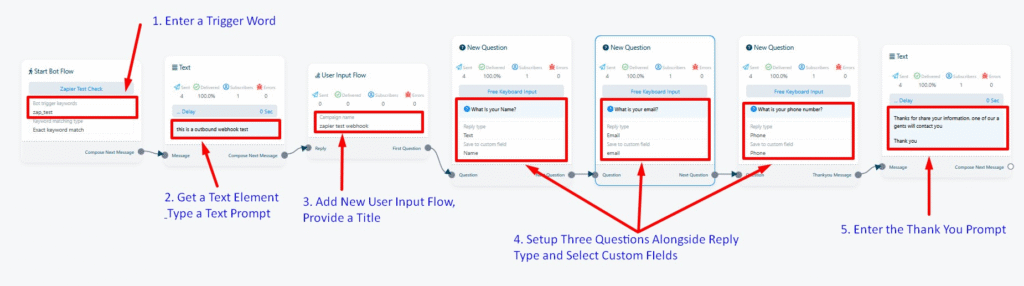
First, collect the data you want to send:
- Set a trigger keyword, e.g.,
zap_test - Add a Text block with an intro message
- Create a User Input Flow, e.g.,
zapier_test_webhook
Add these three questions:
- Name (Reply Type: Text → Save as
Name) - Email (Reply Type: Email → Save as
Email) - Phone Number (Reply Type: Phone → Save as
Phone)
✅ Finish the flow with a Thank You message.
2️⃣ Create a Catch Hook in Zapier
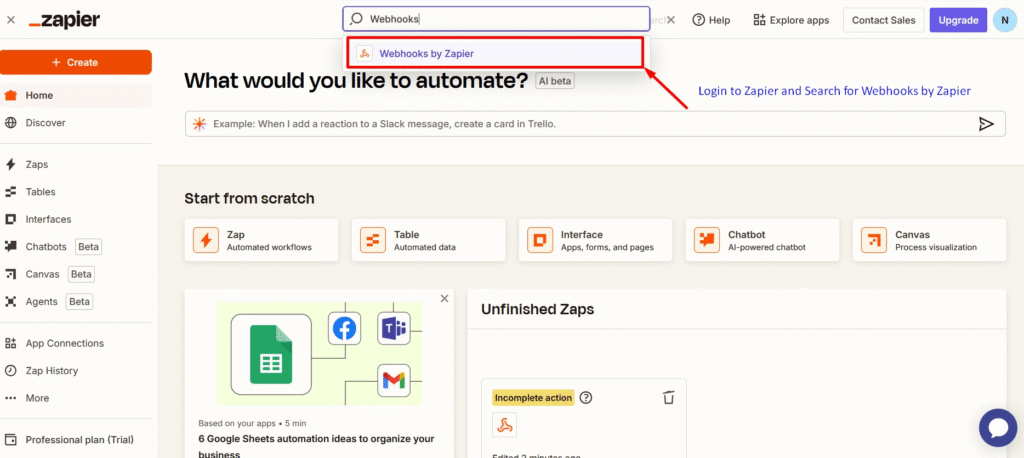
- Log in to Zapier and click Create Zap
- Search for and select Webhooks by Zapier
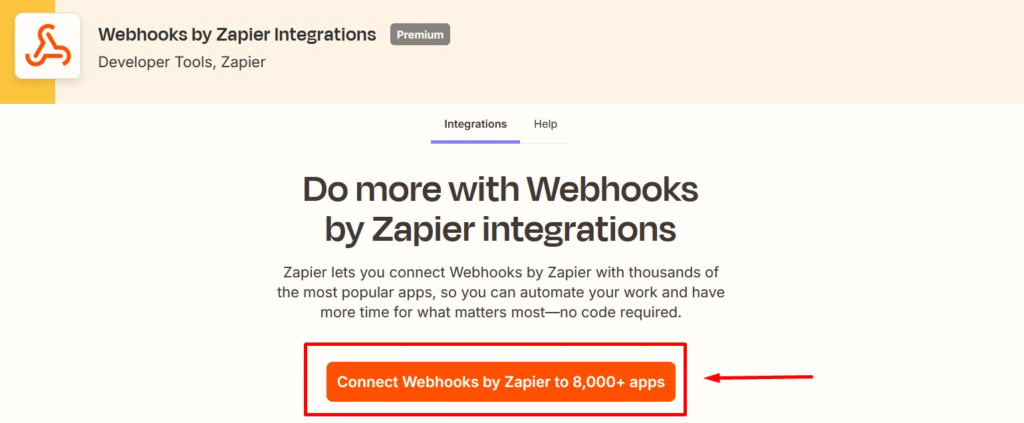
- Choose the event Catch Hook
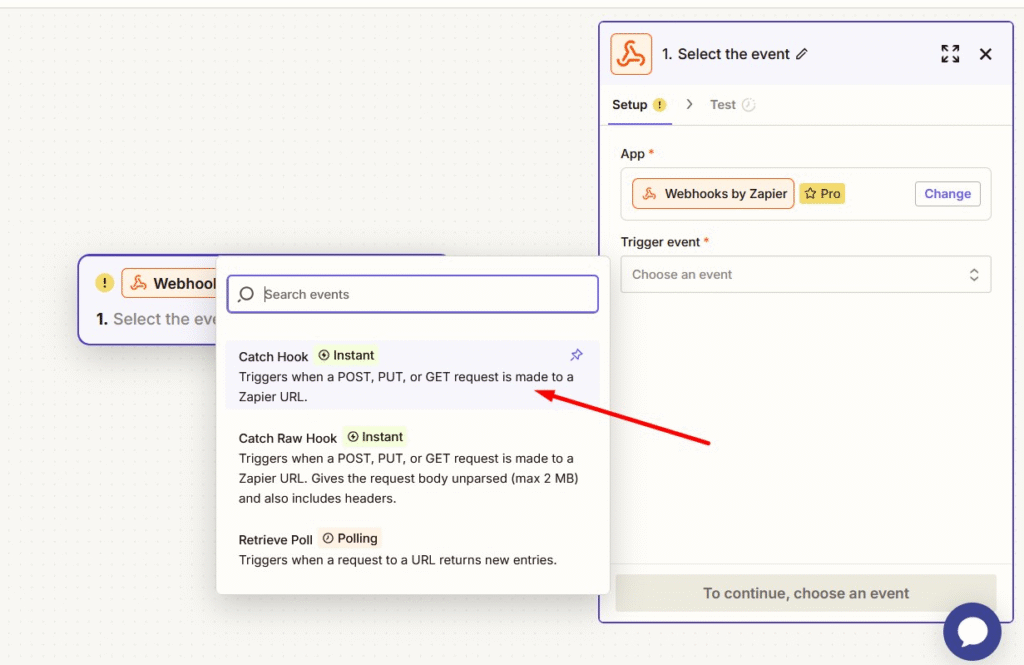
- Click Continue and copy the provided Webhook URL
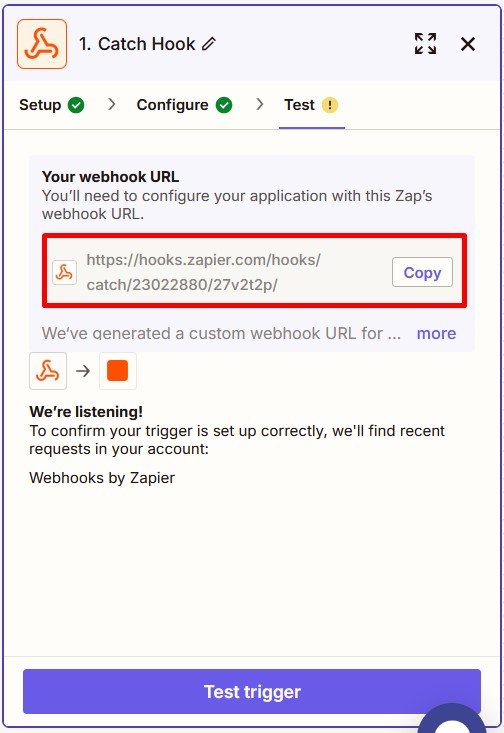
3️⃣ Configure Outbound Webhook in Acele
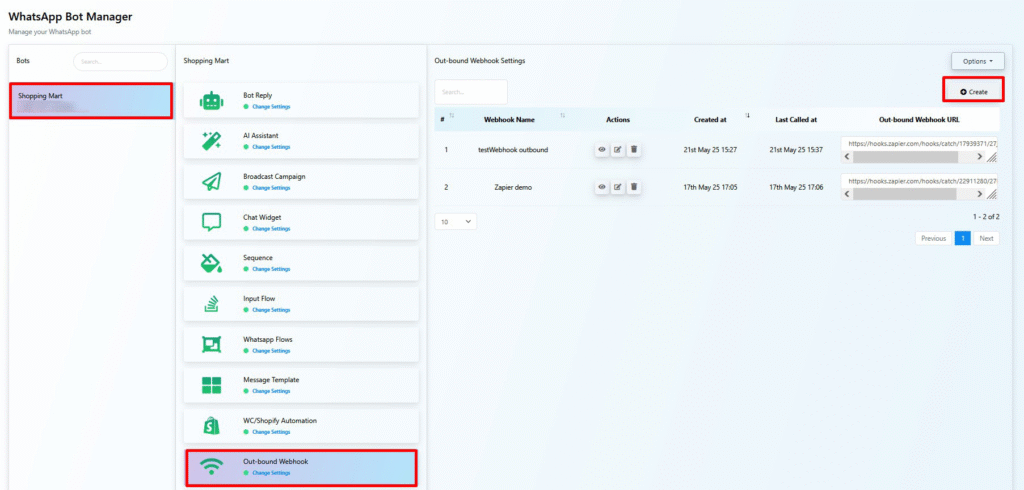
In your Acele dashboard:
- Go to WhatsApp Bot Manager
- Select your bot (e.g., “Shopping Mart”)
- Click Outbound Webhook → Create
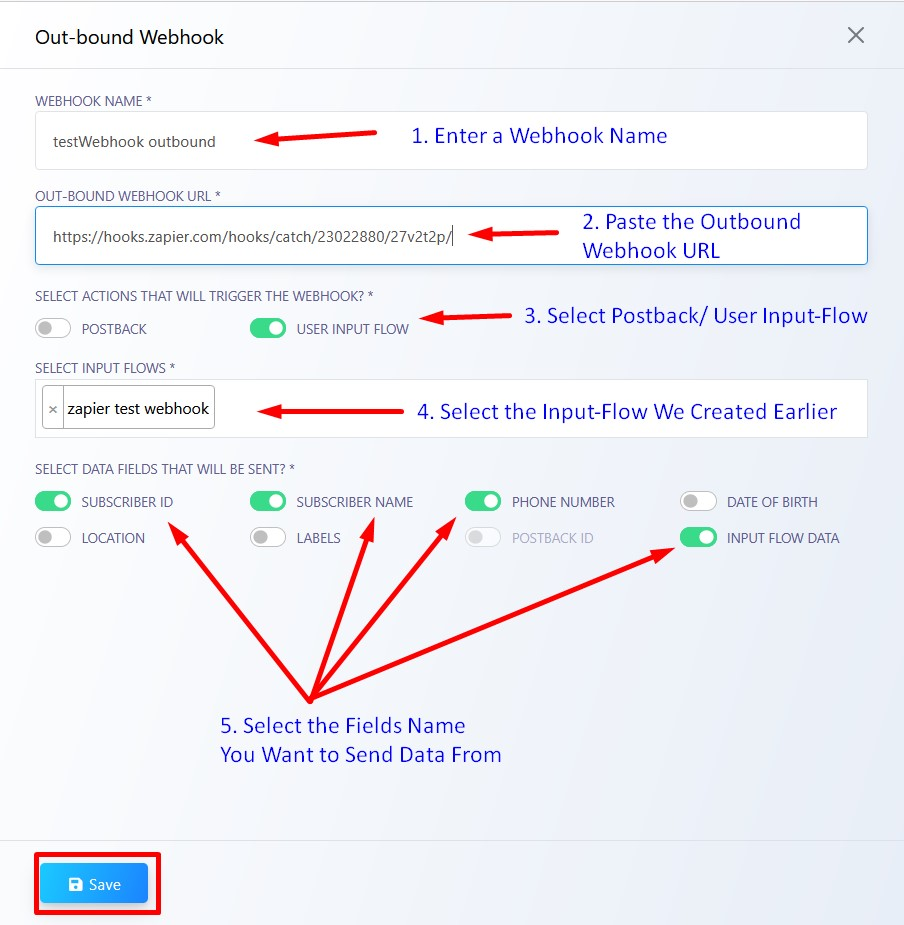
Fill in:
- Webhook Name
- Paste the Webhook URL from Zapier
- Trigger Type: User Input Flow
- Flow: Choose
zapier_test_webhook - Enable required fields (Name, Email, Phone)
- Click Save
4️⃣ Trigger the Bot Flow to Send Data
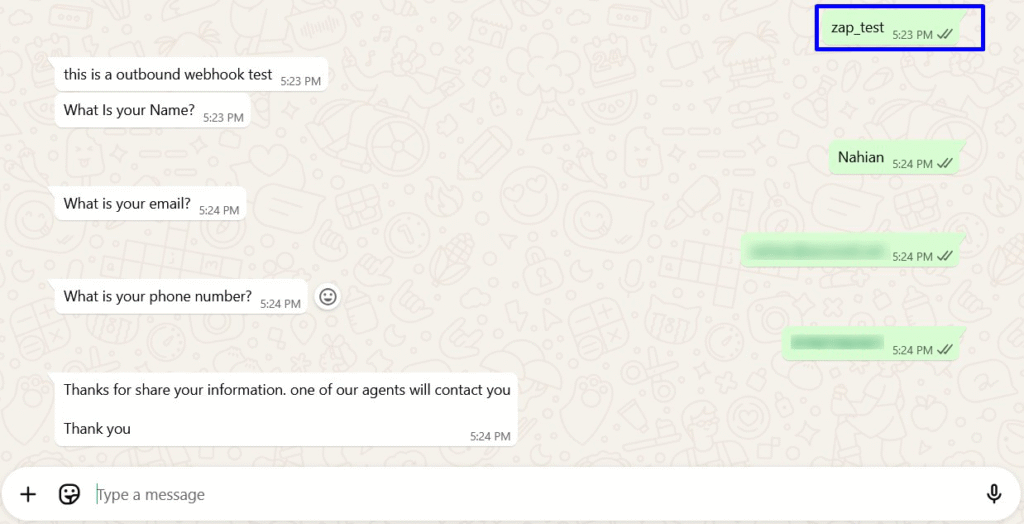
Go to WhatsApp and type the trigger keyword:
zap_testThen reply with your:
- Name (e.g., Nahian)
- Email (e.g., example@gmail.com)
- Phone (e.g., 9876543210)
5️⃣ Test Webhook Reception in Zapier
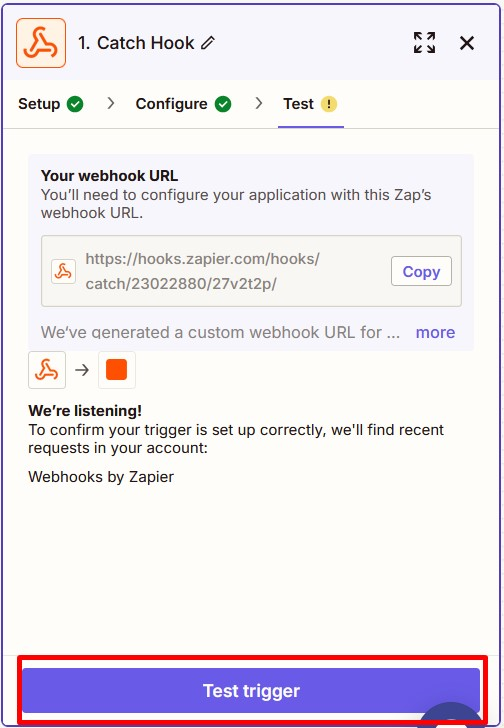
Back in Zapier:
- Click Test Trigger
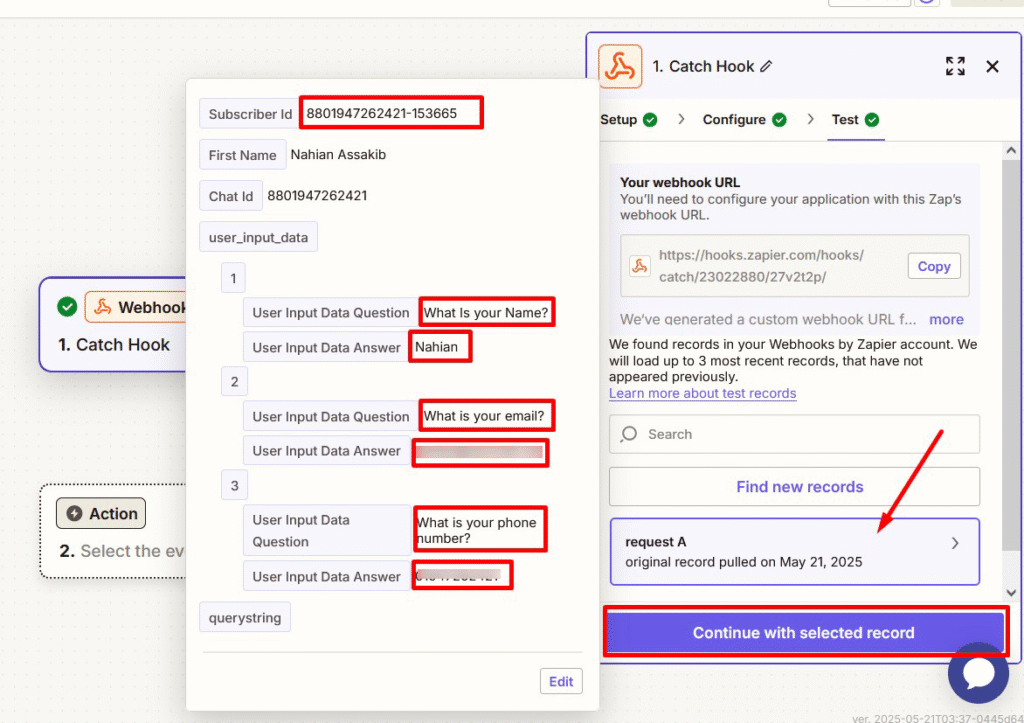
- You should see the WhatsApp data (Name, Email, Phone)
- Click Continue with selected record
6️⃣ Set Email as an Action in Zapier
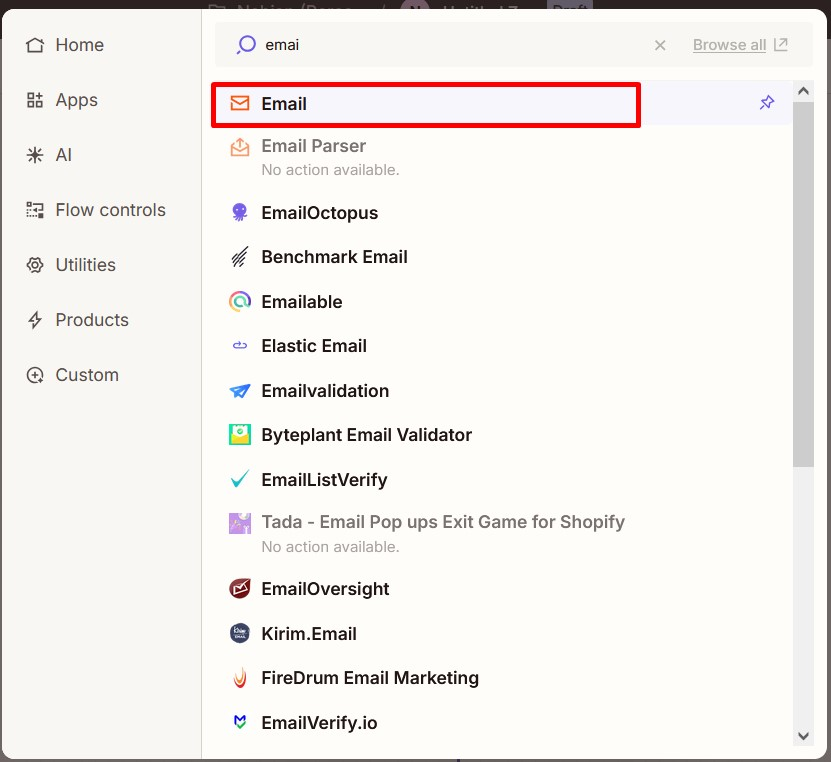
- Choose Email by Zapier as your next step
- Select Send Outbound Email
- Click Continue
7️⃣ Configure Email Content
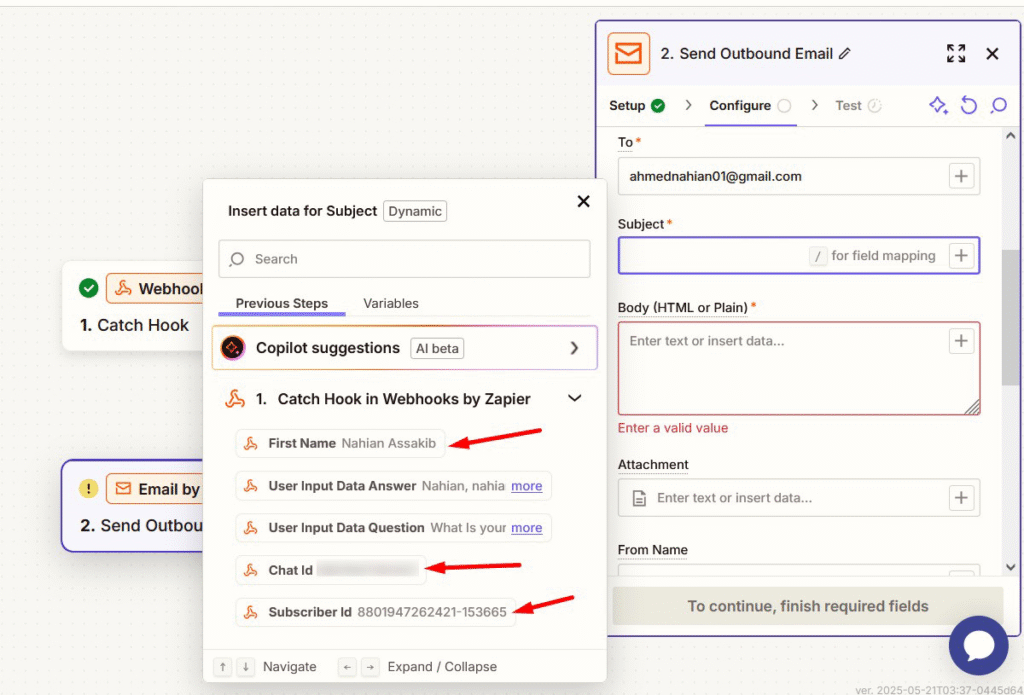
Fill in the email details:
- To: Your recipient’s email (e.g., you@yourdomain.com)
- Subject: Use dynamic fields (e.g., “New Lead from {{Name}}”)
- Body: Include Name, Email, Phone
Click Continue → Test Step (optional) → Publish Zap
✅ 8️⃣ Result: Email Received
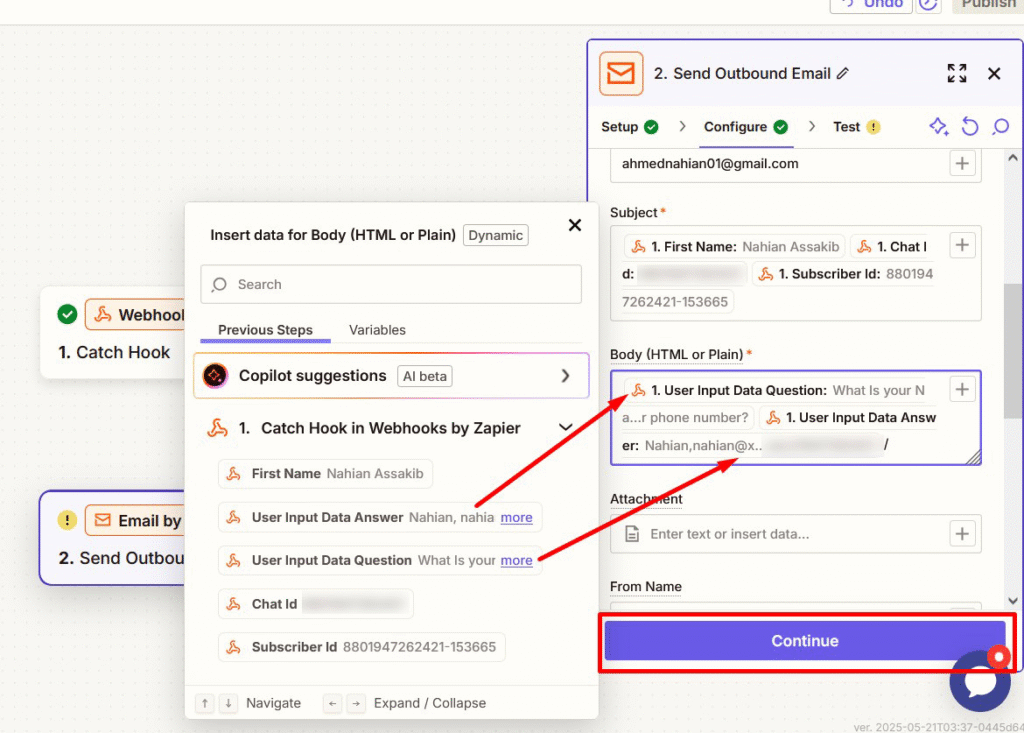
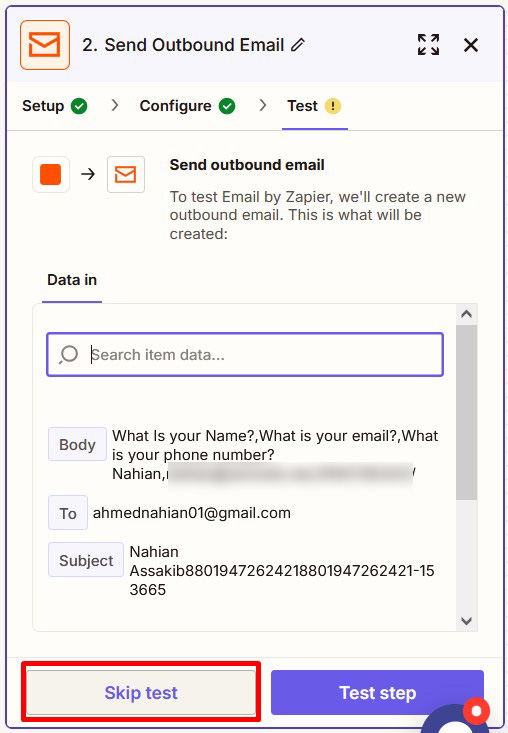
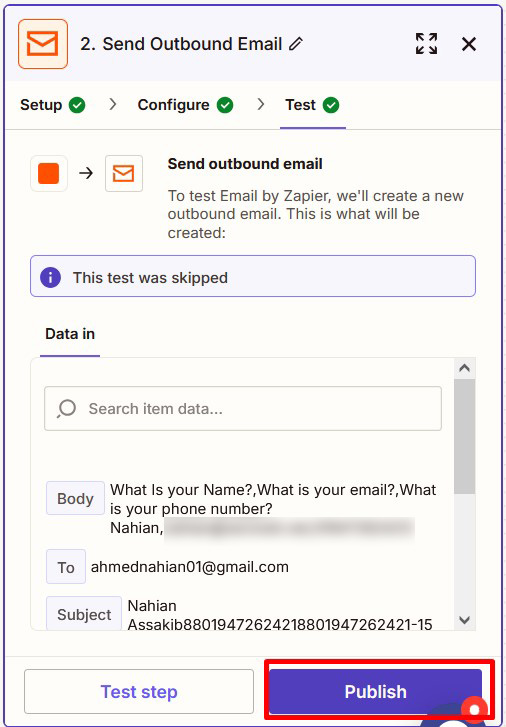
You will receive an email from Zapier like this:

From: no-reply@zapiermail.com
Body:
Name: Nahian
Email: example@gmail.com
Phone: 9876543210
💼 Use Cases for Acele Webhooks
- 🔁 Lead to CRM: Sync WhatsApp leads to HubSpot, Salesforce, or Zoho
- 📧 Email Alerts: Notify your team in real time
- 📊 Google Sheets Logs: Store lead details in structured rows
- 🔄 Workflow Triggers: Start automations in tools like Make or Pabbly
- 🛒 Order Confirmations: Pass details to your fulfillment system
❓ FAQ
Can I use this with any platform?
Yes, as long as the platform accepts POST webhooks.
Can a webhook be triggered from a button?
Yes. Use the Postback Trigger option instead of User Input Flow.
Are webhooks available in all plans?
Typically available in paid or reseller plans.
Can I send media via webhook?
No. Only structured text-based data is supported.
Can I test the webhook?
Yes. Zapier lets you test before going live.
✅ Conclusion
Acele’s Outbound Webhook feature lets you instantly automate workflows using WhatsApp chat data. Whether you want to sync leads to a CRM, send email alerts, or trigger powerful automations—Zapier and Acele make it easy without writing any code.
🚀 Start integrating today and let your chatbot work smarter!

