Multi-Step Forms with Input Flow in Acele: Complete Guide
Want to collect structured information from your WhatsApp users in an organized, professional manner? Whether you’re running a support funnel, generating leads, or collecting feedback, Acele’s Input Flow feature allows you to build multi-step forms directly within WhatsApp.
This guide walks you through creating smooth, interactive, and automated multi-step forms using Acele’s Input Flow and WhatsApp Flow Forms.
🔹 What Is Input Flow in Acele?
Input Flow is a visual flow builder in Acele that lets you ask a series of questions—like name, phone, or email—in a conversational format. Each response is saved to a custom field and can trigger follow-up messages, HTTP APIs, or even WhatsApp Flow Forms.
🔹 Why Use Input Flow with WhatsApp Flows?
Combining Input Flow with WhatsApp Flow Forms enhances your user experience by:
- Creating structured, form-like conversations
- Collecting valuable customer data (e.g., email, phone, preferences)
- Sending WhatsApp Flow Forms at the right stage
- Triggering personalized follow-ups automatically
🛠 Step-by-Step: How to Build a Multi-Step Form
✅ Step 1: Create a WhatsApp Flow Form
- Navigate to WhatsApp Flows
- Click Create
- Fill out:
- Flow Name (e.g., “Contact Form”)
- Category
- Status → Set to Published
Make sure this form is published before using it in the Input Flow.
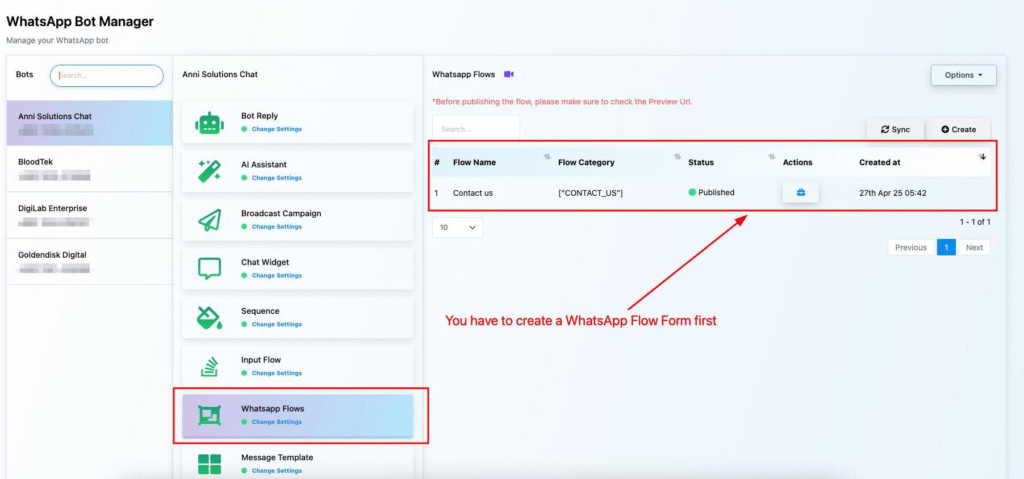
✅ Step 2: Build Input Questions in the Input Flow Editor
- Go to Input Flow from your dashboard
- Drag and drop New Question nodes
- Choose reply types like:
- Text input for name/email
- Phone number
- Multiple Choice for branching logic
- Save each answer to a Custom Field (e.g.,
user_email,user_name)

✅ Step 3: Insert a WhatsApp Flow Form Mid-Flow
After initial inputs, you can embed a WhatsApp Flow Form:
- Click the ➕ Add Node
- Select WhatsApp Flow
- Choose the previously created form
- Customize:
- Header (e.g., “Please complete this form”)
- Body text
- Footer button label (e.g., “Submit Now”)
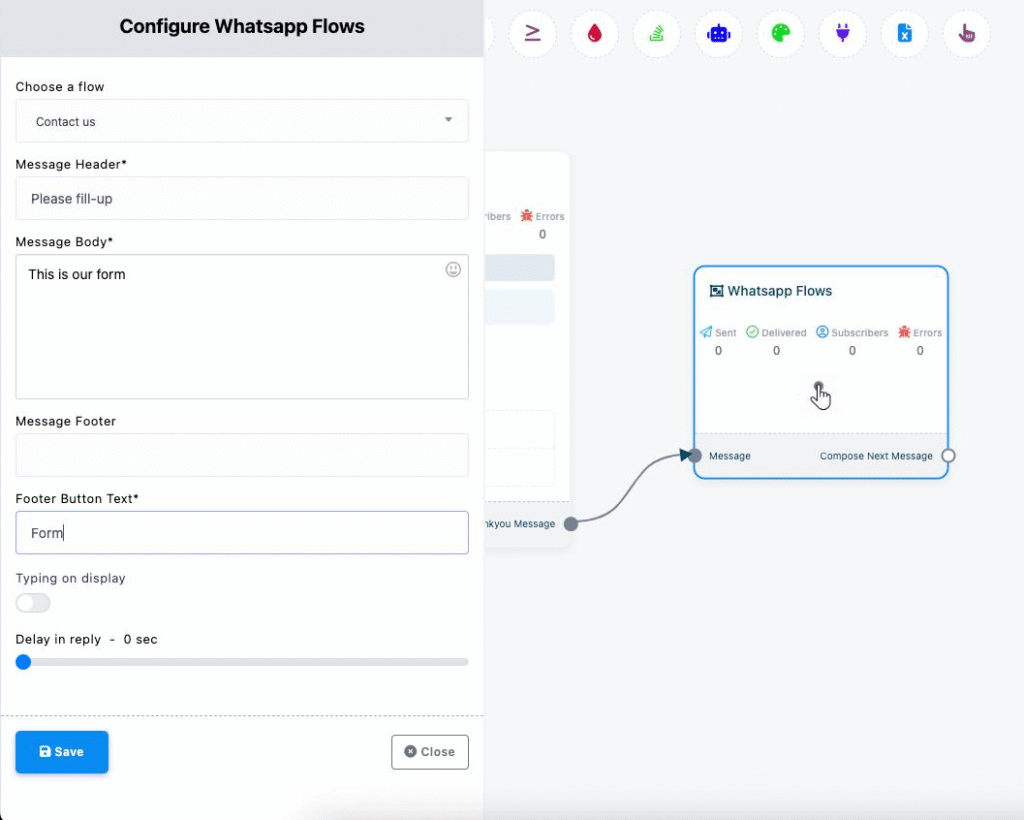
✅ Step 4: Continue the Flow
After sending the form, complete the conversation by:
- Sending a Thank You message
- Executing an HTTP API call
- Triggering another flow or event
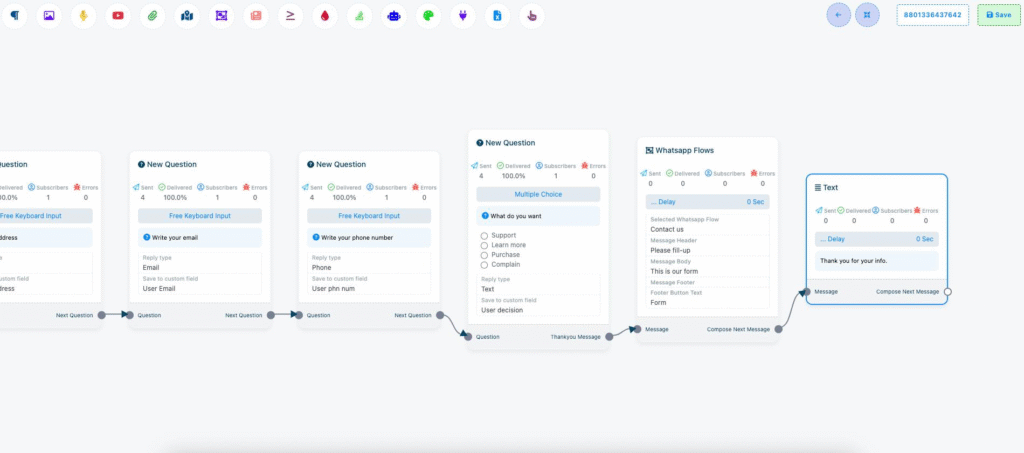
✅ Tips for Better Results
- Always save inputs to custom fields
- Use conditional logic to segment or branch the conversation
- Insert delays for a human-like pace
- Keep your messages clear, short, and mobile-friendly
- Test your entire flow on WhatsApp before going live
❓FAQs
Do I need to publish the WhatsApp Flow before linking it?
Yes. The form must be published first to appear in the Input Flow editor.
Can I collect files or documents?
No, file uploads are not supported in Input Flow currently.
Can I send different forms based on user responses?
Yes. Use Multiple Choice to branch into different flows.
Is this GDPR compliant?
Acele supports secure data storage. Add disclaimers or opt-ins where required.
Can I send the collected data to Google Sheets or CRM?
Yes. Use Webhook or Google Sheet integration to forward data externally.

