Managing Unsubscribe and Resubscribe Logic for WhatsApp Sequences in Acele
📌 Introduction
Even with a well-configured WhatsApp Sequence Campaign in Acele, message delivery can sometimes fail due to external factors like WhatsApp delivery issues or connectivity delays. In such situations, it’s crucial to monitor sequence performance and use unsubscribe/resubscribe logic to reinitiate the campaign flow for specific users.
This guide shows you how to manually unsubscribe a user from a sequence and re-subscribe them to ensure smooth campaign continuation.
✅ Use Cases
- A subscriber didn’t receive one or more sequence messages.
- WhatsApp message delivery failed due to temporary platform/API issues.
- You want to reset the sequence for a specific subscriber manually.
- You’re testing the user flow and need to simulate a fresh subscription.
- Billing, opt-in, or template issues caused interruption in sequence.
🛠️ Step-by-Step Guide
✅ Step 1: Unsubscribe a User from the Sequence
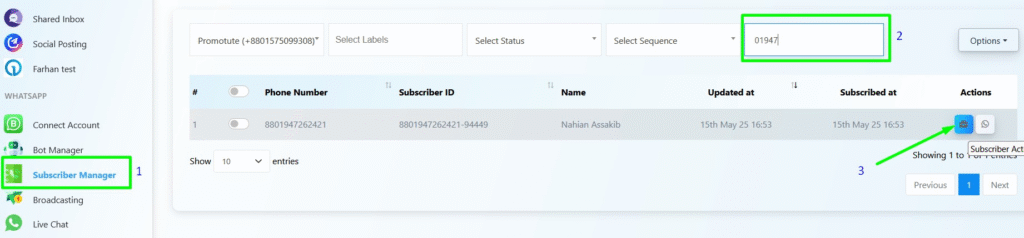
- Navigate to Subscriber Manager under the WhatsApp section in the Acele dashboard.
- Use the search box to find the subscriber using their WhatsApp number or partial ID.
- Click the Subscriber Actions (clipboard icon) next to their name.
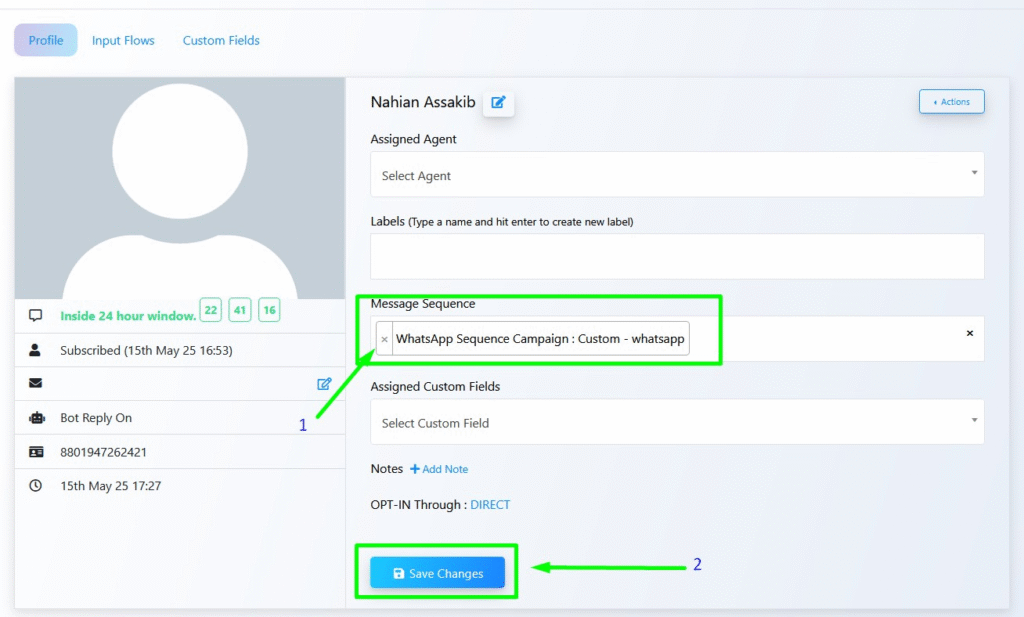
In the Profile View:
- Under Message Sequence, click the ❌ (X) to remove them from the active sequence.
- Click Save Changes to confirm.
This removes the user from the current WhatsApp sequence.
✅ Step 2: Resubscribe the User
After they’ve been removed, you can re-add the subscriber using one of these methods:
- Ask them to send the trigger keyword again (e.g.,
bsp). - Have them click the “Subscribe” button in the bot flow again.
Acele treats this as a new subscription, and all sequence messages will begin from Step 1 with the original timing delays applied.
⚠️ Troubleshooting Tips
If the issue still persists even after re-subscribing, try the following:
🔍 Check Error Logs
- Navigate to Bot Error Logs to review failed API calls or blocked delivery messages.
- Look out for issues such as:
- Unapproved templates
- Billing errors
- Invalid or unverified phone numbers
💬 Check Live Chat Message Status
In Live Chat, each WhatsApp message displays a status indicator:
- ✅ = Sent
- ✅✅ = Delivered
- ❌ or 🚫 = Failed (check error logs)
These indicators help identify if the message failed due to delivery or platform-level issues.
🧠 Conclusion
Manually managing unsubscribe and resubscribe logic in Acele ensures your WhatsApp sequence campaigns stay on track—even when external delivery issues occur. Regularly monitoring subscriber reports, checking logs, and using manual overrides will help keep your communication effective and timely.
Whether you’re troubleshooting a single user or testing your flow, this process is essential for reliable campaign automation.
❓ FAQs
Q: Why didn’t my subscriber receive the message even though it was scheduled?
WhatsApp API might have blocked or delayed it due to user opt-out, number issues, or template violations.
Q: Can I remove and re-add a subscriber to a sequence?
Yes. You can remove them from Subscriber Manager and re-trigger the bot flow to re-subscribe.
Q: Do I need to reconfigure my bot after resubscription?
No. As long as the bot flow is set up correctly, it will auto-resume when triggered again.
Q: Will the user get duplicate messages?
No. Acele restarts the sequence from scratch on re-subscription. Prior steps are not repeated unless redefined.
Q: How do I know if template approval or billing is the issue?
Check the Bot Error Log in Acele or your Meta WhatsApp Business Account settings for approval or payment alerts.

