How to Send WhatsApp Catalogue Purchase Information to Google Sheets Using Acele
Acele allows you to effortlessly collect purchase information from your WhatsApp Catalog and send it directly to a Google Sheet. This integration is particularly useful for tracking orders, customer details, and streamlining your e-commerce process without manual entry.
This step-by-step guide will walk you through the entire process of connecting Google Sheets to Acele and setting up your catalog purchase information to automatically sync to your Google Sheet.
Why Use Google Sheets for WhatsApp Catalog Purchases?
- Automated Order Tracking: Automatically store WhatsApp catalog purchases in Google Sheets, making it easy to track orders and customer details.
- Centralized Data Management: Organize all your purchase data in one place for easy access and analysis.
- Efficient Reporting: Generate reports directly from Google Sheets based on catalog purchases.
- Real-Time Updates: Instantly update your order details without manual entry.
📌 How to Send Catalogue Purchase Information to Google Sheet
Step 1: Connect Your Google Account to Acele
Before sending catalog purchase data to Google Sheets, connect your Google account to Acele.
Follow the article here: [how to connect and import Google Sheets link].
Once connected, ensure your sheet includes the following columns:
- Order ID: Unique identifier for each order
- Catalog ID: ID of the purchased item in your WhatsApp catalog
- Buyer Name: Name of the person making the purchase
- Phone Number: Phone number of the buyer (formatted for WhatsApp)
- Amount: Total amount paid for the product
- Order Shipping Info: Shipping address or relevant delivery details
- Status: Order status (e.g., Pending, Confirmed, Shipped)

Step 2: Test the Integration
Make a test purchase via your WhatsApp catalogue and verify that:
- A new row is added to your Google Sheet
- All the fields (Order ID, Catalog ID, Buyer Name, etc.) are correctly populated
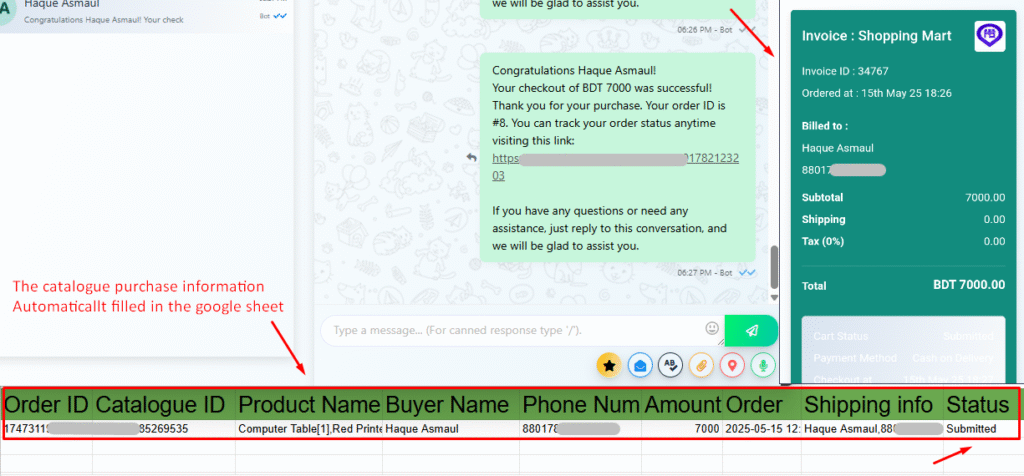
Step 3: Monitor and Manage Orders
Once the integration is active, Acele will automatically send order information to your connected Google Sheet whenever a customer makes a purchase.
You can:
- View & edit order details
- Generate sales reports
- Automate follow-up messages (e.g., shipping updates, payment confirmation)
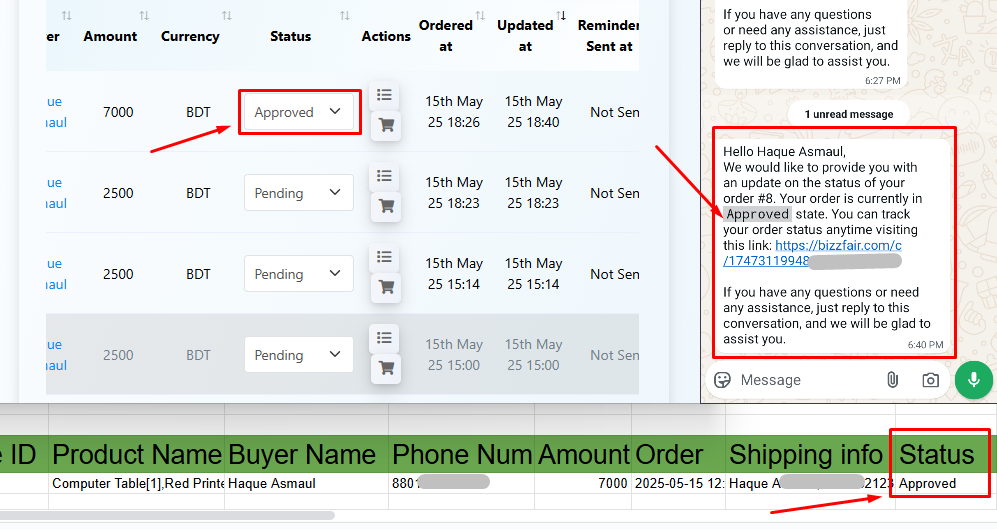
Use Cases for Google Sheet Integration with WhatsApp Catalog
- Order Tracking: Centralize all purchases in one place
- Customer Support: Quickly access order history for faster resolutions
- Inventory Management: Sync with inventory tools for real-time stock updates
- Sales Reporting: Analyze buying trends and customer behavior
Benefits of Integrating WhatsApp Catalog with Google Sheets in Acele
✅ Automation – No more manual entry
✅ Real-Time Sync – Immediate updates on purchase activity
✅ Easy Management – Structured, searchable order data
✅ Time Saving – Focus on business, not spreadsheets
🔎 Key Takeaways
By following this process, you can connect Google Sheets to your WhatsApp Catalog via Acele, enabling real-time purchase tracking and reporting. Whether you’re handling orders, supporting customers, or analyzing performance, this integration provides a practical and scalable solution.
❓ FAQ
What is the purpose of integrating WhatsApp Catalog with Google Sheets in Acele?
To automatically store order information (Order ID, Name, Phone, Product ID, etc.) into Google Sheets for tracking, reporting, and customer management.
How do I connect my Google Sheets account to Acele?
Go to Acele Dashboard → Settings → Google Sheets Integration, sign in with your Google account, and grant access. Then import or create a sheet to store your data.
What columns should my Google Sheet have?
- Order ID
- Catalog ID
- Buyer Name
- Phone Number
- Amount
- Order Shipping Info
- Status
How do I test the integration?
Make a test purchase via WhatsApp, then check the connected Google Sheet to confirm all data has been synced correctly.
Can I automate follow-ups using the sheet data?
Yes. You can trigger follow-up flows (order updates, reminders, etc.) in Acele using the data collected in Google Sheets.
What reports can I generate?
Generate reports such as:
- Sales by product
- Repeat customers
- Peak order periods
- Cancelled/refunded orders
Is Google Sheets data usable for support?
Absolutely. Your support team can reference Google Sheets for quick lookups of order data during customer conversations.
What if syncing fails?
Check your webhook URL, Google Sheet access permissions, and retry. If it persists, contact Acele Support.
Any limits on storing data in Google Sheets?
No hard limits from Acele, but Sheets has row/cell limits. For large volumes, consider syncing with a database via API.
Can I track returns/refunds too?
Yes. Add custom columns for return/refund tracking and update order status accordingly. You can even automate refund steps using Acele’s bot workflows.

