How to Send Automated WhatsApp Messages from Elementor Form Submissions in Acele
In today’s fast-paced digital world, speedy response is everything.
When someone fills out your website form, they expect an instant reply. Delays kill conversions. That’s why Acele lets you automatically send personalized WhatsApp messages right after a form submission on your Elementor-powered website.
With this integration:
- ✅ You capture leads instantly
- ✅ Nurture potential customers without any manual work
- ✅ Deliver a seamless, professional experience directly in WhatsApp
Let’s walk through how simple it is to set up.
🚀 Why Automate WhatsApp Messages from Elementor Forms?
- Instant Engagement: Send immediate replies after form submission
- Better Customer Experience: Show reliability and build trust
- Higher Conversions: Faster responses lead to quicker decisions
- 24/7 Automation: Don’t miss leads—even while you sleep
- Data Consistency: Automatically log lead data into your CRM or bot flow
✅ If you value every lead, WhatsApp automation is a must!
🔧 How to Send WhatsApp Messages via Elementor Forms Using Acele
Step 1: Create a WhatsApp Message Template
Since WhatsApp requires approved templates for messages beyond the 24-hour window:
- Go to your Acele Dashboard → WhatsApp → Template Manager
- Click “Create New Template”
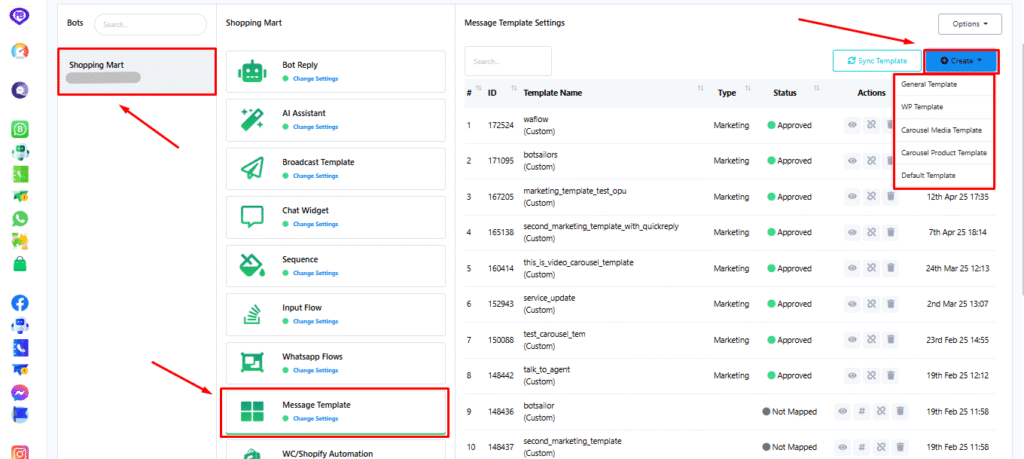
- Write your message (e.g.,
"Hi {{name}}, thanks for reaching out! Our team will get back to you shortly.") - Use dynamic variables like
{{name}},{{service}}, etc. - Submit for Meta (WhatsApp) approval
✅ Only approved templates can be used in automation.
Step 2: Generate a Webhook Workflow in Acele
- Go to Acele → WhatsApp → Webhook Workflow
- Click “Create New Webhook”
- Select the WhatsApp channel and choose your approved message template
- Click Save
- Copy the generated Webhook URL
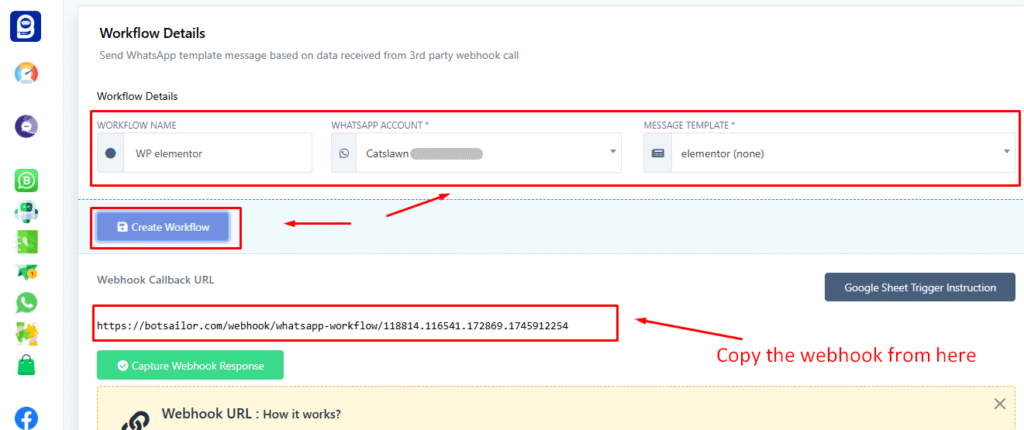
This is the URL where your Elementor form will send data.
Step 3: Connect the Webhook in Elementor
- Edit your WordPress page with the Elementor Form
- Select the form and go to “Actions After Submit”
- Add “Webhook” to the list
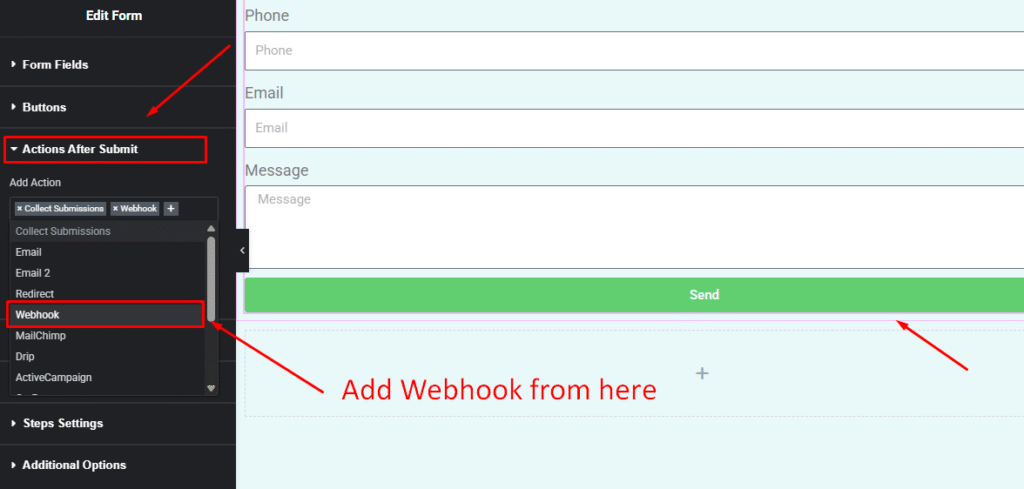
- Paste your Acele Webhook URL in the Webhook settings
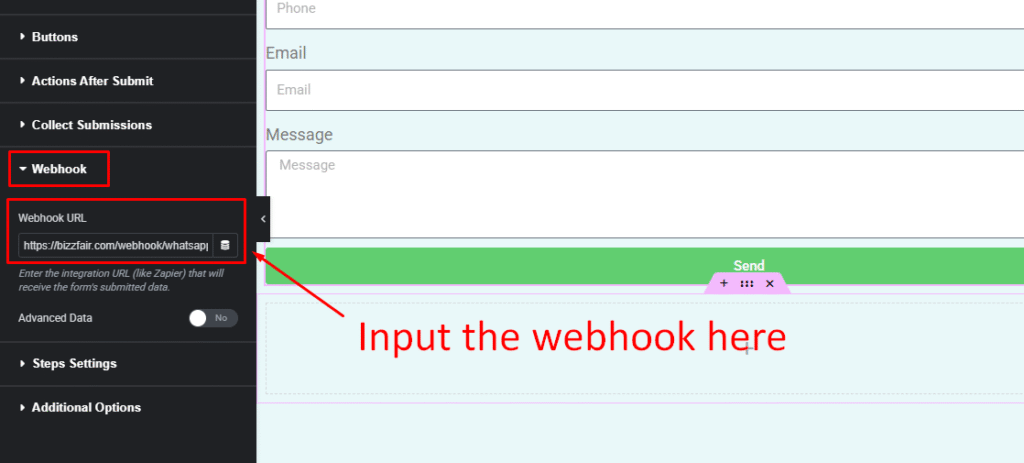
✅ From now on, every form submission sends data to Acele via webhook.
Step 4: Map Form Fields to WhatsApp Template Variables
Ensure your Elementor form collects:
- ✅ Phone Number (in WhatsApp format)
- ✅ Name
- ✅ Other dynamic fields (optional: service, date, etc.)
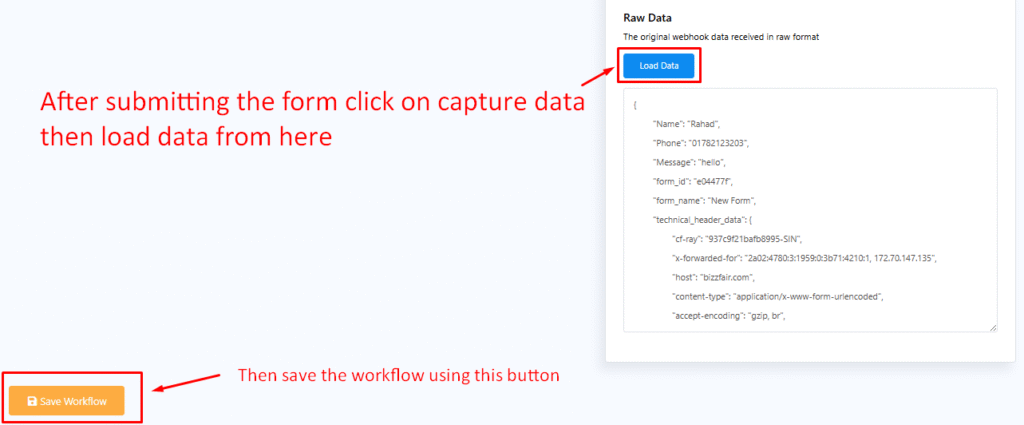
Match these fields exactly to the variables used in your WhatsApp template inside Acele.
📌 Pro Tip: Keep field names clean and consistent for smoother mapping.
Step 5: Test the Automation
- Submit a test form entry
- If set up correctly:
- Data is sent to Acele
- WhatsApp message is instantly triggered to the number submitted
If not, double-check:
- Form field labels
- Webhook URL
- WhatsApp template status
✅ Final Checklist Before Going Live
- WhatsApp Template is approved
- Webhook is created and mapped inside Acele
- Elementor form has Webhook action
- Form fields are mapped correctly
- Test message was delivered successfully
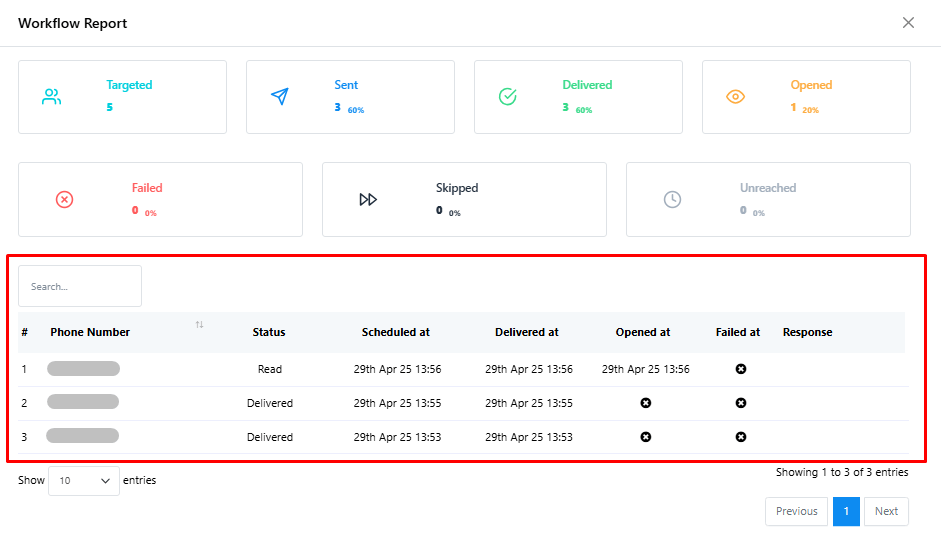
🌟 Use Cases for Elementor + WhatsApp Automation
🔹 Lead Capture
Send a thank-you message with next steps as soon as someone fills out your lead form.
🔹 Service Inquiries
Acknowledge queries instantly with a helpful message like:
“We’ve received your request and will get back to you shortly.”
🔹 Appointment / Booking Forms
Confirm the appointment or reservation via WhatsApp with date, time, and contact details.
🔹 Order Confirmations
For product orders submitted via form, send an immediate WhatsApp order summary.
💡 Benefits of Acele + Elementor Integration
- 🚀 Faster lead response
- 🚀 Consistent and professional follow-ups
- 🚀 Fully personalized messaging
- 🚀 Grow your WhatsApp list automatically
- 🚀 Fewer no-shows for bookings
❓FAQs
Q. Do I need an approved template to send automated messages?
Yes. WhatsApp requires a pre-approved template for any outbound message sent after 24 hours.
Q. Can I personalize the WhatsApp message?
Absolutely. Use dynamic placeholders like {{name}}, {{service}} in your template and pass the values from Elementor.
Q. How do I get the WhatsApp number from the form?
Add a field like “Phone” or “WhatsApp Number” and make sure users input it in international format (e.g., +14151234567).
Q. Can I test the system before going live?
Yes, and you should! Submit a test form yourself and check if the WhatsApp message is delivered correctly.
Q. Can this work with WPForms or Contact Form 7 too?
Yes. As long as your form plugin supports Webhook actions, it will work with Acele.
Q. What if the phone number is invalid or not on WhatsApp?
The message will fail silently. Make sure to guide users to enter a valid WhatsApp number.
Q. Can I trigger a WhatsApp Flow instead of just a message?
Yes. Acele allows linking a WhatsApp Flow to your template. The user can continue interacting via buttons or quick replies.
Q. Will the user become a WhatsApp subscriber?
If they reply to your message, they’ll automatically be added as a subscriber in Acele.
Q. Is coding required for this integration?
No coding required! Acele + Elementor = 100% no-code automation.

