How to Send Automated Shopify Order Notifications to WhatsApp
Acele offers seamless integration with Shopify, providing automated WhatsApp notifications for customers. This feature ensures that your customers receive instant updates about their orders, enhancing engagement and customer satisfaction. This guide walks you through the process of setting up Shopify order notifications using Acele.
🛠 Steps to Set Up Shopify Order Notifications
Method 1: Using Shopify Automation
Access Bot Manager & Navigate to Message Template Settings
- Go to Chatbot Manager → WhatsApp Bot from the sidebar
- Select the bot you want to manage (e.g., BloodTek)
- Scroll down and click Message Template
- Click the Create button
- Choose a template type (Default Template or System Template recommended for Shopify notifications)
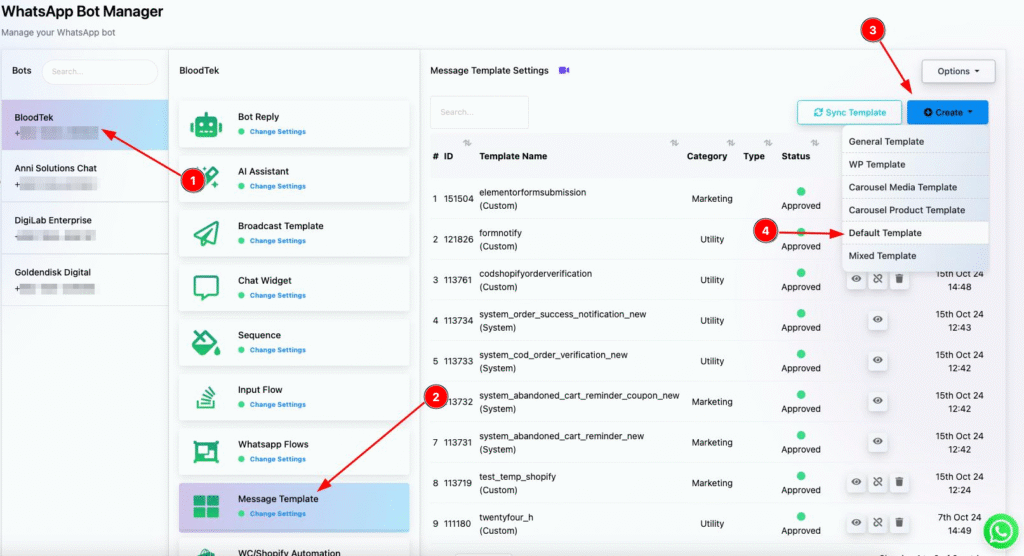
This is where you create/manage templates that will be used for notifications.
Sync or Create a Template
You can either sync existing templates or create a new one.
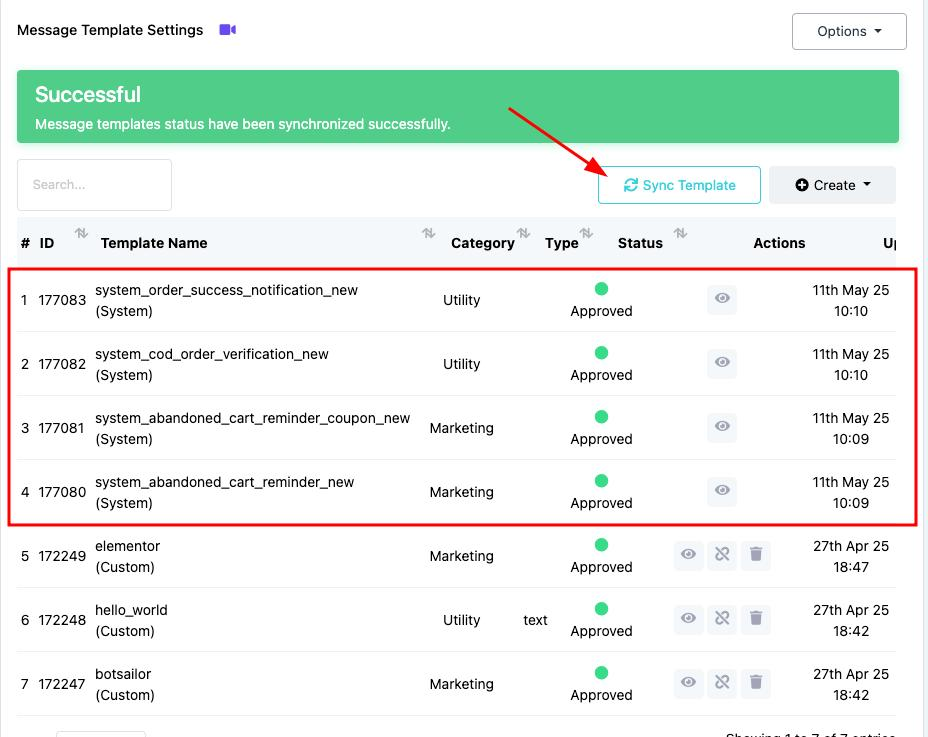
Configure Shopify Automation
- Go to WooCommerce/Shopify Automation settings
- Create a new automation campaign
- Select Shopify as the store type
- Choose the action: Order Notification
- Set Message Delay to 0 minutes
- Select your message template (e.g.,
system_order_success_notification_new) - Assign the workflow to the bot and Save
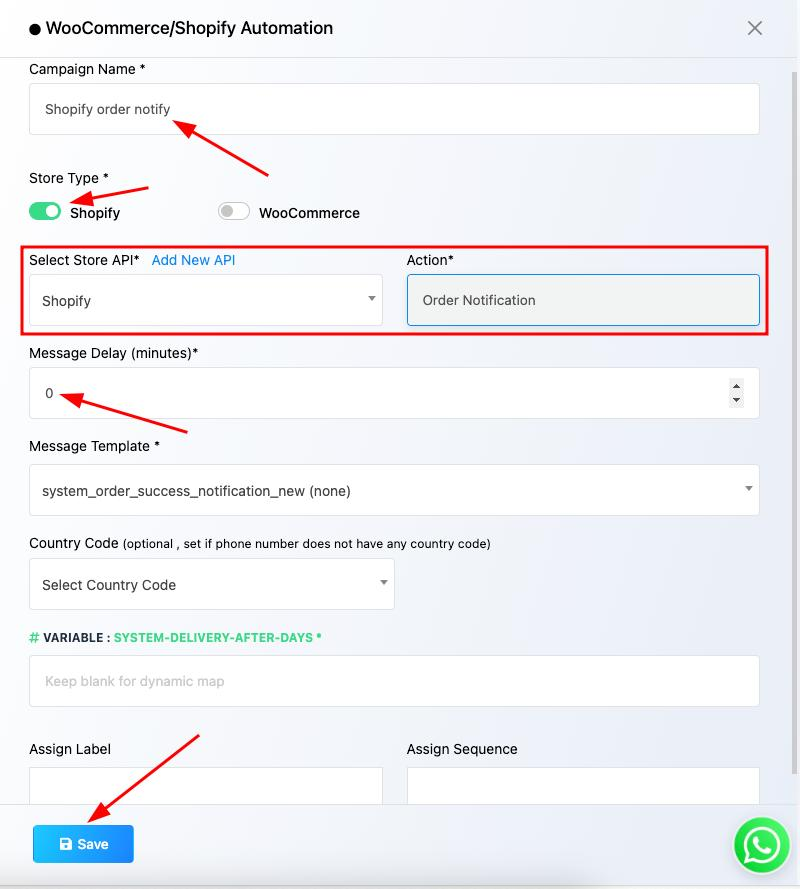
Method 2: Using Webhook Workflow
Create a WhatsApp Webhook Workflow in Acele
- Go to Webhook Workflow in the Acele dashboard
- Click Create
- Name the workflow (e.g., “Shopify Order Notification”)
- Select the WhatsApp account to send notifications
- Choose or create a WhatsApp-approved message template
- Click Create Workflow
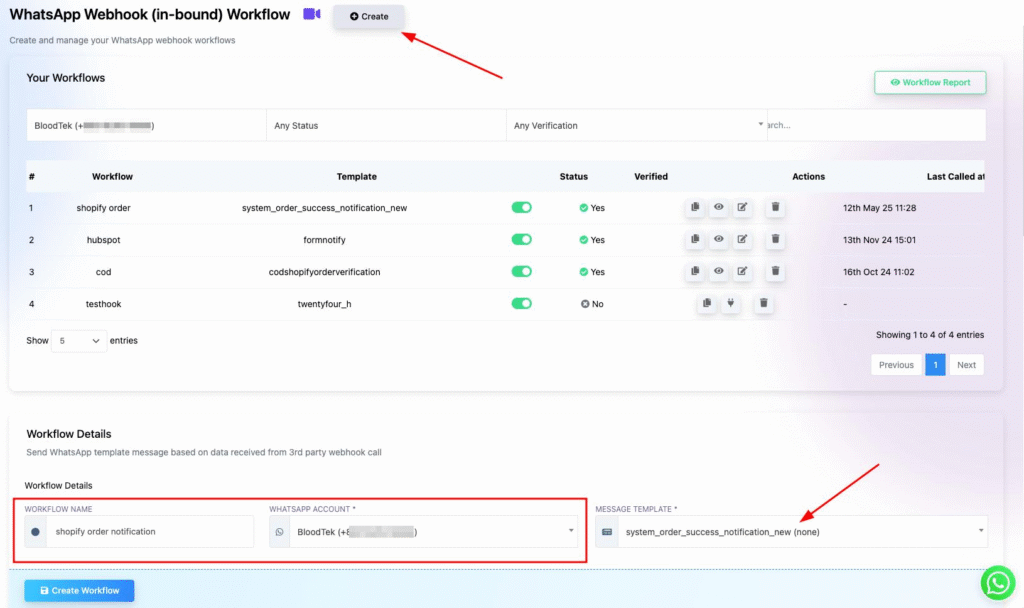
Copy the Acele Webhook URL
After creating the workflow, you’ll see the Webhook Callback URL.
Copy this — Shopify will send order data to this URL.
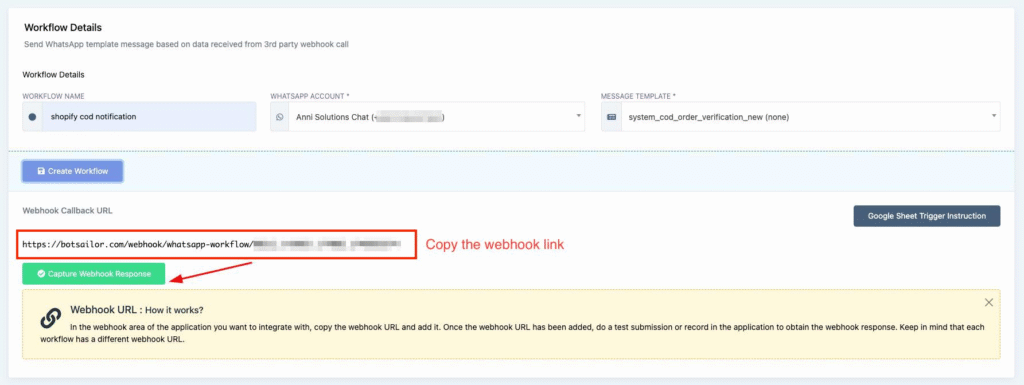
Add a Webhook in Shopify
- Go to your Shopify admin panel
- Navigate to Settings > Notifications
- Scroll down to the Webhooks section
- Click Create webhook
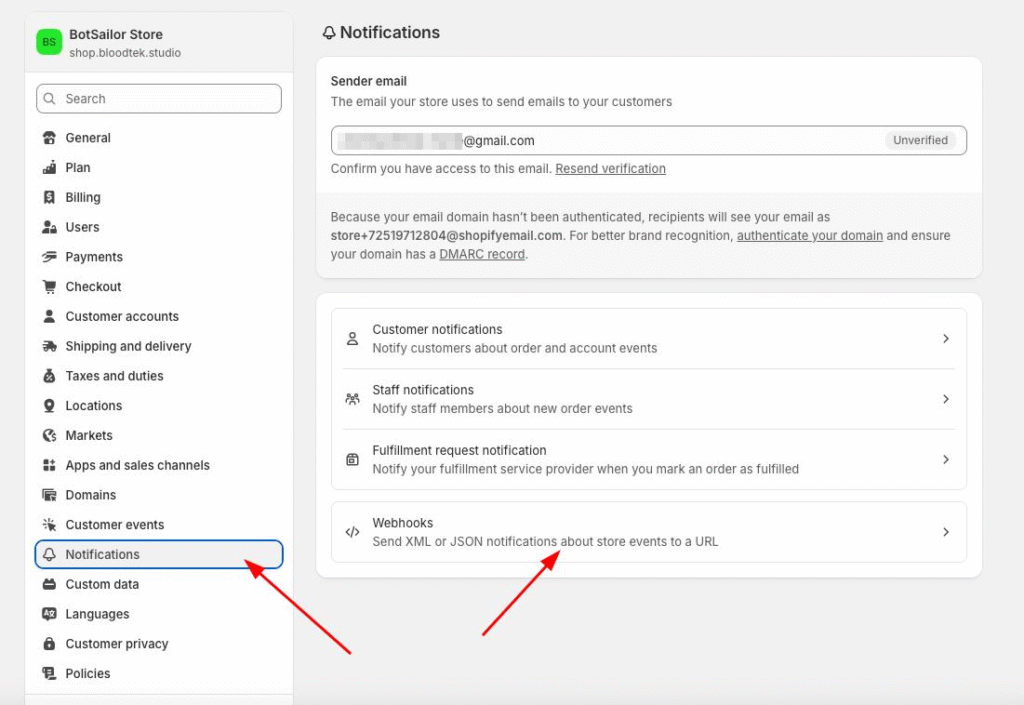
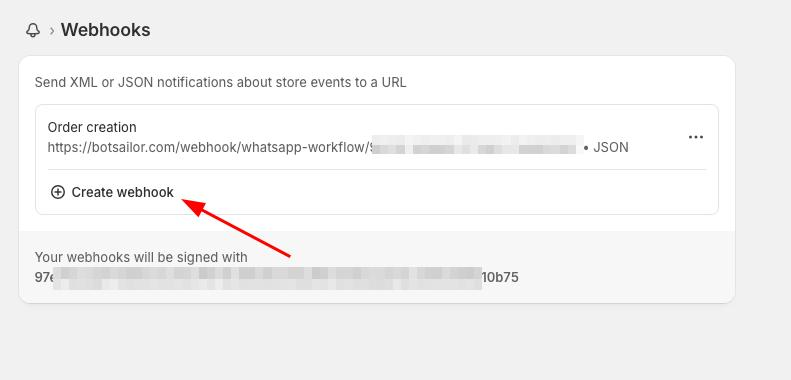
Configure the Shopify Webhook
- Event: Select Order creation
- Format: Set to JSON
- URL: Paste the Acele Webhook Callback URL
- API Version: Leave as recommended or choose the latest stable version
- Click Save
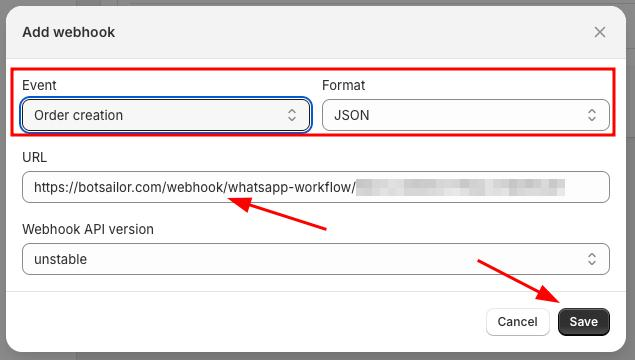
Map Webhook Data in Acele
- Go back to Acele > Webhook Workflow
- Click the created workflow
- Use “Capture Webhook Response” to receive a test payload (trigger a test order or use “Send test” in Shopify)
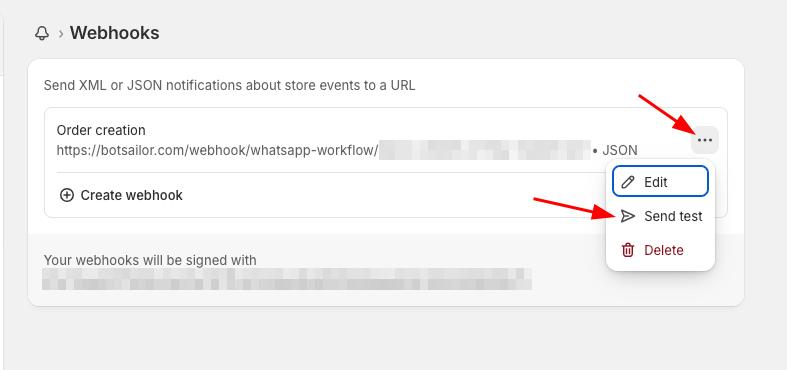
Now map the fields:
- Phone Number →
customer.phone - User Name →
customer.first_name - Order Details →
line_items, etc.
Use Data Formatters to clean data (e.g., trimming country codes).
Set delay to 0 minutes for instant delivery.
Configure additional actions (like assigning a label or conversation).
Click Save Workflow
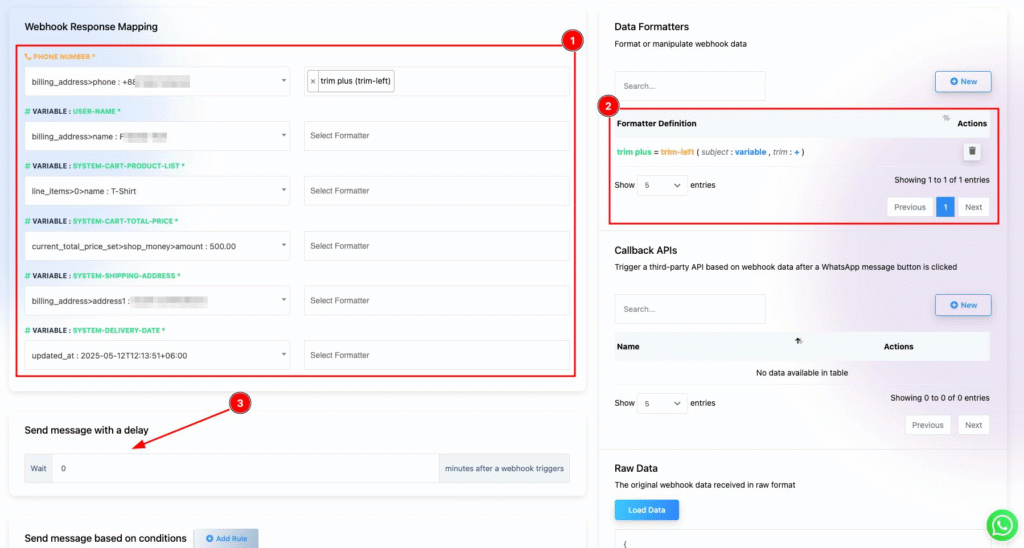
✅ Save and Test
- Place a test order in Shopify
- Confirm the WhatsApp message is sent correctly with mapped variables
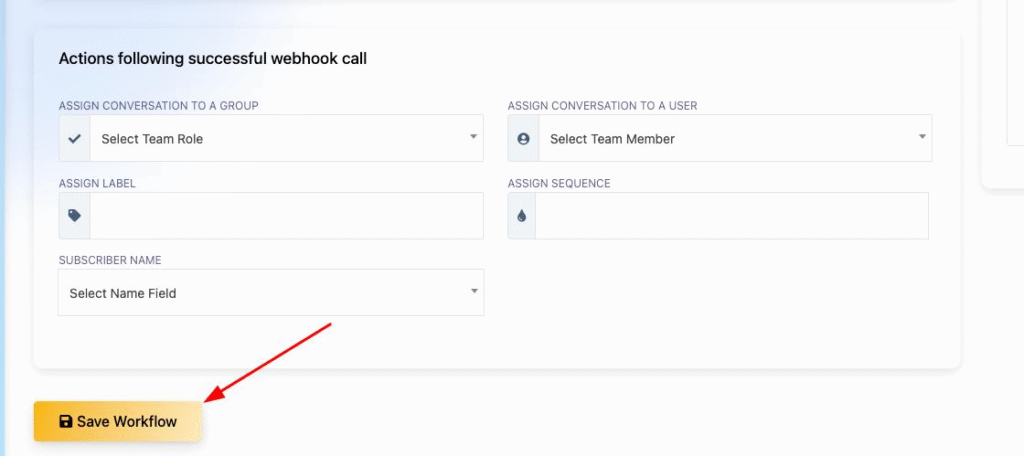
📊 Track Workflow Status
Go to Webhook Workflow in Acele to monitor:
- Messages sent, delivered, read, or skipped
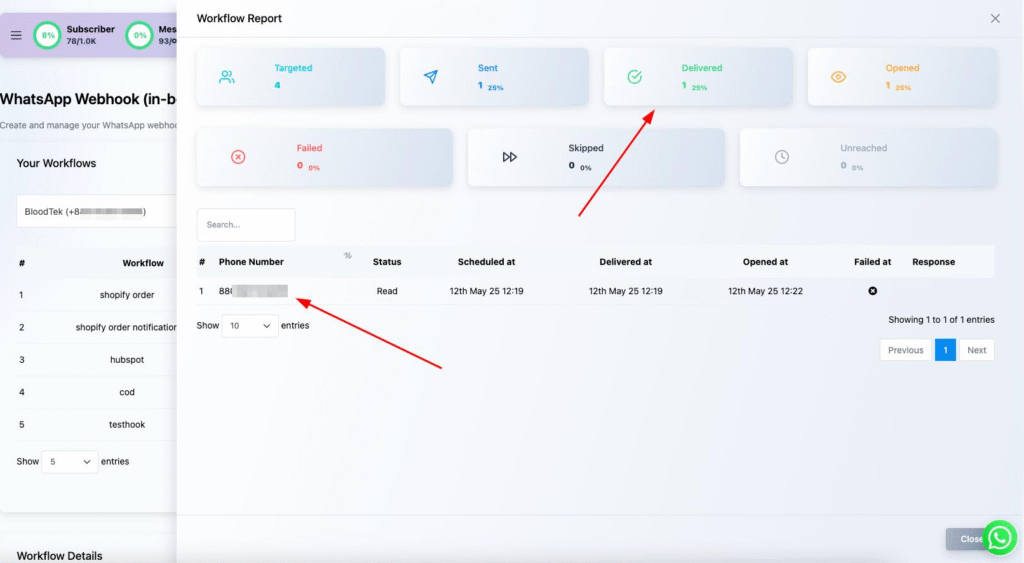
💬 Sample Order Notification
Your customers will receive WhatsApp notifications like:
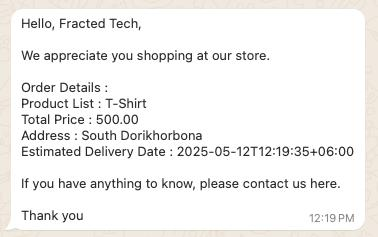
Hello John, your order has been successfully placed! Track your order here: [link]
✅ Conclusion
By setting up Shopify order notifications with Acele, your customers stay instantly informed about their orders via WhatsApp — improving trust, satisfaction, and post-purchase experience.
❓FAQs
How do I add a new template for order notifications?
Go to Bot Manager → Message Template → Create, and choose a Default/System template.
Can I customize the order notification template?
Yes. You can include variables like product name, price, address, and delivery estimate.
What is the purpose of the message delay?
It controls when the message is sent. Set to “0” for immediate notifications.
Can I track the status of notifications?
Yes. Use the Webhook Workflow section to track deliveries, reads, skips.
Do I need a WhatsApp Business API account?
Yes. A verified WhatsApp Business API account connected to Acele is required.
Is the WhatsApp message template customizable?
Yes, but only variable fields are dynamic. The fixed content must match the approved template.
What happens if the webhook fails?
The order data won’t reach Acele, and no message will be triggered. Check logs in Shopify and Acele.
Can I send notifications for other Shopify events (e.g., shipping updates)?
Yes. Create separate webhooks in Shopify and corresponding workflows in Acele.
Is this feature available on all Acele plans?
Depends on your subscription. Check your Acele plan details or contact support.

