How to Connect WhatsApp Catalogue with Acele
Creating and utilizing a product catalog on Acele enables businesses to showcase products directly within WhatsApp chats, streamlining the shopping experience for customers. This guide provides a step-by-step walkthrough to set up and integrate your product catalog using Acele.
🛒 Step 1: Create a WhatsApp Product Catalog
Start by setting up your catalog in Facebook’s Commerce Manager:
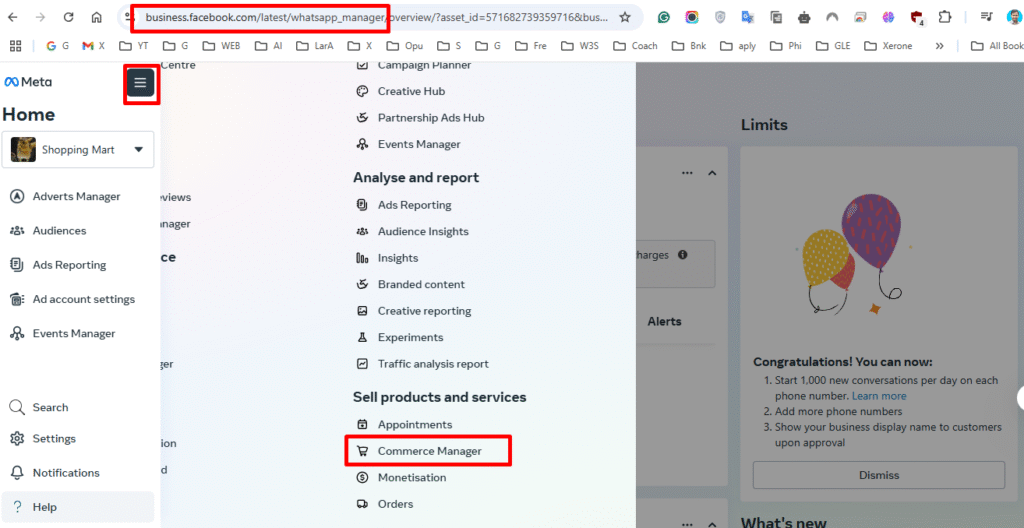
- Go to business.facebook.com
- Click the Hamburger menu and select Commerce Manager
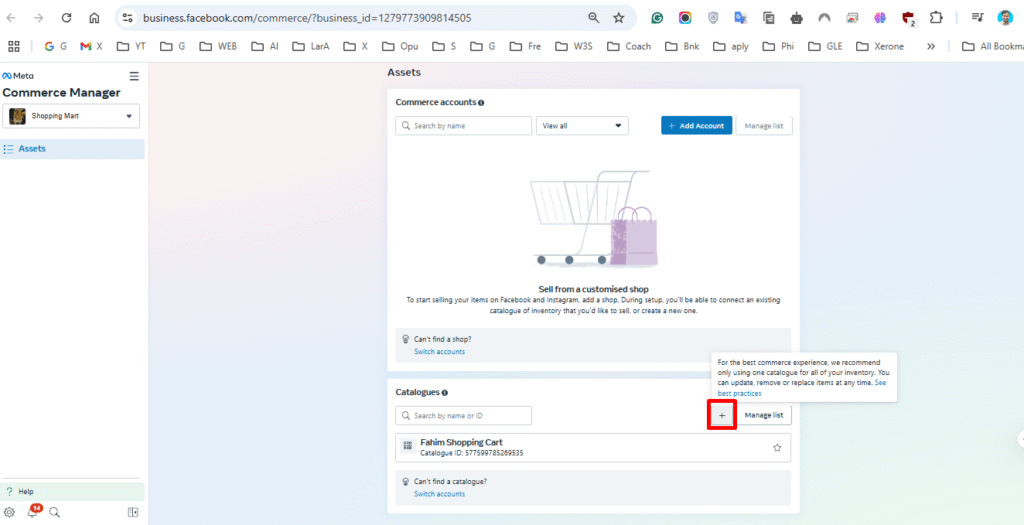
3. Click Add Catalog, then Continue and follow prompts to name and create your catalog
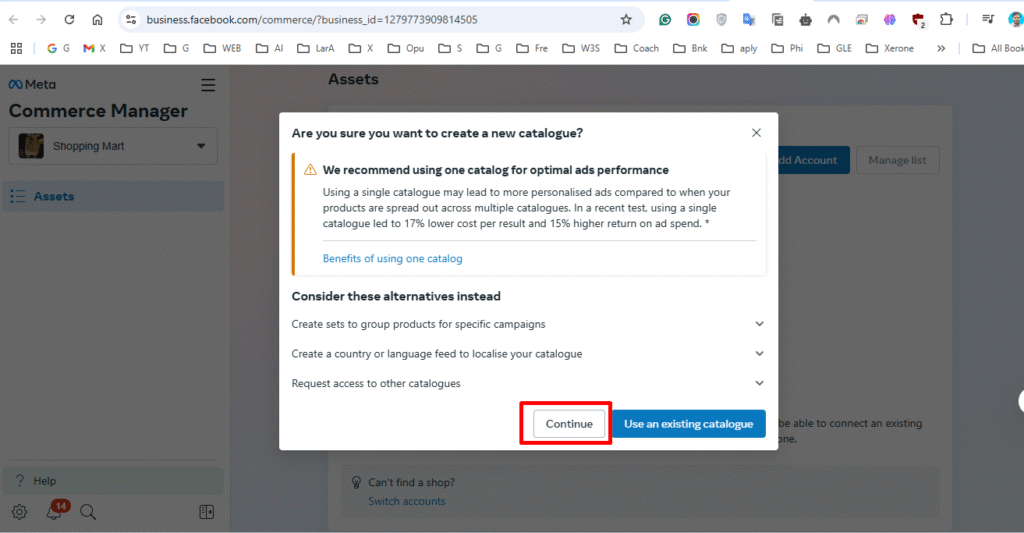
4. Enter a catalog name (e.g., “Winter Products”), select your business portfolio
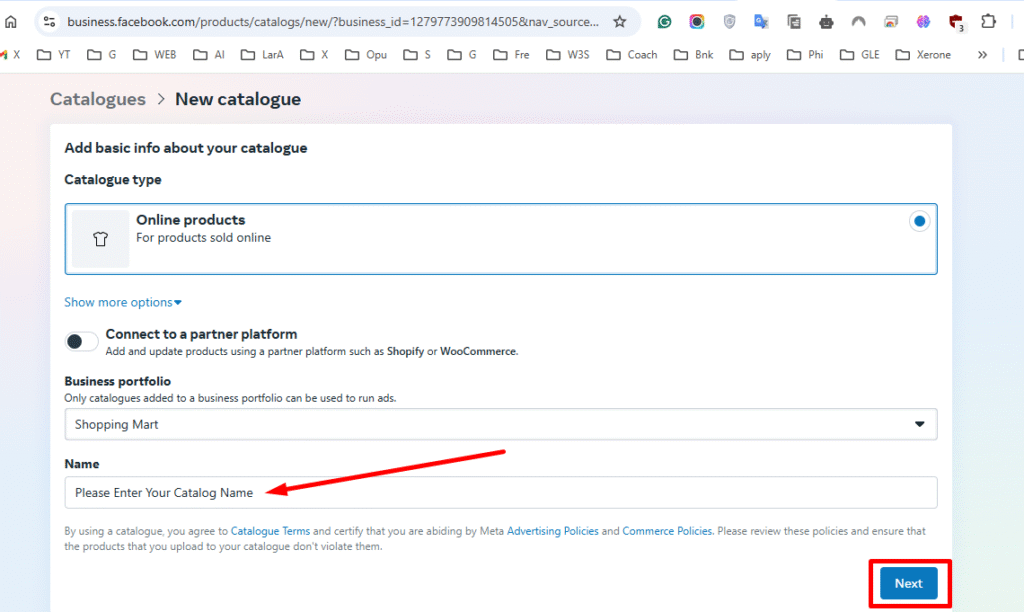
5. Skip Event Tracking prompts

6. Grant Full Control for product sets for ads, then click Next
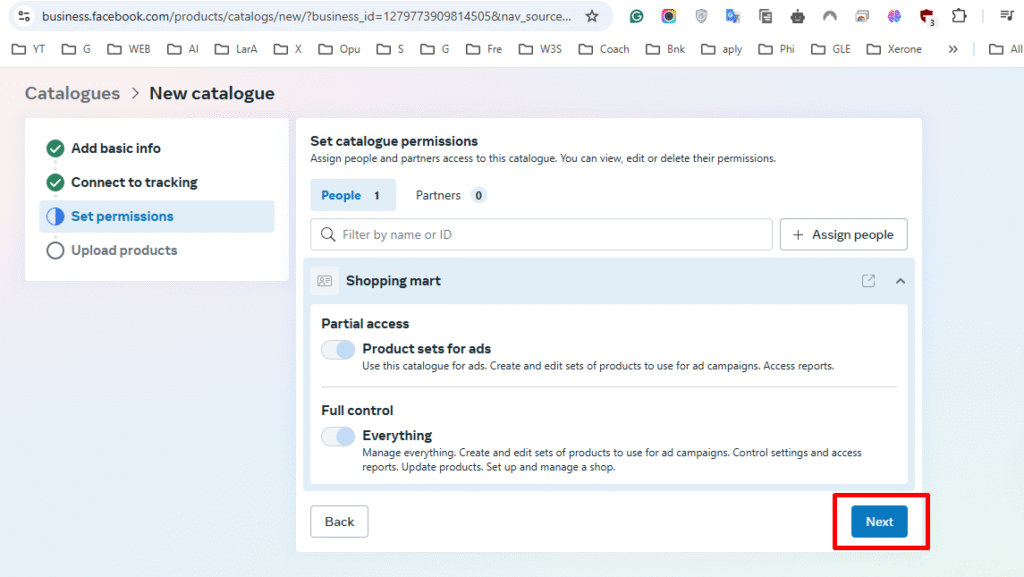
7. Choose Manually Add Your Products, click Next
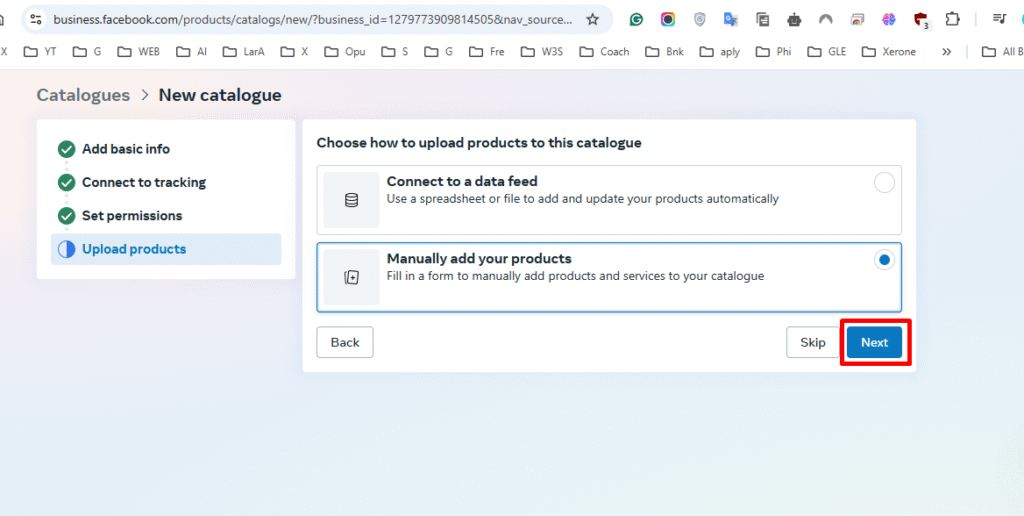
8. Once created, click View Catalog → Add Items → enter product details (images, price, description)
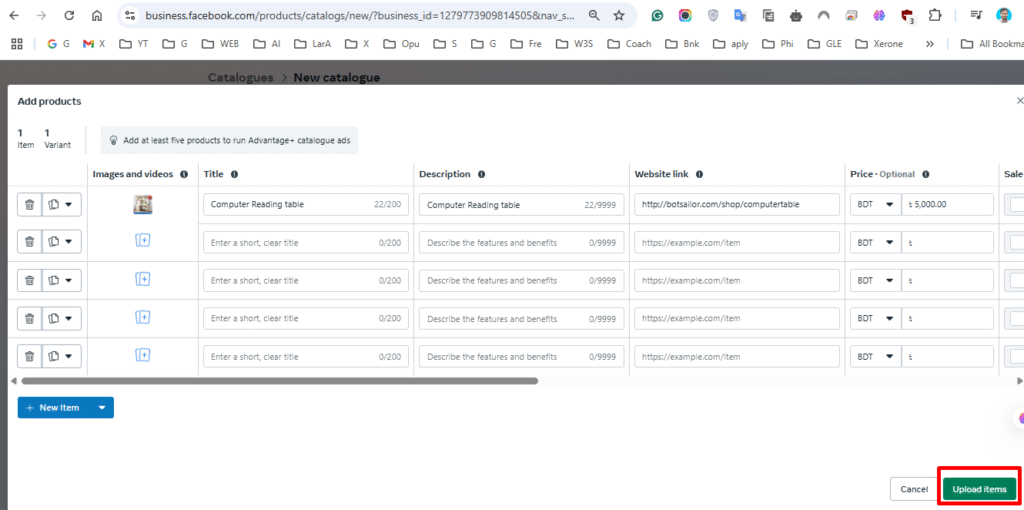
9. You can also use Data Feed or Partner Platforms, but here we’ll use manual upload
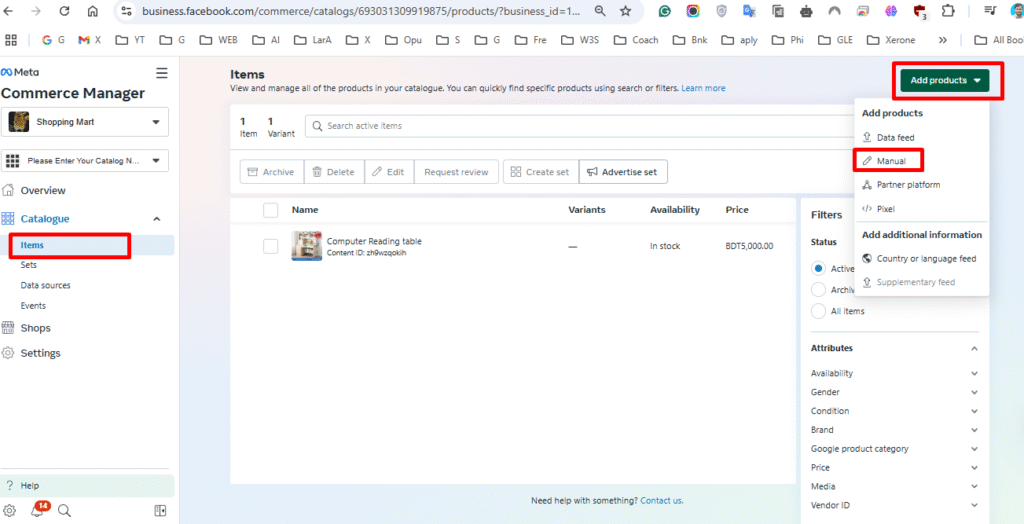
10. Ensure your WhatsApp business number is selected and enable:
- Show catalog icon in chat header
- Show “Add to basket” on product pages
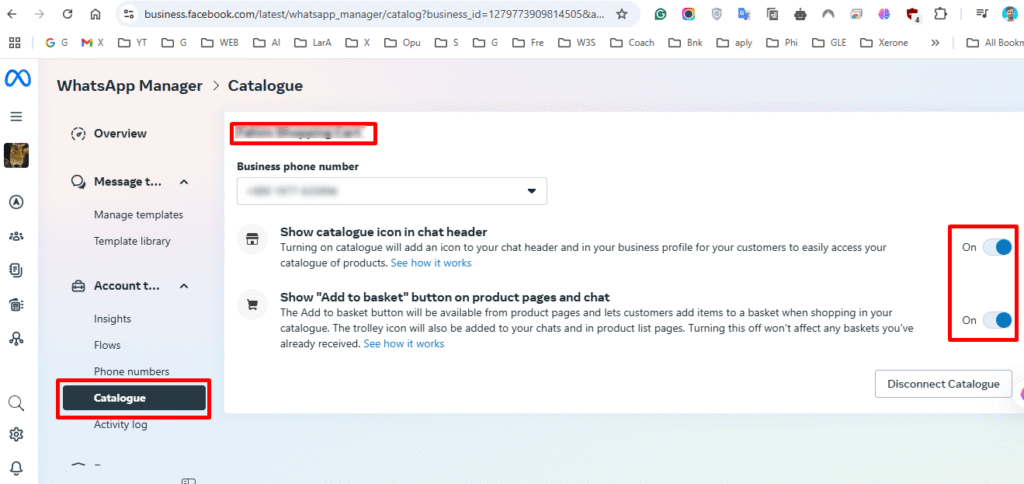
11. These options will allow users to browse and add products from inside WhatsApp
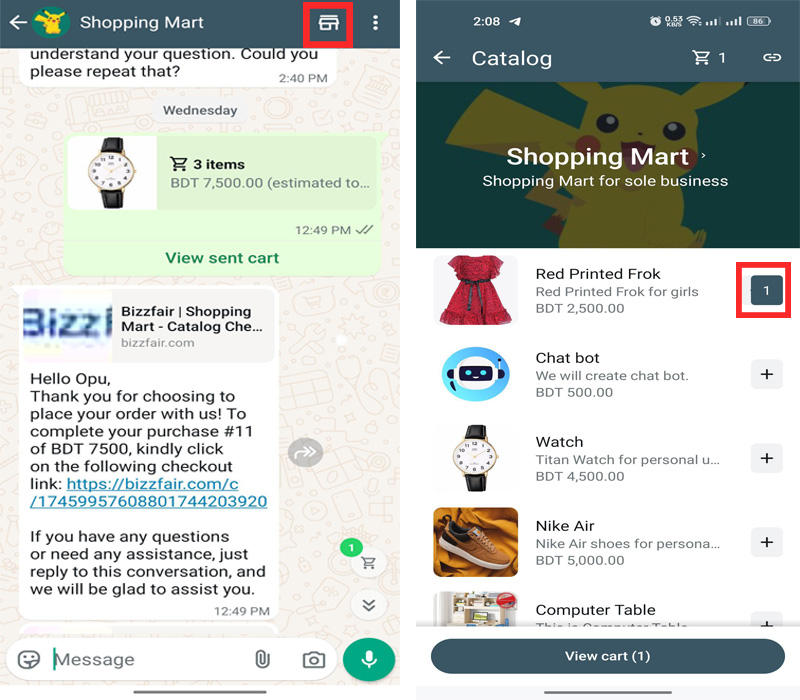
12. Return to All Tools, go to WhatsApp Manager, and under Account Tools, click Catalogue
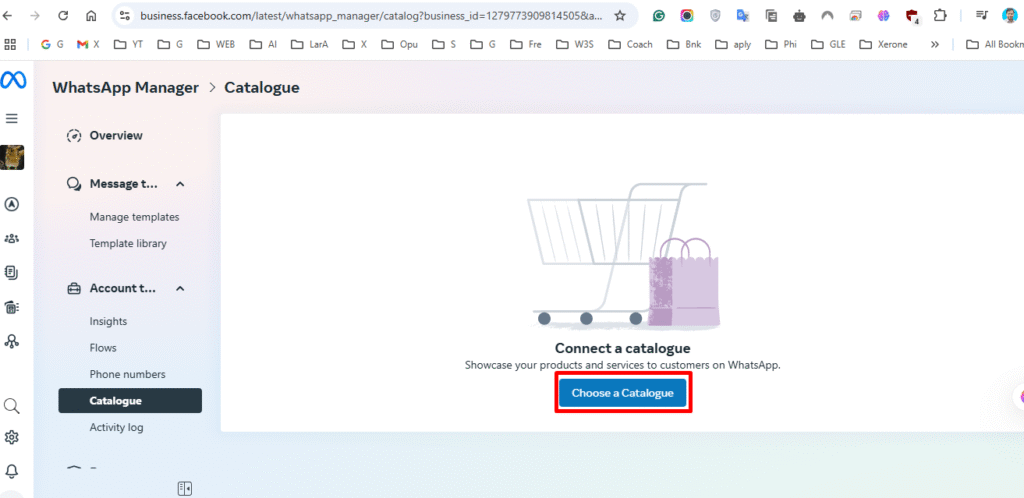
13. Select your catalog and click Connect Catalogue to link it with your WhatsApp Business account
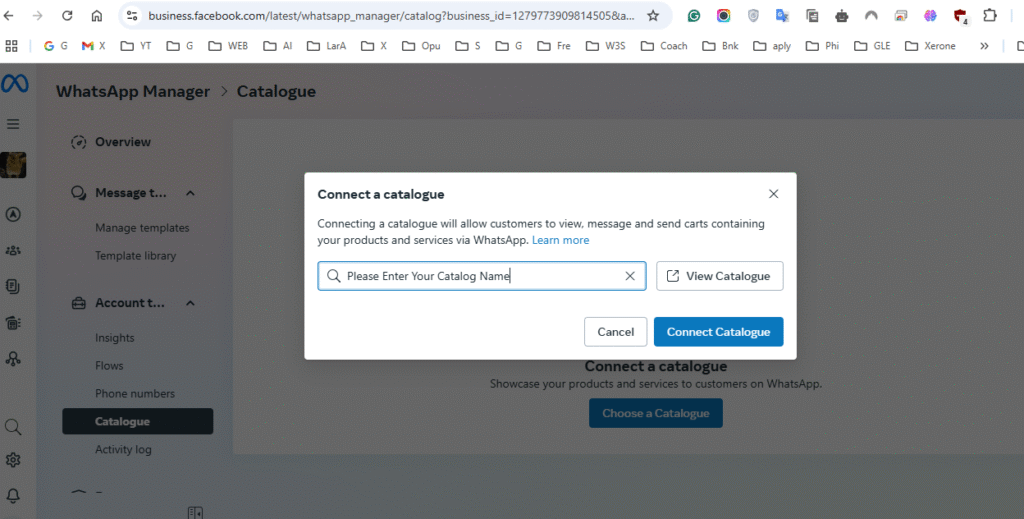
📌 Note: Ensure your WhatsApp Business account is verified and connected to Facebook Business Manager to enable catalog features.
🔗 Step 2: Connect Your WhatsApp Account to Acele
Once your catalog is ready:
- Log into your Acele dashboard
- Navigate to Connect Account under the WhatsApp section
- Select your WhatsApp Business account and click Connect
- Go to the eCommerce Catalog section to view and manage your linked catalog
🤖 Step 3: Build a Chatbot Flow to Showcase Products
Let’s create a chatbot flow to present the catalog to users:
- Go to Bot Manager > WhatsApp Bot Manager in Acele
- Select your connected WhatsApp account → Click on Bot Reply
- Click Create to launch the Visual Flow Builder
- Double-click the Start Bot Flow node: give your flow a name, set a trigger keyword (e.g., “catalog”)
- Drag an Interactive Template into the canvas
- Customize it with a header, body text, and call-to-action (e.g., “Explore Our Winter Sale”)
- Connect it to the E-commerce Catalog component
- Double-click to select your linked catalog
- Drag connectors from the Multiple Products socket to showcase individual product groups
- Customize each product block by name and items
- Click Save to activate the flow
Now, when users message “catalog,” they will receive a fully interactive WhatsApp shopping experience.
💳 Step 4: Configure Payment and Checkout Settings
- In the Catalog Manager, go to Payment Settings
- Select your preferred payment methods: PayPal, Stripe, or region-specific options
- Input API details, currency, position, and decimal precision
- Save settings
- Go to Cart Settings: configure tax %, shipping fees, and optional Abandoned Cart Reminders
📊 Step 5: Automate Order Data Collection with Google Sheets
- In Acele, navigate to Settings > Google Sheet
- Connect an existing Sheet or create a new one
- Add column headers like:
Order ID,Product Name,Buyer Name,Phone,Amount,Order Date,Address,Status - Go to the eCommerce Catalog section
- Link your catalog with the connected Sheet
Now, every order placed in WhatsApp will auto-log into Google Sheets for easy tracking.
✅ FAQ
Do I need a verified WhatsApp Business account to use the catalog feature in Acele?
Yes. Your account must be verified and connected to Facebook Business Manager with catalog permissions enabled.
Can I use an existing catalog from Commerce Manager with Acele?
Absolutely. Once connected, Acele will auto-detect the catalog linked to your WhatsApp number.
What types of products can I list in the WhatsApp catalog?
Physical or digital products — with images, descriptions, price, and stock status. Categorize them for better UX.
Can customers place orders directly from WhatsApp?
Yes. Acele supports Add to Cart and Checkout inside WhatsApp.
What payment methods are supported?
PayPal, Stripe, and other localized payment gateways can be configured in Catalog Manager → Payment Settings
Can I track submitted orders?
Yes. Order data is automatically logged into connected Google Sheets.
Can I trigger chatbot flows from the catalog?
Yes. Use the Visual Flow Builder to connect catalog actions to flows like product queries or order confirmation.
What if I want to update or add products later?
You can update directly from Facebook Commerce Manager. Changes sync automatically in Acele.
Can I recover abandoned carts using Acele?
Yes. Acele has built-in abandoned cart reminder features to nudge customers via WhatsApp.
Is this feature available for all channels?
The native catalog and cart experience is currently exclusive to WhatsApp via Facebook’s API integration.

