How to Connect and Import Google Sheet
With Acele’s Google Sheets Integration, you can easily fetch data, manage contacts, or automate workflows by connecting your Google Sheets directly into the platform. This seamless integration helps you streamline data management across all your marketing and automation campaigns.
Why Integrate Google Sheets with Acele?
- Real-time data synchronization between your chatbot and your database.
- No manual uploads—keep your contacts, product lists, and service records automatically updated.
- Personalized messaging by pulling specific user data dynamically during conversations.
- Centralized CRM management through Sheets.
- Easy campaign management—broadcast personalized messages, set triggers, and automate journeys.
Simply put, Google Sheet integration unlocks unlimited dynamic automation for your business with zero hassle!
✅ Checklist
- Make sure your Google account is active and verified.
- Use clean headers in your Sheets (no spaces or symbols).
- Ensure your Sheets have the correct access permissions (shared with Acele App automatically when you integrate).
Step 1: Connect Your Google Account
- Login to your Acele Dashboard.
- Navigate to Control Panel → Settings & Integration → Google Sheets Integration.
- Click on Sign in with Google.
- Select the Google account you want to connect.
- Allow all requested permissions to authorize Acele access.
Once connected, you’ll be able to create new Sheets or import existing Sheets into Acele directly.
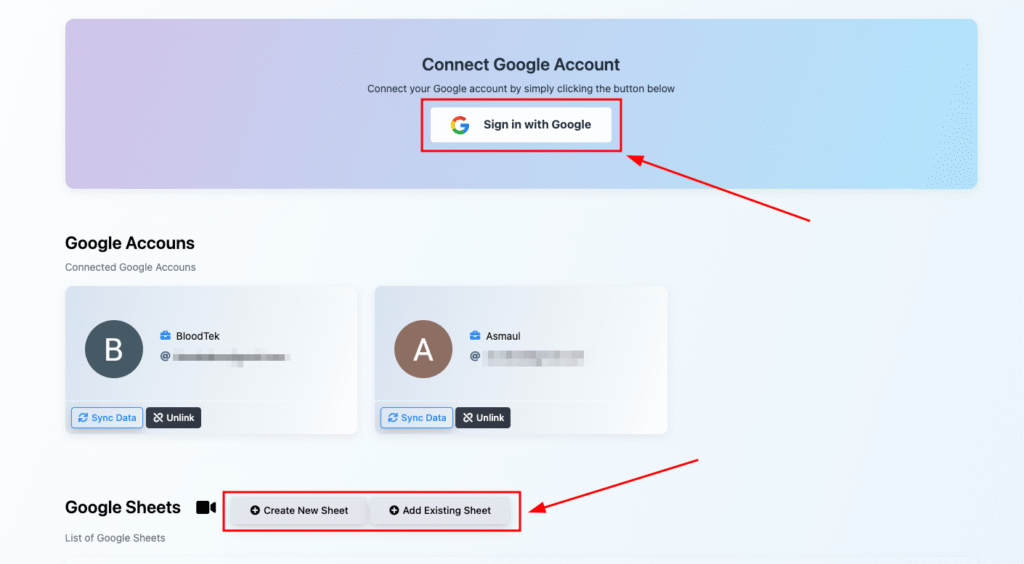
Step 2: Create a New Sheet from Acele
If you prefer to create a fresh Google Sheet inside Acele:
- Click Create New Sheet
- Select the connected Google account
- Enter the Sheet Title (e.g.,
Customer_Leads_April2025) - Add your desired Column Headers:
Example:User_ID,User_name - Click Save
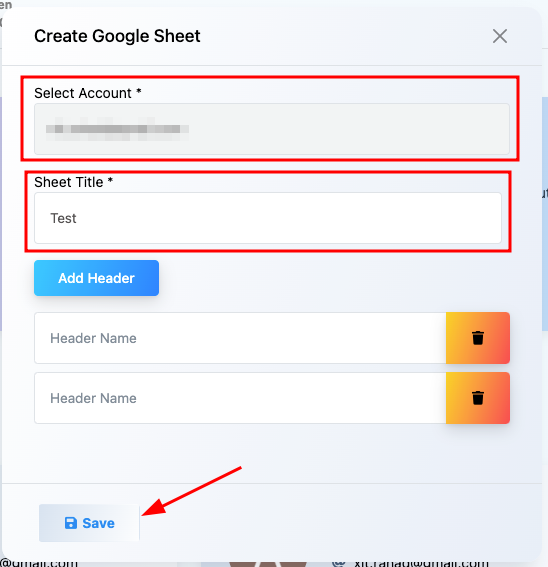
⚠️ Column headers must contain only alphanumeric characters (A–Z, 0–9). Avoid spaces or special characters.
Step 3: Import an Existing Google Sheet
If you already have a Google Sheet prepared:
- Click Add Existing Sheet
- Select the connected Google account
- Provide the Sheet ID:
Find the Sheet ID from your Google Sheets URL.
Example: Inhttps://docs.google.com/spreadsheets/d/1AbcXYZ12345/edit, the ID is1AbcXYZ12345. - Confirm and import
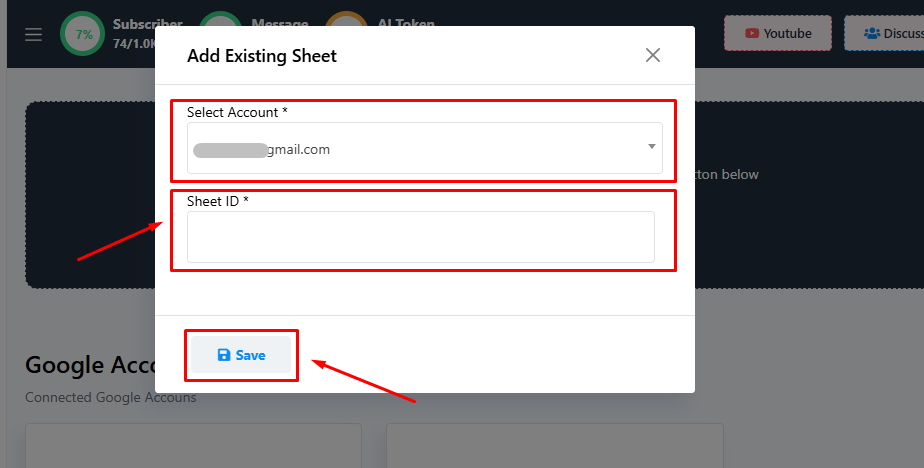
The imported Sheet will now be visible inside Acele’s Google Sheets list.
Step 4: Manage and Use Your Sheets
Once your Sheets are connected, you can:
- View and Edit Data: Click on “View” next to any sheet to manage entries
- Import Contacts: Use the Sheet to import WhatsApp subscribers or email lists into Acele
- Fetch Data for Bot Flows: Set up automation to pull data dynamically into your chatbot replies
- Use with Webhook Workflows: Auto-trigger WhatsApp messages, broadcasts, or CRM updates based on Sheet entries
Everything stays synced automatically—no manual upload needed!
🔑 Key Benefits of Connecting Google Sheets to Acele
- Automate lead capture and contact syncing
- Fetch live data into bot conversations dynamically
- Power up broadcasts with dynamic personalization
- Manage product or service databases effortlessly
FAQs
Do I need a verified Google account to use this integration?
Yes. You must use an active and verified Google account to connect with Acele and allow proper access to manage your Sheets.
What permissions does Acele require from my Google account?
Acele requests permission to:
- View, create, and edit your spreadsheets
- Access the Google Sheets you select for integration
✅ No other Google account data (like Gmail or Drive files) is accessed beyond authorized Sheets.
Can I create a new Google Sheet directly from Acele?
Yes. After connecting your Google account, you can:
- Create a new Sheet
- Add alphanumeric column headers (no spaces or special characters)
- Organize your contact or campaign data quickly and efficiently
What format should my Google Sheet column headers follow?
Headers must:
- Contain only alphanumeric characters (A–Z, 0–9)
- Avoid using spaces or symbols (@, #, %, etc.)
- ✅ Good Examples:
User_ID,UserName,PhoneNumber
How do I find the Sheet ID for importing an existing Google Sheet?
It’s part of your Google Sheets URL.
Example: https://docs.google.com/spreadsheets/d/1AbcXYZ12345/edit
Sheet ID = 1AbcXYZ12345
Paste this into Acele while importing your Sheet.
What actions can I take after connecting Google Sheets?
- View and edit Sheet data
- Import WhatsApp subscribers or email lists
- Fetch real-time data into bot conversations
- Trigger WhatsApp broadcasts, CRM updates, or notifications based on changes
Does Acele keep Google Sheets updated automatically?
Yes. Once connected, Acele syncs with your Sheets—no manual uploads needed.
Can I use multiple Google Sheets inside Acele?
Absolutely! You can manage multiple Sheets for different flows, campaigns, and automation needs.

