How to Check Bot Error Logs & Custom Variables in Acele
🧭 Introduction
No automation is perfect without the right tools for monitoring and debugging. In Acele, the Bot Error Logs feature helps you quickly pinpoint and fix WhatsApp bot issues, while Custom Variables provide powerful personalization capabilities.
Whether you’re troubleshooting JSON errors or injecting dynamic user data into replies, this guide shows how to use both tools efficiently.
💡 Use Cases
- Detect why a WhatsApp bot failed to send a message
- Debug syntax or API call errors
- View failed interactions in real time
- Personalize replies using dynamic variables
- Manage user-specific data across flows
📛 Step 1: Open the Bot Error Logs Panel
- Go to the Bot Manager from the left sidebar
- Select your connected WhatsApp number
- Click on Bot Reply to open your bot flow list
- Click the Options button (top right corner)
- Select Bot Error Logs (highlighted with an orange badge showing error count)
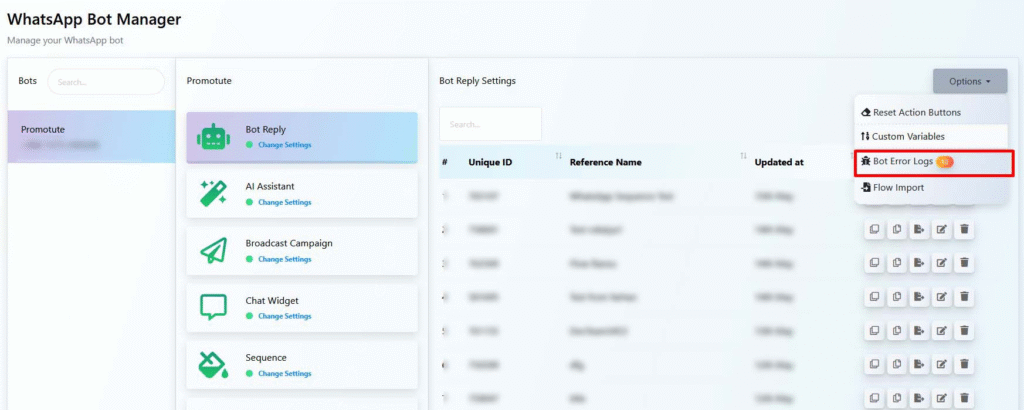
🪵 Step 2: View and Understand the Error Log
You’ll now see the Error Log panel, which displays:
| Column | Description |
|---|---|
| # | Error index number |
| Error Message | Describes the issue (e.g., JSON Decode) |
| Error Time | Timestamp of when the error occurred |
| Actions | ✏️ icon to open and fix the faulty flow |
🔁 Common Errors:
- JSON Decode Error: Invalid JSON format (often from APIs or incorrect message body)
- System Error (403/404): Usually from broken links or token/authentication issues
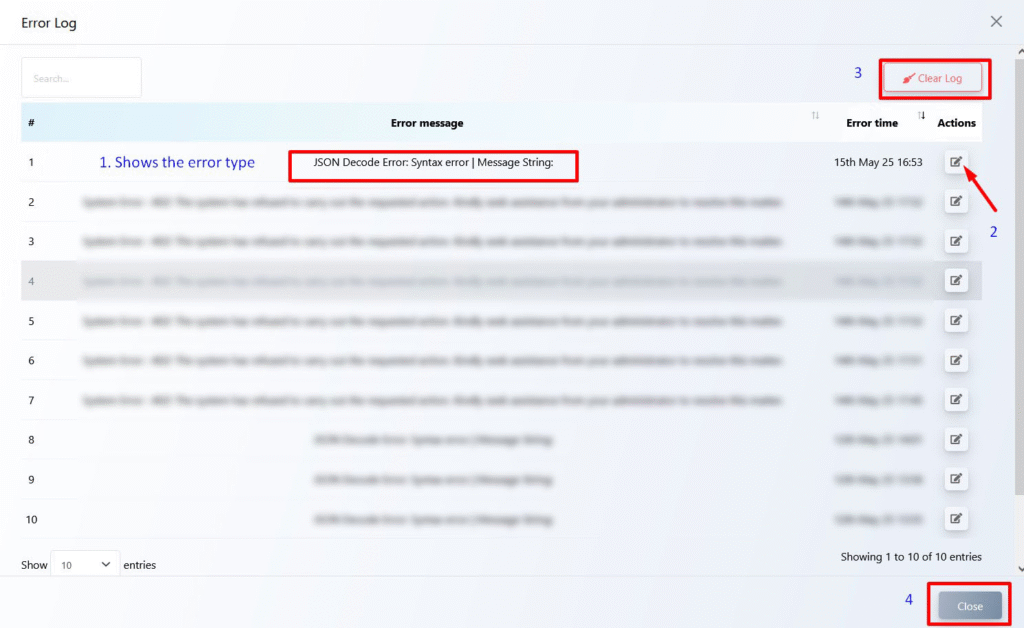
🧹 Step 3: Clear or Close the Log
- Click Clear Log (top-right) to delete all errors
- Click Close (bottom-right) to exit without clearing
🔔 Tip: Always fix the issues before clearing logs to prevent recurrence.
🧩 Step 4: View and Manage Custom Variables
- From the same Options dropdown, click Custom Variables
- View or define variables like:
{{first_name}}{{order_id}}{{membership_status}}
✅ These variables are automatically updated per user during interactions and can be used in replies to create personalized messaging.
📌 Summary Table
| Feature | Location | Purpose |
|---|---|---|
| Bot Error Logs | Options > Bot Error Logs | View & debug failed executions |
| Edit Flow from Log | ✏️ icon in log panel | Jump to faulty flow directly |
| Clear Error Logs | Top-right of log modal | Clean up old or resolved errors |
| Custom Variables | Options > Custom Variables | Manage user-specific data for personalization |
❓ FAQs
What is a JSON Decode Error?
It means the bot received or returned a message/data that isn’t valid JSON — commonly caused by external API formatting issues.
Does clearing logs delete any bot or user data?
No. It only removes the displayed error history. Your bots and users remain safe.
Can I directly fix a broken bot from the error log?
Yes! Use the ✏️ icon next to the error to edit the affected flow immediately.
Are custom variables global or user-based?
User-based. Each user has their own stored values for variables.
How are variables updated?
They update automatically through Input Flows, webhook triggers, or “Set Variable” actions within your WhatsApp bot.
🏁 Conclusion
With Bot Error Logs and Custom Variables, Acele gives you two vital tools to ensure reliable automation and deep personalization.
🔍 Debug smarter. 💬 Personalize deeper. ✅ Manage better — all inside your Acele WhatsApp dashboard.

