How to Change Your Password on Acele Account
Keeping your Acele account secure is essential, especially when managing WhatsApp automation, customer data, and workflows. Regular password updates are a simple yet powerful way to enhance your security.
This guide shows you how to change your password step-by-step.
Why Change Your Password?
- 🛡️ Block Unauthorized Access – Keep your WhatsApp flows, subscribers, and data protected.
- 🔐 Avoid Password Reuse – Reduce vulnerability from using the same password across tools.
- ✅ Enforce Strong Security – Use strong passwords with a mix of characters.
🔄 Step-by-Step Guide to Changing Your Acele Password
Step 1: Access Account Settings
- Log in to your Acele dashboard.
- Click your profile icon in the top-right corner.
- Select “Account” from the dropdown menu.
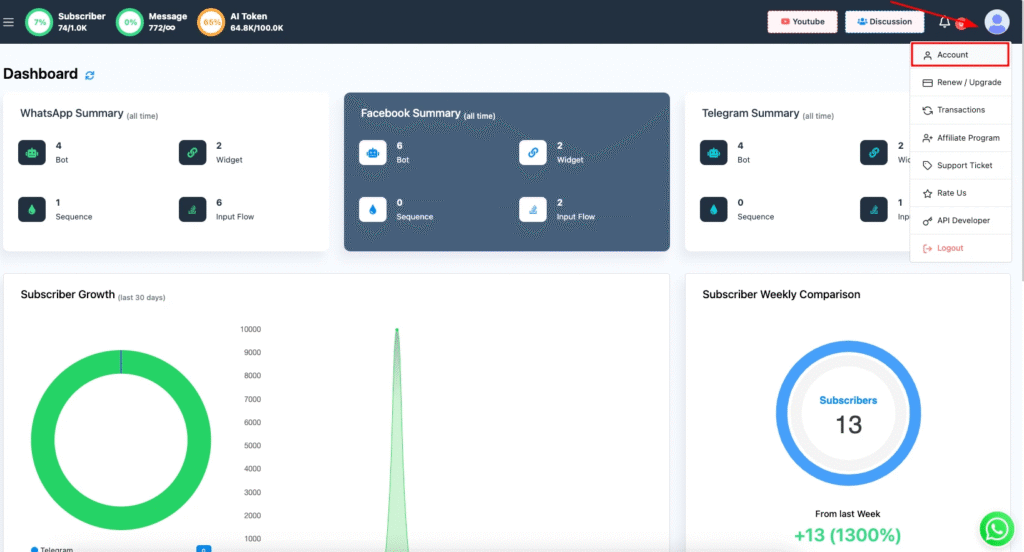
Step 2: Update Your Password
- On the Account page, scroll to the Password section.
- Enter your new password in the Password field.
- Re-enter it in the Confirm Password field.
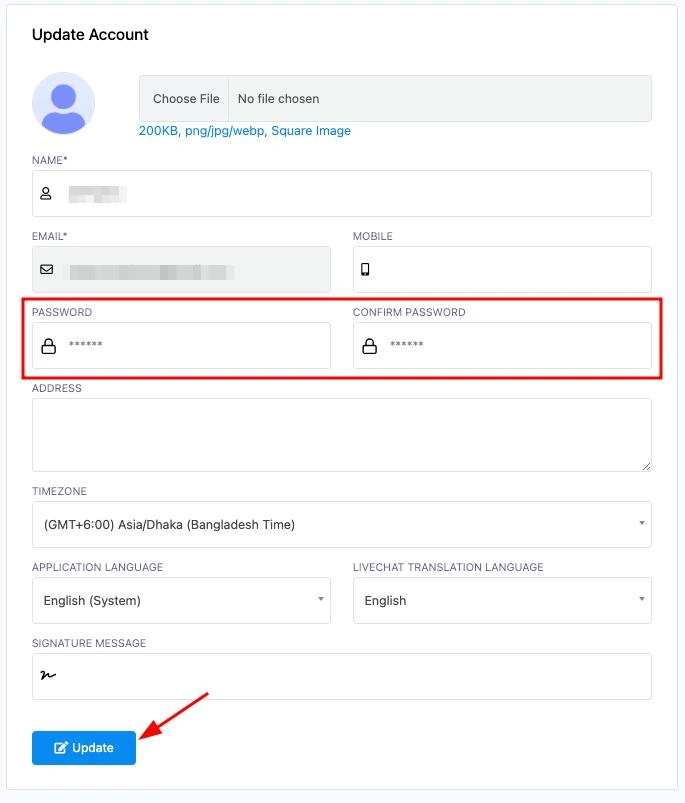
✅ Make sure both passwords match.
Step 3: Save Changes
- Click the Update button to save your new credentials.
🎉 Done! Your Acele account password has now been updated successfully.
✅ Tips for Creating a Strong Password
- Use a mix of uppercase, lowercase, numbers, and symbols.
- Avoid easy-to-guess passwords (e.g., “123456”, “password”).
- Change passwords regularly and don’t share them.
❓ Frequently Asked Questions (FAQ)
How can I change my Acele account password?
Go to your profile icon → Click Account → Update your password fields → Click Update.
Why should I update my password regularly?
It helps protect against unauthorized access, credential leaks, and keeps your customer data secure.
Where do I find the password change option?
Inside Account Settings, accessible via the top-right profile menu in your dashboard.
Are there password requirements in Acele?
Acele may not force specific rules, but it’s best to use complex passwords with letters, numbers, and symbols.
What if I forgot my password?
Click “Forgot Password?” on the login page to reset it via your registered email.
Will changing my password affect bots or automations?
No. Your bots, templates, and automation flows will remain unaffected.
Can I reuse an old password?
It’s discouraged. Use a fresh, strong password to maintain robust security.
How often should I change my password?
Ideally every 60 to 90 days, especially if you manage sensitive or shared access.
What if I suspect someone accessed my account?
Change your password immediately and enable Two-Factor Authentication (2FA) from the settings for enhanced protection.

