How to Add WhatsApp Pay into WhatsApp Catalogue
Adding WhatsApp Pay into your WhatsApp Catalogue in Acele allows you to collect payments directly inside WhatsApp, creating a seamless in-app purchase experience for your customers. Acele integrates official WhatsApp partner gateways like Razorpay and PayU (for Indian merchants) to power this functionality.
With just a few configurations, customers can browse products, tap “Buy Now”, and complete the payment — all within WhatsApp. This dramatically improves conversion rates by removing checkout friction.
✅ Why Use WhatsApp Pay with Acele Catalogue?
- Seamless one-click checkout inside WhatsApp
- Eliminate redirecting customers to external websites
- Supports Cash on Delivery (COD) and Instant Online Payment
- Official integration with Razorpay and PayU (India only)
- Fully automated payment flow — no manual work needed
📋 Prerequisites
Make sure you have the following ready:
- A verified WhatsApp number connected to Acele
- A configured WhatsApp Catalogue in Acele
- An active Razorpay or PayU merchant account (for India)
- Product catalog items with price details added in Acele
- WhatsApp Payment API enabled by Meta (India-supported regions only)
🛠 Step-by-Step Guide
Step 1: Connect a Payment Gateway
- Go to WhatsApp → eCommerce Catalog → Payment Settings
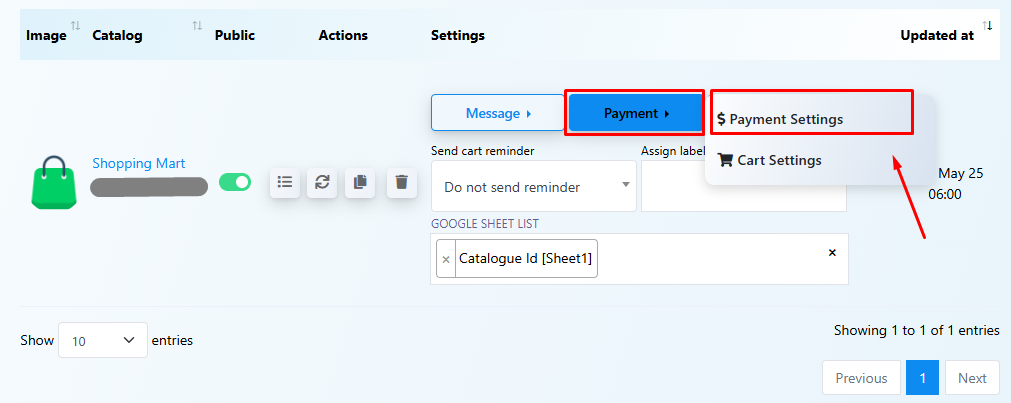
- Choose your gateway: Razorpay, PayU, or UPI
- Fill in the required fields:
- Payment Profile Name
- Public Key / Merchant ID
- Secret Key
- Callback URL (if required)
- Click Save and activate the gateway
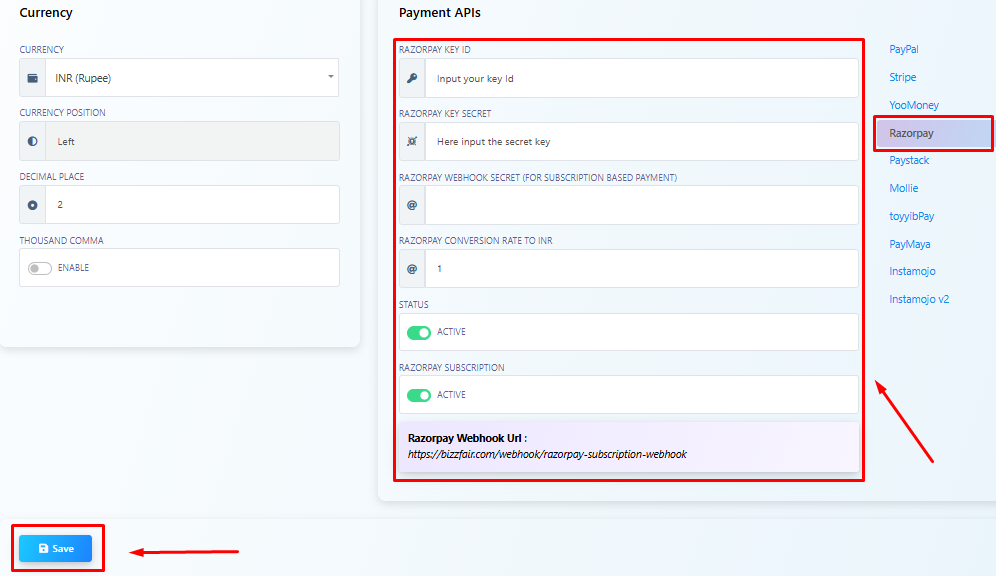
📌 You can configure multiple gateways (Razorpay, PayU, UPI), but only one can be active at a time for WhatsApp Pay.
Step 2: Enable WhatsApp Pay for the Catalogue
- Navigate to WhatsApp Catalogue Settings
- Scroll to the Payment section
- Select WhatsApp Pay from the right-hand panel
- Choose the active payment gateway you connected in Step 1
- Fill in the necessary integration details
- Click Save Changes
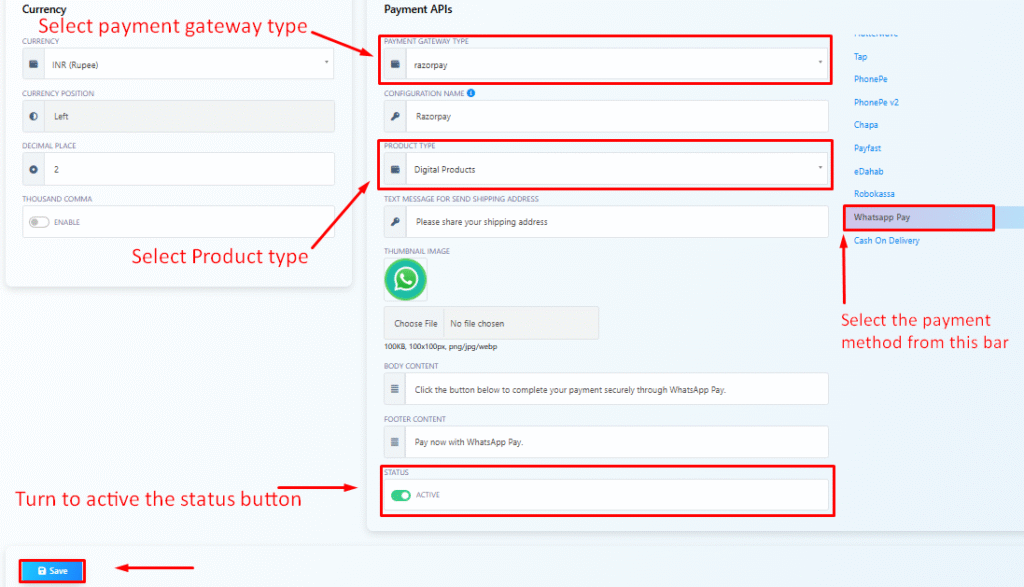
✅ Once enabled, all catalog products with a “Buy Now” button will now support WhatsApp Pay.
For a deeper walkthrough, refer to: [How to Setup WhatsApp Pay with Acele – Blog]
Step 3: Customer Checkout Flow
When a customer taps “Buy Now” on a WhatsApp Catalogue item:
- Acele generates a unique payment link via Razorpay or PayU
- The link opens inside WhatsApp (in-app browser — no app switch)
- After successful payment:
- Acele sends an order confirmation
- The order is logged in the Catalogue Orders panel
- Payment status is marked as “Paid”
💡 Use Cases
- 🛒 In-app product purchases
- 🎟️ Selling tickets, courses, consultations
- 📦 Enable COD + prepaid checkout for catalog items
- 💬 One-click buying during WhatsApp conversations
❓FAQs
Is WhatsApp Pay available outside India?
Currently, WhatsApp Pay via Razorpay and PayU is only supported for Indian merchants.
Can I offer both COD and WhatsApp Pay?
Yes. You can enable both and let the user choose during checkout.
Will customers leave WhatsApp to complete the payment?
No. The transaction opens inside WhatsApp’s in-app browser, keeping the user in context.
How will I know if a payment is successful?
Acele will automatically update the payment status in the Orders panel and send a confirmation to the customer.

