Create WhatsApp Flows Form
Creating smooth, conversational experiences is essential for businesses using WhatsApp for lead generation, support, or customer engagement. With Acele’s WhatsApp Flows Form builder, you can create multi-step interactive forms directly inside WhatsApp chats — no coding required. Whether you’re capturing user details, handling inquiries, or guiding users through a sales funnel, WhatsApp Flows make it easy to automate structured conversations.
This guide shows you how to build, customize, and publish your own WhatsApp Flow forms in just a few clicks.
✅ With WhatsApp Flows, you can:
- Design multi-step forms for lead capture, surveys, onboarding, or support
- Collect inputs like name, email, phone number, preferences, and more
- Automate replies after form submission for a seamless experience
- Connect form data with custom fields, Google Sheets, or external APIs
- Offer a frictionless, interactive journey — all inside WhatsApp chat
Why WhatsApp Flows Form Are Important in Acele
- Automation – Handle thousands of conversations without manual effort
- Lead Capture – Dynamically collect user data like name, email, and phone
- Customer Support – Resolve FAQs, assist orders, escalate issues
- Sales Funnel – Guide users toward booking, purchase, or signup
- 24/7 Service – Your business stays online and responsive around the clock
A well-designed WhatsApp Flow saves time, increases conversions, and boosts the user experience.
🛠 How to Create WhatsApp Flows Form in Acele
Step 1: Navigate to WhatsApp Chatbot Manager
- Log in to your Acele account
- Go to Chatbot Manager > WhatsApp Bot from the left-side menu
Step 2: Select Your WhatsApp Bot & Access WhatsApp Flows Form
- Choose the WhatsApp bot you want to manage
- Click on WhatsApp Flows Form under that bot
- On the WhatsApp Flows Form page, click the Create button at the top right
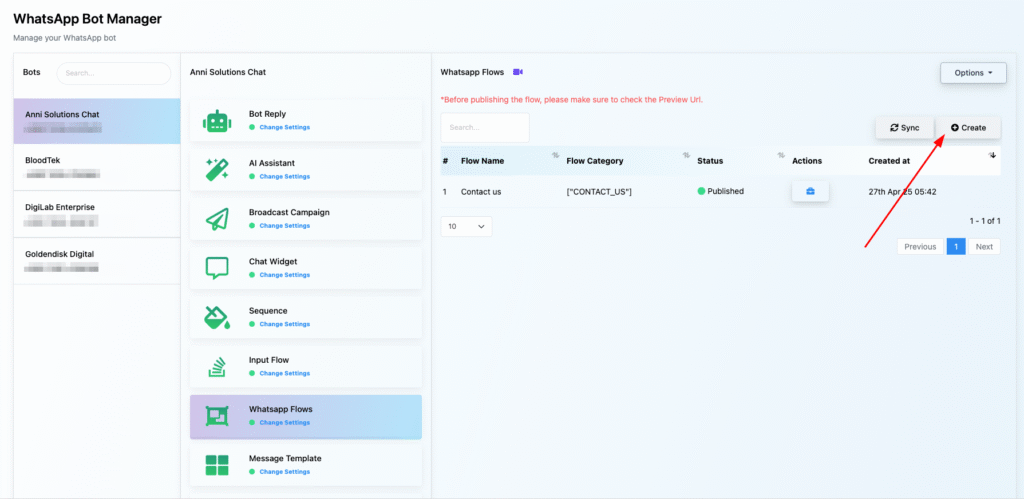
Step 3: Configure Your WhatsApp Flow
Fill out the following details:
- Flow Name – Name for internal reference
- Flow Categories – Organize your flow by purpose (Lead, Feedback, etc.)
- Screen Unique Name – Backend identifier for each form/screen
- Form Title – Shown at the top of the form
- Reply Sent After Form Submit – Choose/create a reply message sent after submission
- Select HTTP API (optional) – Link to an existing API for external data handling
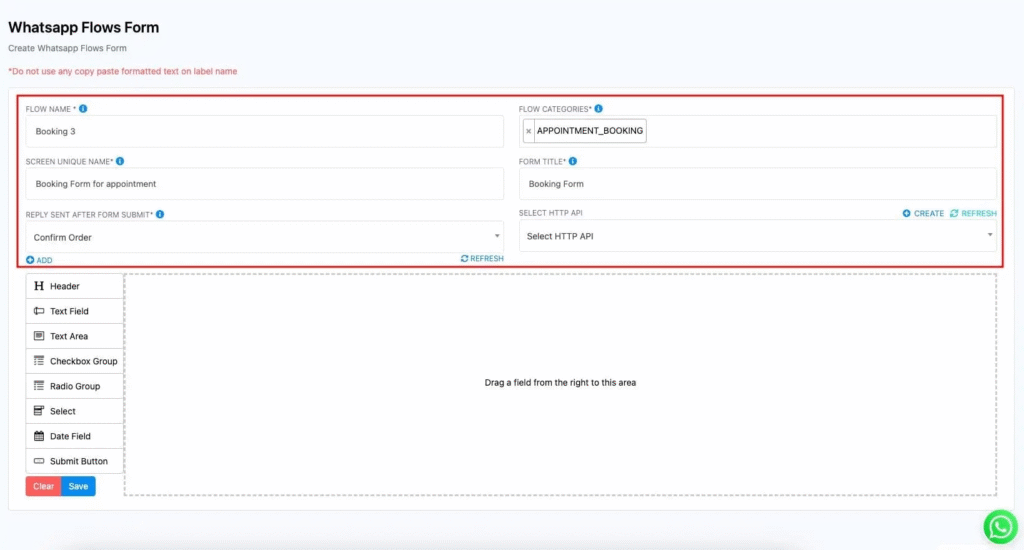
Step 4: Design Your Form (Drag-and-Drop)
Use Acele’s intuitive builder to add components:
- Header – Section titles
- Text Field – For single-line inputs
- Text Area – Multi-line answers
- Checkbox Group – Multiple selection options
- Radio Group – Single-select choices
- Select (Dropdown) – Choose from dropdown options
- Date Field – Date picker input
- Submit Button – Final action to send the form
Simply drag items from the toolbox to the form area to structure your flow.
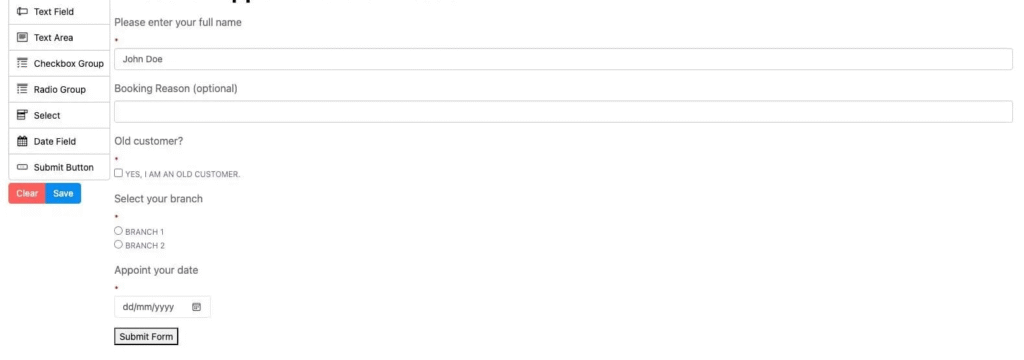
Step 5: Save and Publish
Once your form is designed:
- Click Save
- Use the Preview URL to test before going live
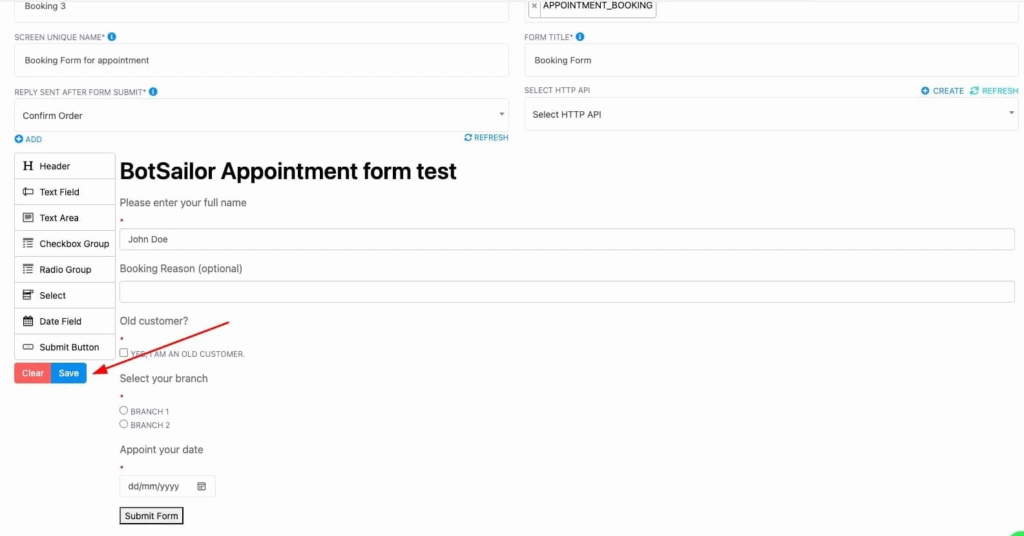
Your WhatsApp Flow Form is now ready to use!
🎯 Benefits of WhatsApp Flows Form
- Streamlined customer interactions
- Enhanced user engagement
- Reduced manual workload
- Data integration with CRM tools or Google Sheets
- Higher lead conversion and satisfaction
❓FAQs
What exactly is a WhatsApp Flow in Acele?
A WhatsApp Flow is a structured, multi-step form that runs directly inside WhatsApp chats. It collects data like name, email, and preferences — without redirecting the user.
Do I need coding skills to use WhatsApp Flows Form?
No. Acele’s Flow Builder is 100% no-code with a drag-and-drop interface.
What types of fields can I add to a form?
You can include:
- Text Field
- Text Area
- Radio Buttons
- Checkbox Groups
- Dropdown (Select)
- Date Picker
- Section Headers
- Submit Button
Can I send a confirmation message after form submission?
Yes. Use the “Reply Sent After Form Submit” setting to send a follow-up message after submission.
What is the use of ‘Screen Unique Name’?
It’s a technical identifier for each screen or step in the flow — essential for API and backend referencing.
Can I connect WhatsApp Flows to an HTTP API?
Yes. You can push collected data to CRMs, databases, or other platforms using a linked API.
Is previewing possible before publishing the flow?
Absolutely. After saving, Acele gives you a preview link so you can test how your form looks and behaves.
What’s the difference between a bot reply and a WhatsApp Flow?
A bot reply is a single auto message. A WhatsApp Flow is a structured sequence that gathers multiple inputs.
How can I organize different flows?
Assign categories like “Leads,” “Support,” or “Feedback” during setup for easy management.
Where does the collected data go?
It can be:
- Saved in Acele’s Custom Fields
- Sent to Google Sheets (via mapping)
- Integrated with external APIs
- Used to trigger automations, messages, or broadcasts

