Action Button Settings in Acele
🧭 Introduction
Action Buttons in Acele are pre-defined system triggers that simplify how users interact with your WhatsApp bot. From welcoming new users to switching between bot and human agents, these buttons automate common user actions without needing to build from scratch.
Each button links directly to the Visual Flow Builder, where you can customize responses, triggers, and logic to suit your business needs.
💡 Use Cases
- Send a welcome message when a user clicks “Get Started”
- Handle unmatched inputs using “No Match”
- Route chats to a live human agent via “Chat with Human”
- Bring the user back to automation using “Chat with Bot”
- Let users opt-out or re-subscribe using built-in triggers
🔘 Frequently Used Action Buttons
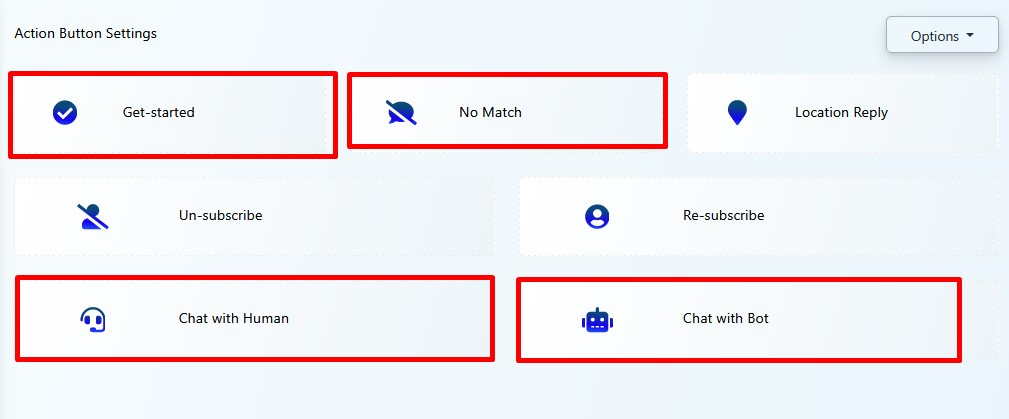
✅ 1. Get Started
- The default entry point when a user interacts with your WhatsApp bot for the first time
- You can configure:
- Welcome message
- Input collection
- Button menus or next steps
❌ 2. No Match
- Triggered when a user input doesn’t match any keyword
- You can configure:
- A fallback reply
- Guidance to valid options
- Suggest live support
🙅♂️ 3. Unsubscribe
- Allows a user to opt-out of receiving further WhatsApp messages
- You can configure:
- Opt-out confirmation
- Remove tags or sequences
- Update lead status
👤 4. Re-subscribe
- Lets unsubscribed users rejoin
- You can configure:
- Reactivation message
- Restore previous flows or labels
🎧 5. Chat with Human
- Switches the session from bot to human
- You can configure:
- Email alert to agents
- Turn off bot replies temporarily
- Show waiting message
🤖 6. Chat with Bot
- Allows users to return to the bot after human conversation
- You can configure:
- Friendly welcome back message
- Resume a flow or show menu
📍 7. Location Reply
- Send automatic responses when a user shares their location (especially for Messenger bots). You can show:
- Nearest store location
- Delivery availability
- Custom location-based replies
🛠️ How to Configure
- Go to your Acele Dashboard
- Click Bot Reply under your WhatsApp bot
- Click Options > Reset Action Buttons
- Select any button (e.g., “Get Started”)
- The Visual Flow Builder opens—edit the flow or message
- Save & Publish
📌 All buttons use plain text nodes by default. Customizing is as easy as changing the reply message.
📌 Summary Table
| Button Name | Purpose | Available On |
|---|---|---|
| Get Started | Welcome message for new users | |
| No Match | Handle unmatched queries | |
| Chat with Human | Escalate to live support | |
| Chat with Bot | Resume automation after human chat | |
| Unsubscribe | Opt user out from bot messages | |
| Re-subscribe | Re-add user to messages/sequences |
❓ FAQs
Can I disable an action button?
No, action buttons are system triggers. However, you can remove the reply content if you don’t wish to use it.
Can I link action buttons to complex flows or APIs?
Yes, using the Visual Flow Builder, you can connect any action button to sequences, conditions, or API calls.
Can I use personalization inside replies?
Absolutely. Tags like {{first_name}}, {{phone}}, etc., are supported in replies.
What happens if I reset the action buttons?
Resetting restores the default messages. You can still customize them again as needed.
🏁 Conclusion
The Action Button Settings in Acele let you configure essential WhatsApp automation triggers in just a few clicks. Whether you’re handling new users, fallback scenarios, or human handovers, these buttons give structure and consistency to your chatbot experience.
🧠 Configure once. Respond smarter. Convert better — with Acele.

