What is Subscriber Manager in Acele
The Subscriber Manager in Acele is a powerful interface that helps you manage your chatbot users For WhatsApp.
Even though each platform maintains a separate subscriber list, all Subscriber Manager interfaces in Acele follow the same layout and functionality. This consistency makes it easy to navigate, segment, and take action—no matter which platform you’re working with.
Whether you’re targeting users for a marketing campaign, managing leads, or analyzing user activity, Subscriber Manager serves as your central command center.
Why the Subscriber Manager Is Important
- 360° User Overview: Access each subscriber’s profile, message history, submitted data, and status.
- Precision Targeting: Use filters, labels, and sequences to find the right users.
- Better Support Handling: Pause bot replies and assign live agents when human help is needed.
- Data Collection: Manage custom fields and responses submitted through input flows.
- Clean List Management: Unsubscribe or delete inactive users.
Where to Access It
- Go to the left-hand menu on your Acele dashboard
- Click on:
- WhatsApp > Subscriber Manager
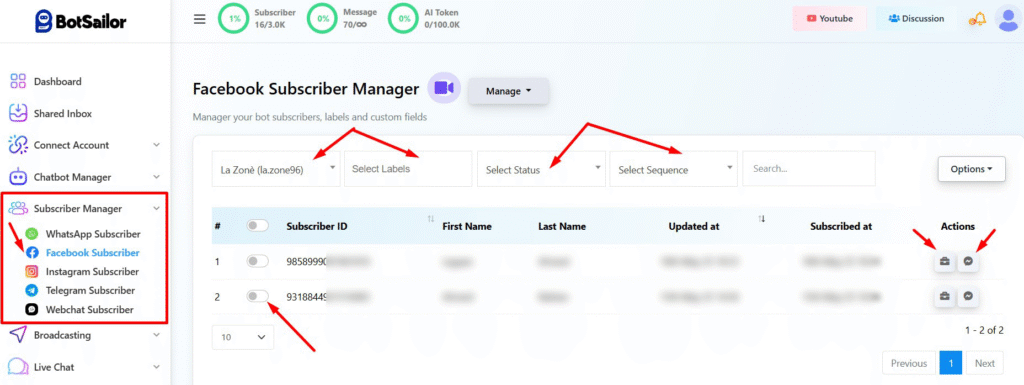
Overview of Main Controls & Their Uses
Subscriber List View
Each row shows:
- Phone Number
- Subscriber ID
- Name
- Last Updated
- Subscription Time
- Actions: View profile, go to Live Chat
Batch actions include:
- Delete
- Assign Label
- Export
- Assign Sequence
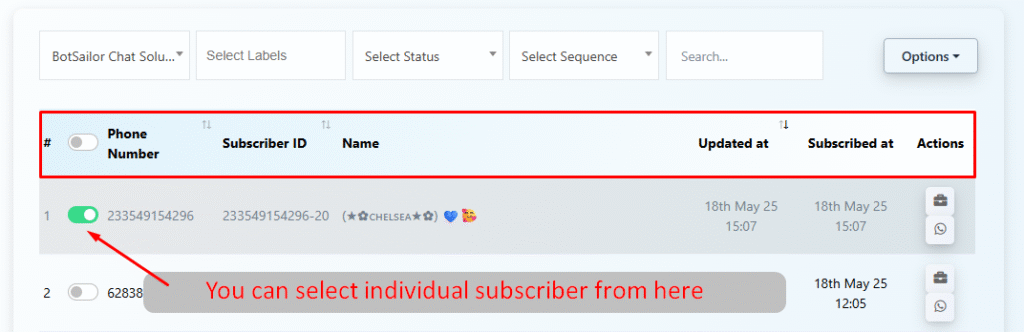
Filter Bar
- Bot Selector: Switch bots if managing multiple businesses
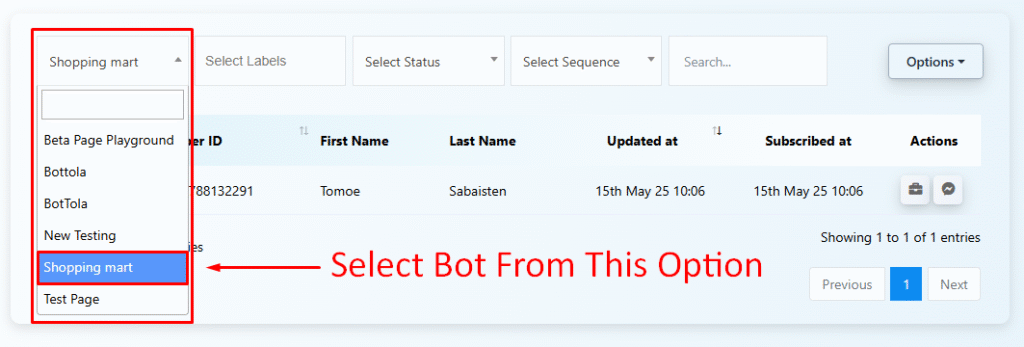
- Select Labels: Filter by tags like “Leads”, “VIP”, etc.
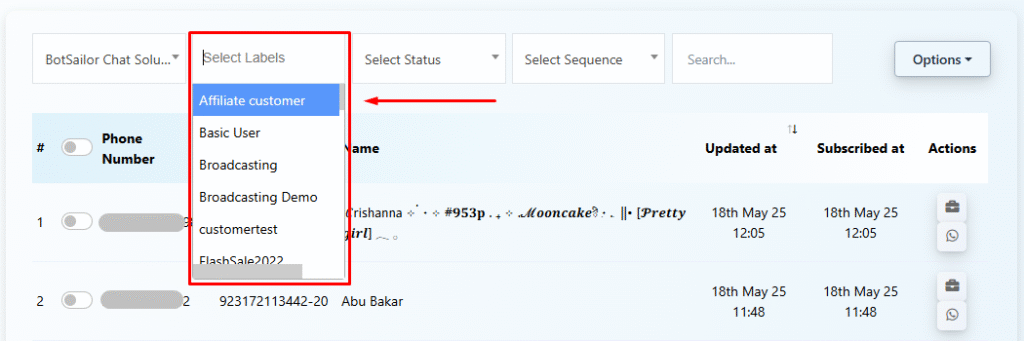
- Select Status: Filter by “Subscribed” or “Unsubscribed”
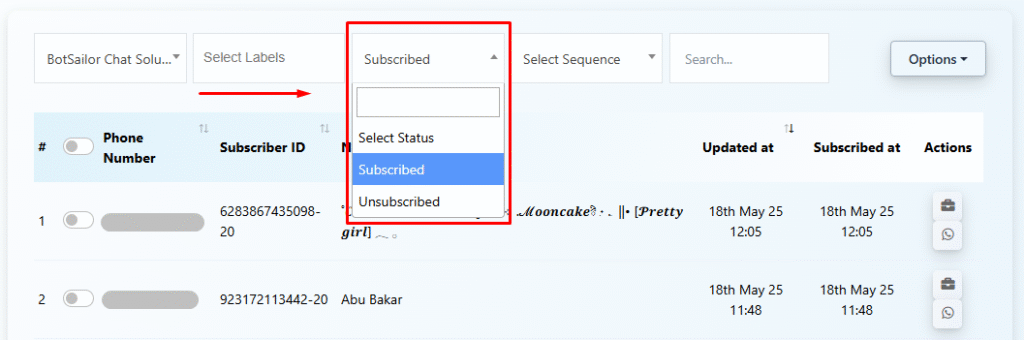
- Select Sequence: See which users are in a particular automation
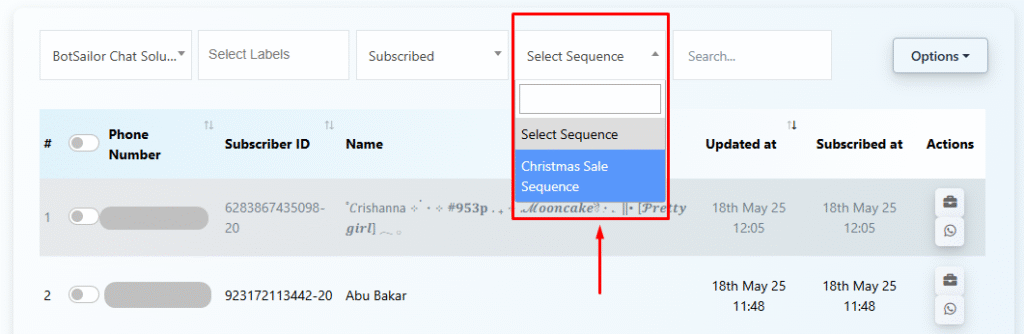
- Search: Find by name, number, or ID
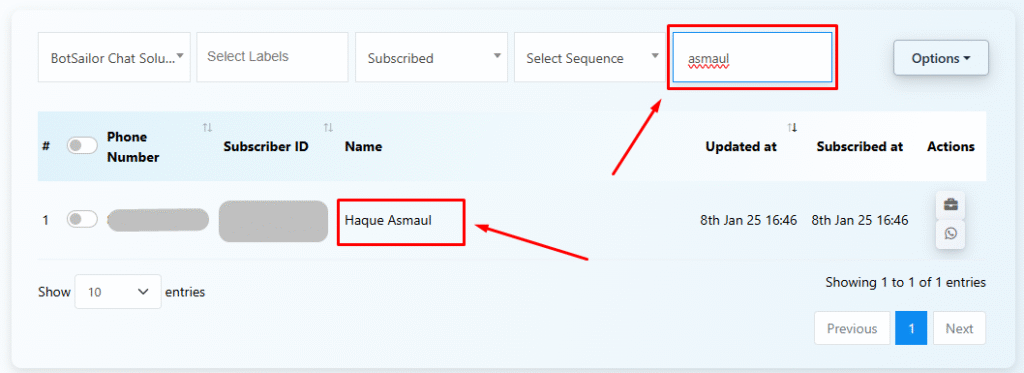
Options Button (Right Side Dropdown)
- Download as CSV
- Import Subscribers (WhatsApp and Telegram only)
- Create Subscriber (WhatsApp only)
- Assign Label
- Assign Sequence
- Delete Subscriber
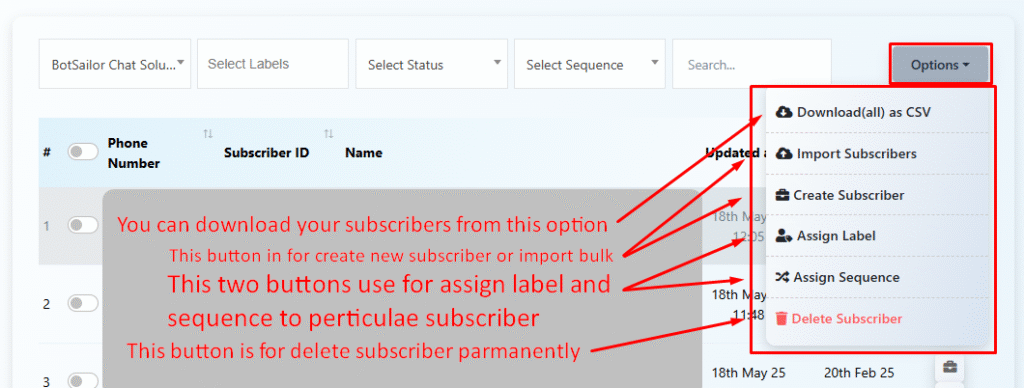
Note: This is for WhatsApp channel; layouts for other platforms may differ slightly.
Manage Button (Top-Right Section)
- Manage Labels: Create or edit subscriber labels
- Manage Custom Fields: Organize custom fields like email, model, budget
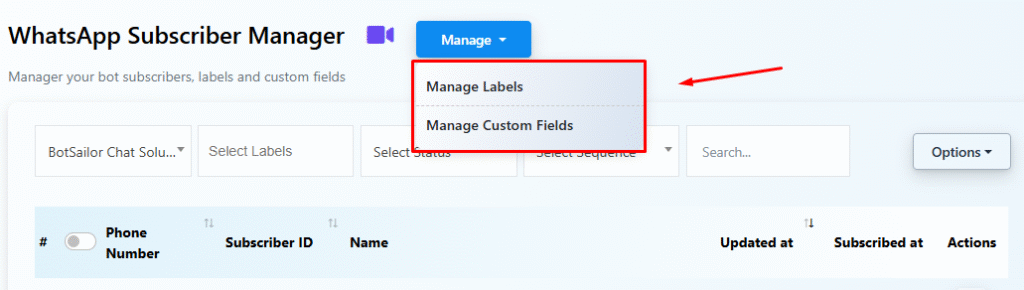
Subscriber Profile (Click on a User Row)
🔹 Profile Tab
- Assigned Agent
- Labels
- Message Sequence
- Custom Fields
- Internal Notes
- Actions Dropdown:
- Unsubscribe
- Pause Bot Reply
- Reset Flow
- Clear Chat History
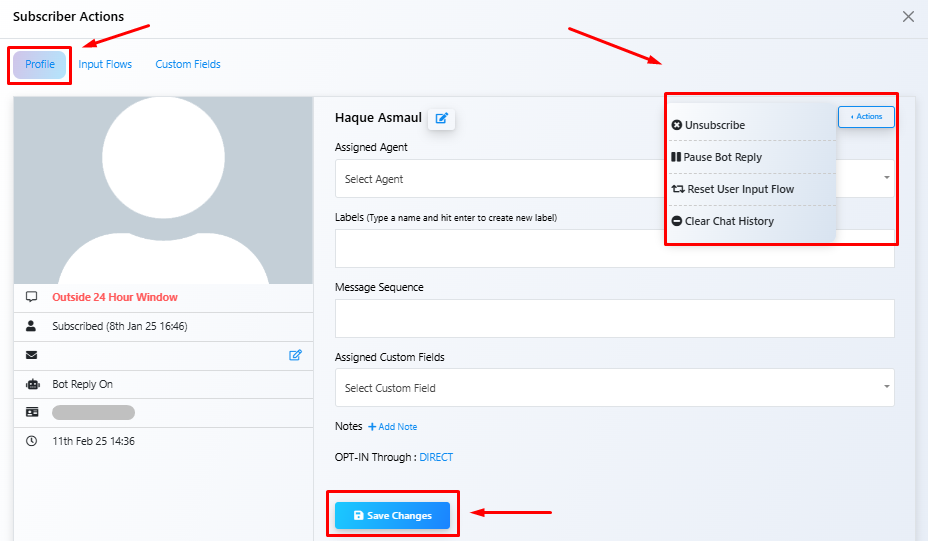
✅ Save Changes after editing
🔹 Input Flows Tab
- Shows responses submitted via input flows
- Useful for lead capture and personalization
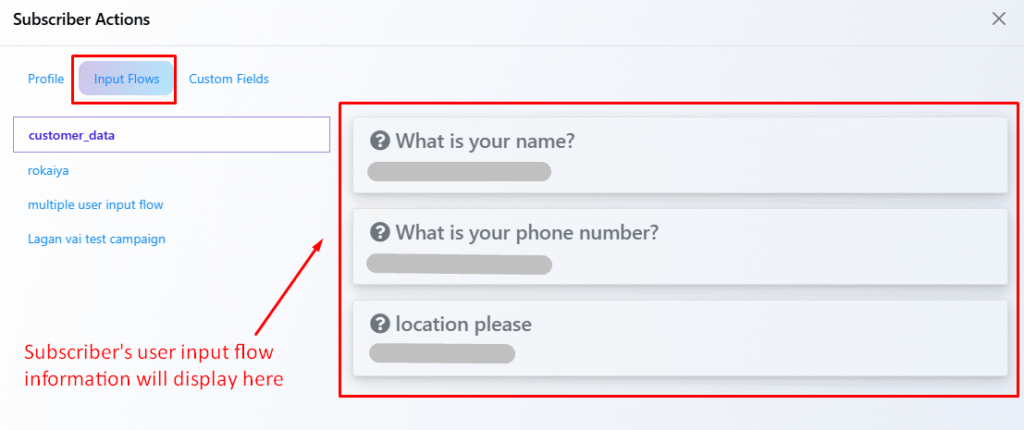
🔹 Custom Fields Tab
- Stores fields like name, phone, budget
- Useful for syncing with CRMs or analytics
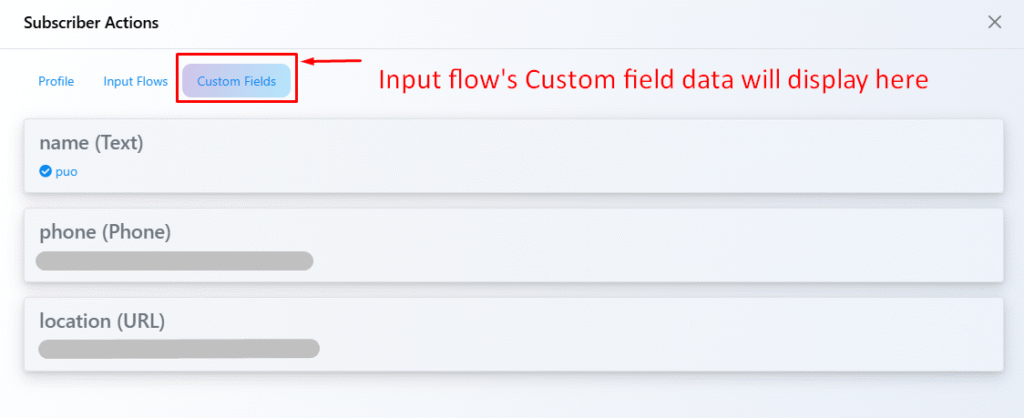
Real-World Use Cases
- Abandoned Cart Recovery
- Label: “Cart Abandoned”
- Assign recovery sequence
- Personalize with custom fields
- Impact: Recovers warm leads
- Onboarding New Subscribers
- Assign onboarding sequence
- Filter by “Subscribed At” date
- Impact: Builds trust and future readiness
- Lead Qualification via Input Flows
- View answers in profile
- Score leads by budget, location, etc.
- Impact: Prioritizes strong leads
- Manual Entry from Offline Sources
- Use “Create Subscriber”
- Label as “Expo Leads” etc.
- Impact: Centralized lead management
- Support Handoff and Bot Pausing
- Pause bot replies
- Assign agent
- Add notes
- Impact: Personalized human support
- List Cleanup and Data Hygiene
- Filter by unsubscribed
- Delete or export list
- Impact: Maintains healthy list
- Event Promotion & Reminder Campaigns
- Label as “Webinar Registrants”
- Schedule sequences
- Impact: Drives attendance and feedback
- Audience Segmentation
- Segment by interest, location, stage
- Create ultra-targeted campaigns
- Impact: Boosts engagement and ROI
- Sync to CRMs or Google Sheets
- Export via CSV
- Use Zapier/Webhooks
- Track sequences and labels
- Impact: CRM alignment
- Product Demo/Booking Follow-Up
- Label: “Demo Requested”
- View submitted preferences
- Assign rep
- Impact: Faster response, better conversion
FAQs
Can I manage all channels in one view?
No, each platform has a separate manager, but interface remains consistent.
Can I bulk assign sequences or labels?
Yes, use batch actions on selected users.
Will deleting a subscriber remove all their data?
Yes, including custom fields and message history.
How can I view what a user entered?
Go to “Input Flows” tab inside their profile.
Labels vs Custom Fields?
- Labels group users (e.g., campaign stages)
- Custom Fields store user-specific data (e.g., email, budget)

