Recover Abandoned Carts on WooCommerce via WhatsApp
Recovering abandoned carts is one of the easiest ways to increase your WooCommerce store’s revenue. With Acele, you can set up an automated WhatsApp messaging system that reminds users to complete their purchases. This setup ensures a seamless recovery strategy with high open and conversion rates via WhatsApp.
In this documentation, we’ll walk you through the entire process of setting up WhatsApp cart recovery using Acele and WooCommerce.
Why Recover Abandoned Carts on WhatsApp?
Shoppers often add products to carts but forget to check out. That’s where WhatsApp reminders shine:
- ✅ High open rate (90%+)
- ✅ Direct and conversational
- ✅ Automated follow-ups
- ✅ Personalized messages based on WooCommerce data
🛠 Step-by-Step Setup Guide
✅ Step 1: Go to the Bot Manager in Acele
- Navigate to WhatsApp Bot under Chatbot Manager on the sidebar
- Select your WhatsApp-connected business account
- Scroll down and click on Message Template
- Click the Create button and select a template type (e.g., WP Template or Default Template)
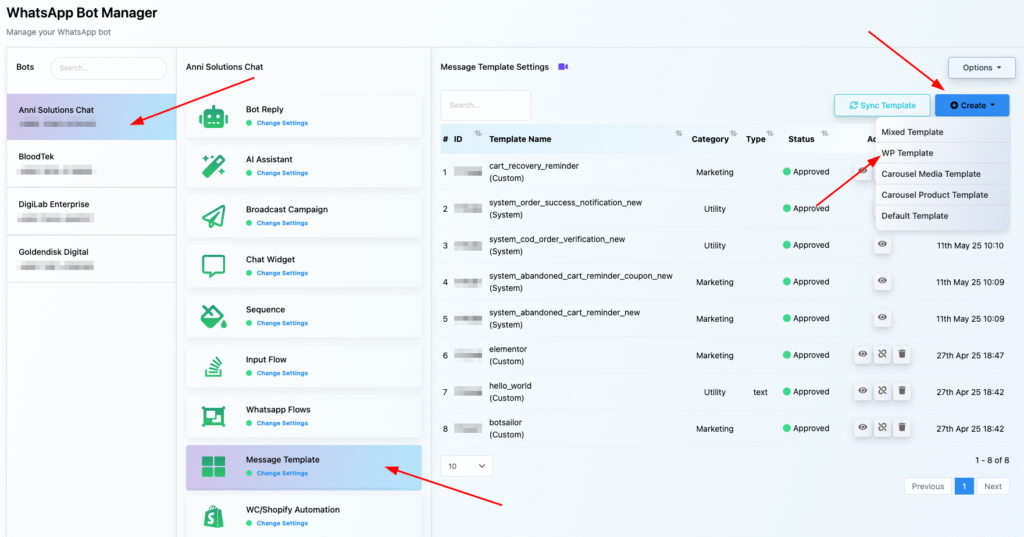
✅ Step 2: Create a New Message Template
Fill in the following fields:
- Template Name:
cart_recovery_reminder - Locale: English (US)
- Category: Marketing
- Header Type: No Header
Body:
Hello #User-Name#,
You have forgotten to complete the purchase.
Click the link below to complete your purchase.
- Footer Text: Please confirm your purchase
- Button:
- Type: Call to Action
- URL: https://yourdomain.com/cart/
- Button Text: Purchase Now
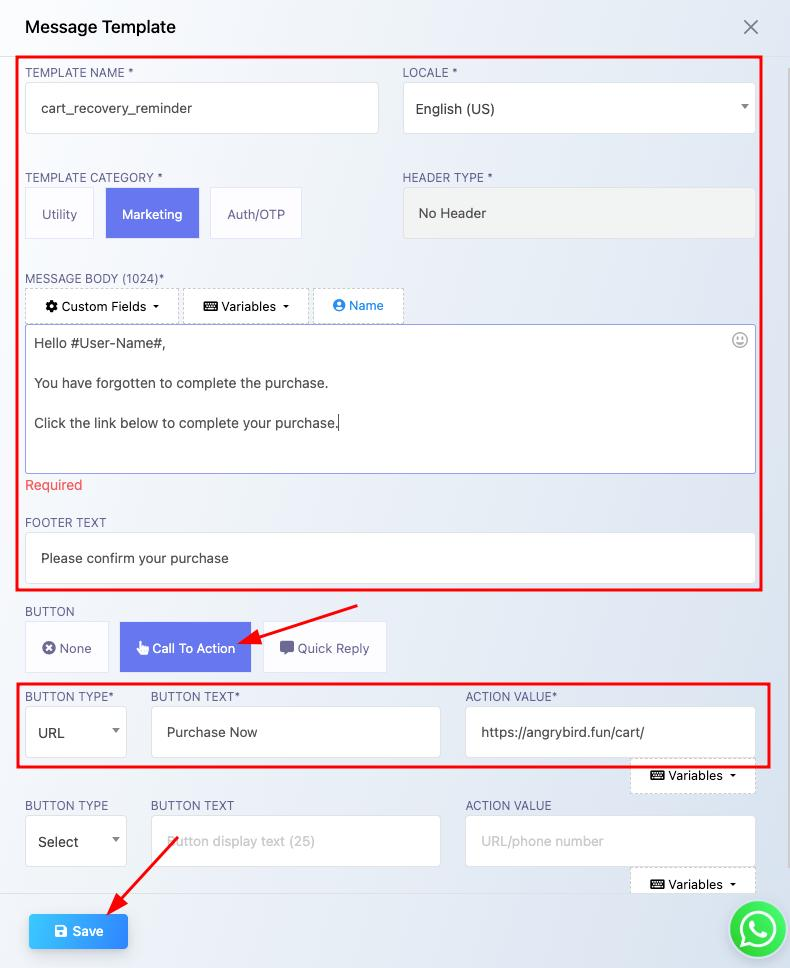
Click Save once done.
✅ Step 3: Sync the Template
After saving, click Sync Template. Once approved (status: Approved with green dot), your template is ready to use.
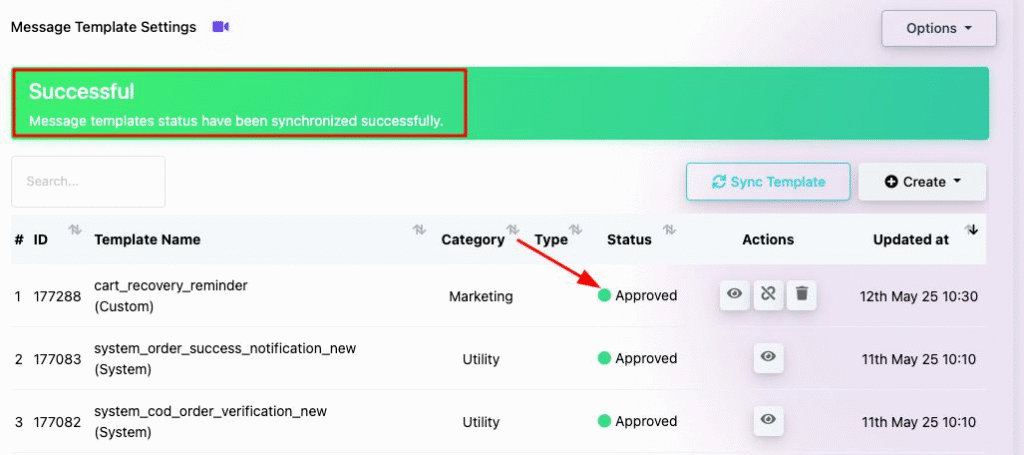
✅ Step 4: Download the Abandoned Cart Plugin from Acele
- Go to Control Panel >Settings & Integration> Shopify/WC API in Acele
- Click Download WC Abandoned Cart Webhook Plugin
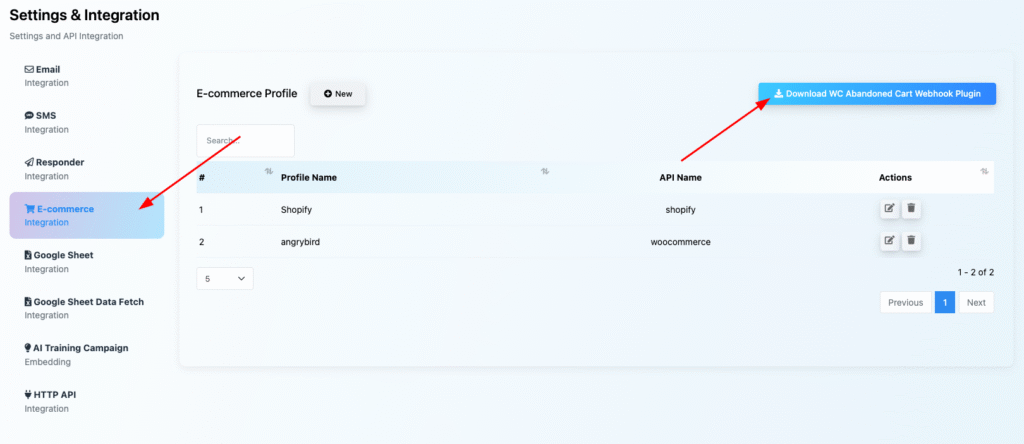
✅ Step 5: Install Plugin in WordPress
- Go to Plugins > Add Plugin in your WordPress Admin
- Click Upload Plugin, choose the downloaded
.zipfile, then click Install Now
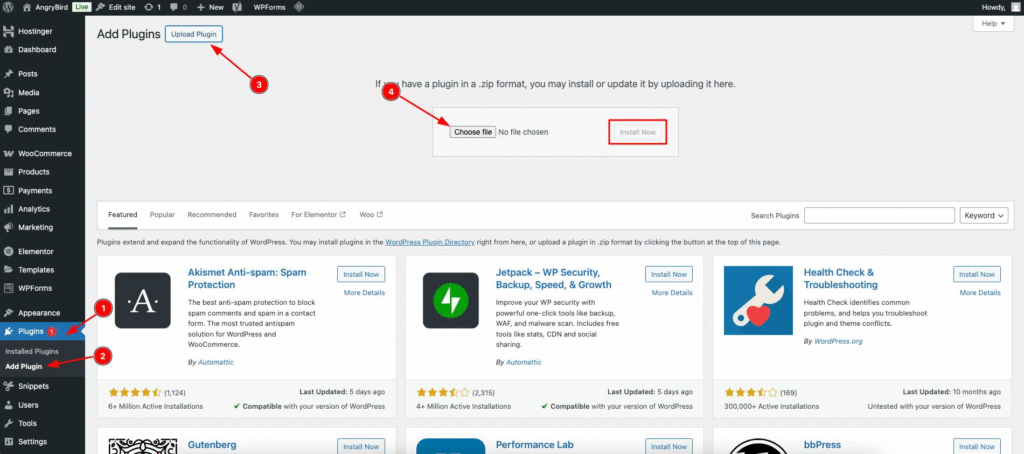
✅ Step 6: Create a WhatsApp Workflow in Acele
- Go to Webhook Workflow under WhatsApp Automation
- Click Create and fill the form:
- Workflow Name:
abandoned cart woocommerce - WhatsApp Account: select your bot
- Message Template: select
cart_recovery_reminder
- Workflow Name:
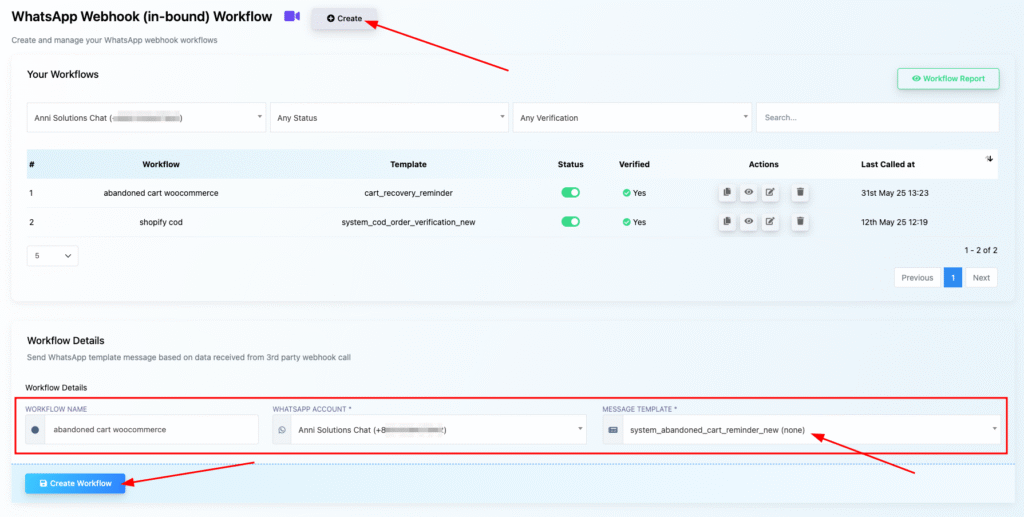
Click Create Workflow
✅ Step 7: Copy the Webhook URL
- After creating the workflow, copy the Webhook Callback URL displayed
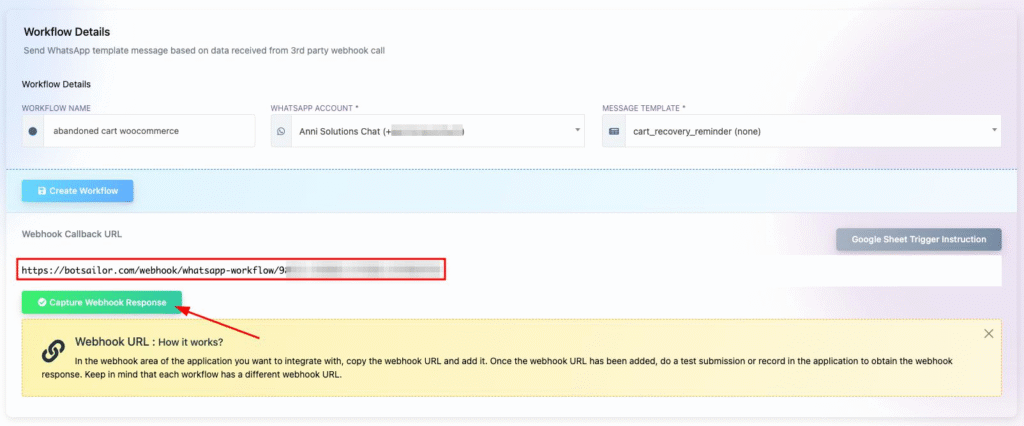
✅ Step 8: Paste Webhook URL into WordPress Plugin
- In your WordPress dashboard, go to Settings > Abandoned Cart Webhook
- Paste the webhook URL
- Click Save Changes, then click Send Sample Webhook to test

✅ Step 9: Map Webhook Response in Acele
Back in Acele, map the incoming data:
- Phone Number:
billing_address > phone - User Name:
billing_address > first_name - Optionally apply a formatter (e.g.,
trim-leftfor country codes) - Set a delay (e.g., 1 minute)
- Click Save Workflow
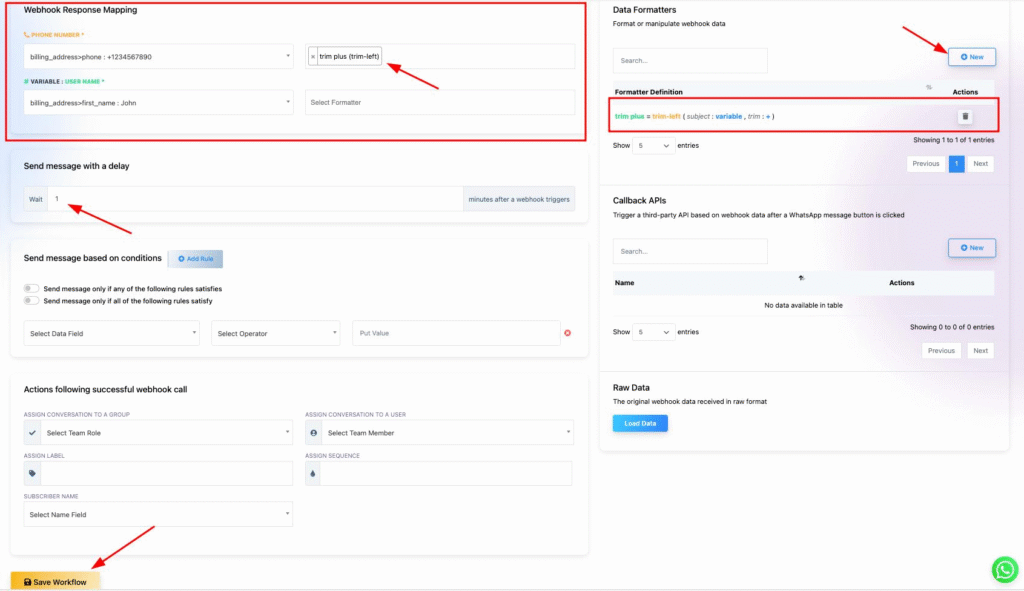
🔁 After a Cart Is Abandoned
When a customer leaves their WooCommerce cart without checking out:
- Acele detects the abandoned cart instantly via the webhook
- Sends an automated WhatsApp message addressing the customer by name
- Includes a “Purchase Now” button that redirects directly to their cart
- Helps you recover lost sales with minimal effort
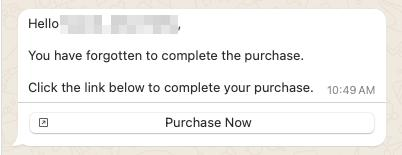
💡 Tips for Best Results
- Use friendly and action-driven language in your WhatsApp message
- Ensure your button URL points directly to the cart or checkout
- Monitor performance and tweak templates or workflows as needed
- Always test with “Send Sample Webhook” before going live
❓ FAQs
Can I use this with Shopify instead of WooCommerce?
Yes. Acele supports both platforms.
Do I need to get my message template approved?
Yes. All WhatsApp templates must be approved by Meta before use.
What happens if a customer completes the purchase?
You can use automation conditions or labels to exclude them from follow-ups.
Is the plugin free?
Yes. The WooCommerce plugin is provided for free by Acele.
How long does template approval take?
Usually within minutes to a few hours.
Can I edit a template after submission?
No. You’ll need to create a new one with your changes.
Is it GDPR compliant?
Yes, as long as the customer has opted in to receive WhatsApp updates.
Can I customize the wait time before sending the reminder?
Yes. You can set the delay in minutes inside the workflow settings.
Can I send multiple reminders?
Yes. Use sequence campaigns or additional workflows for multiple follow-ups.
What if the webhook doesn’t trigger?
Make sure the webhook URL is correct and the plugin is active in WordPress.

