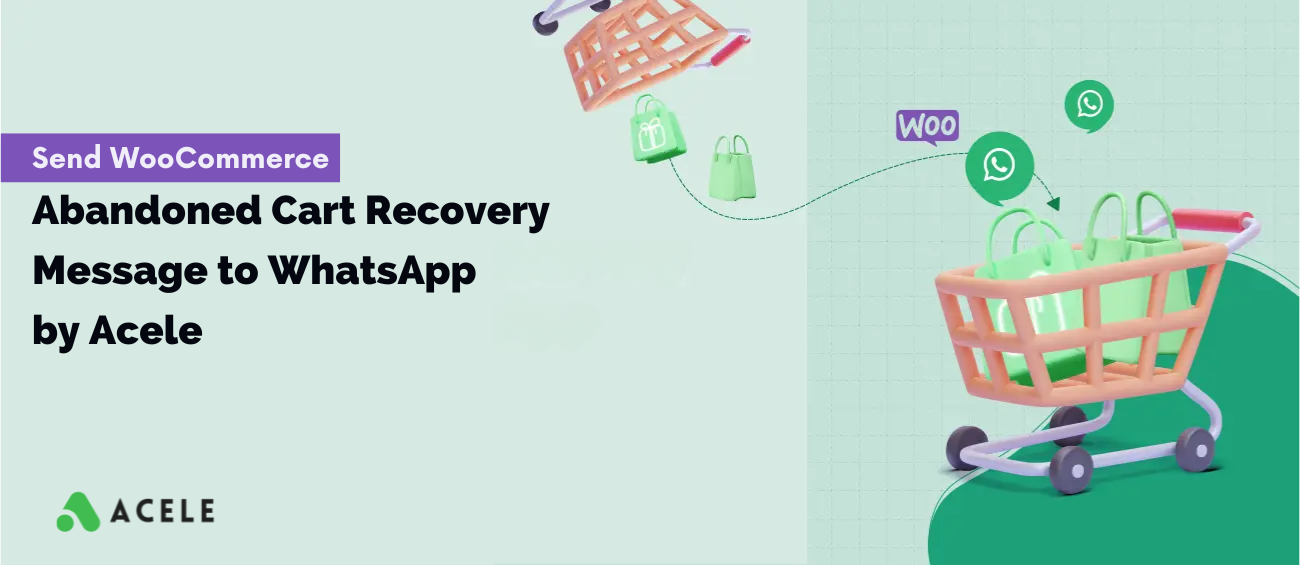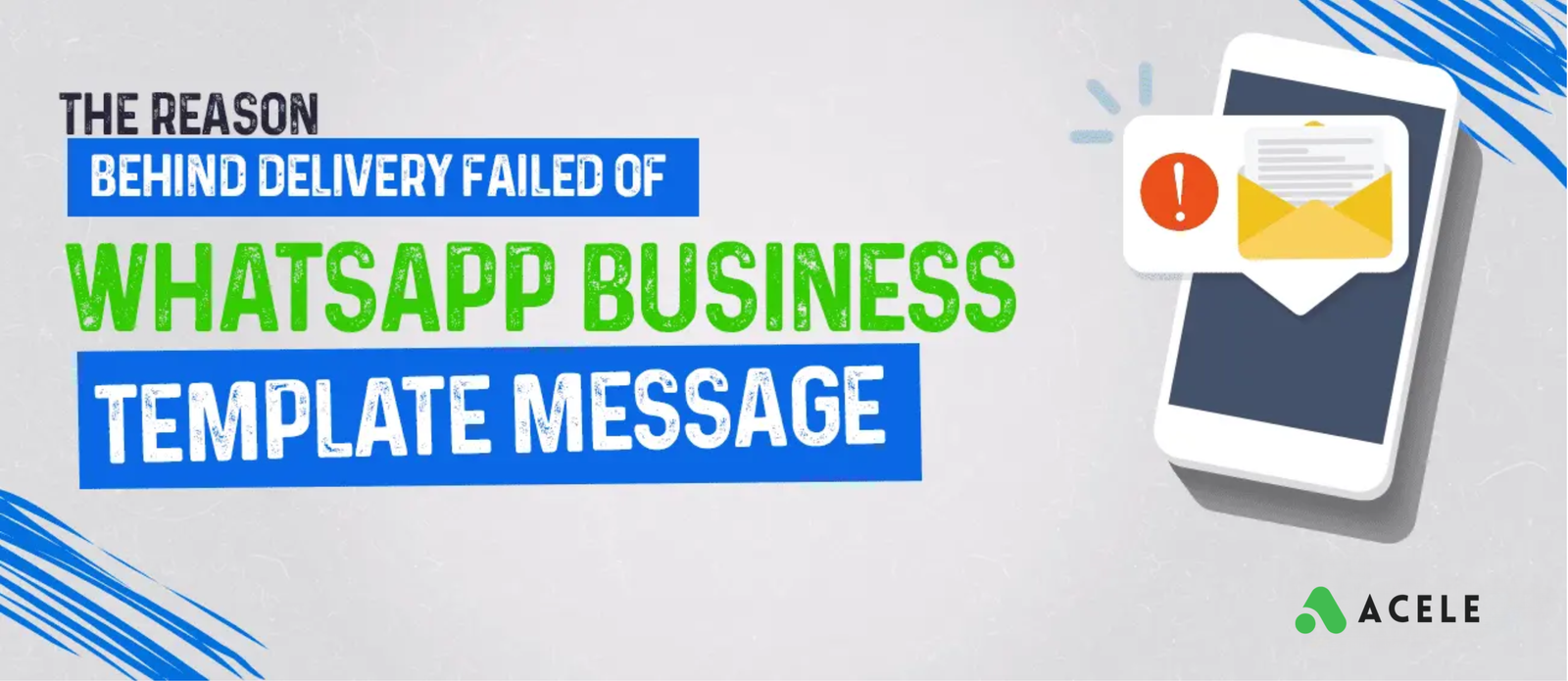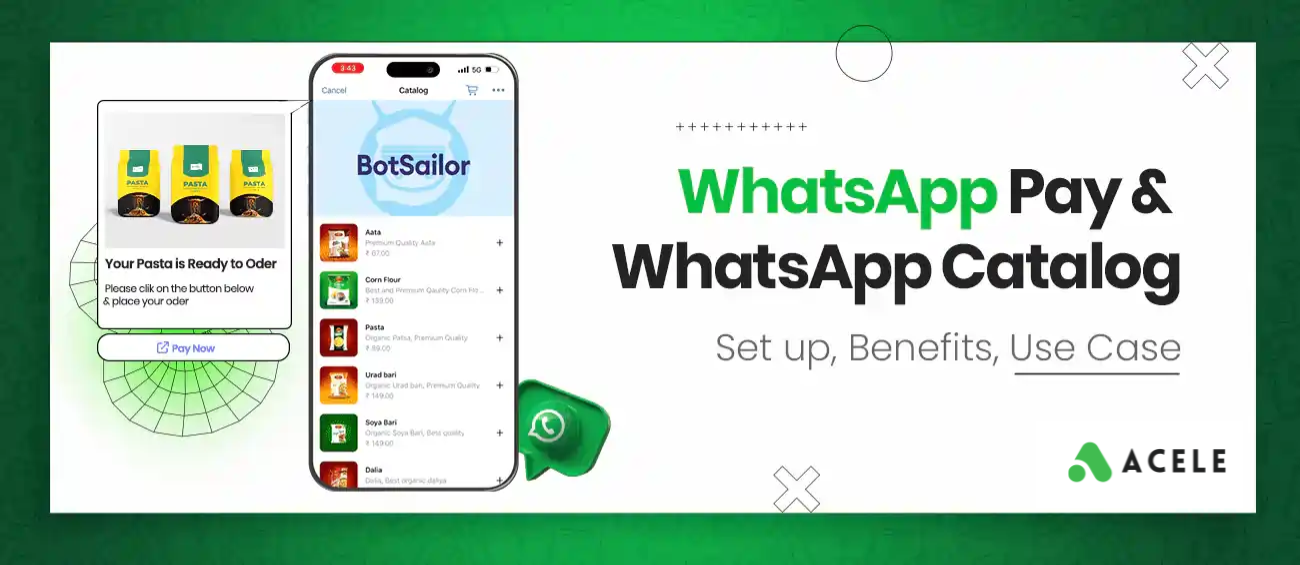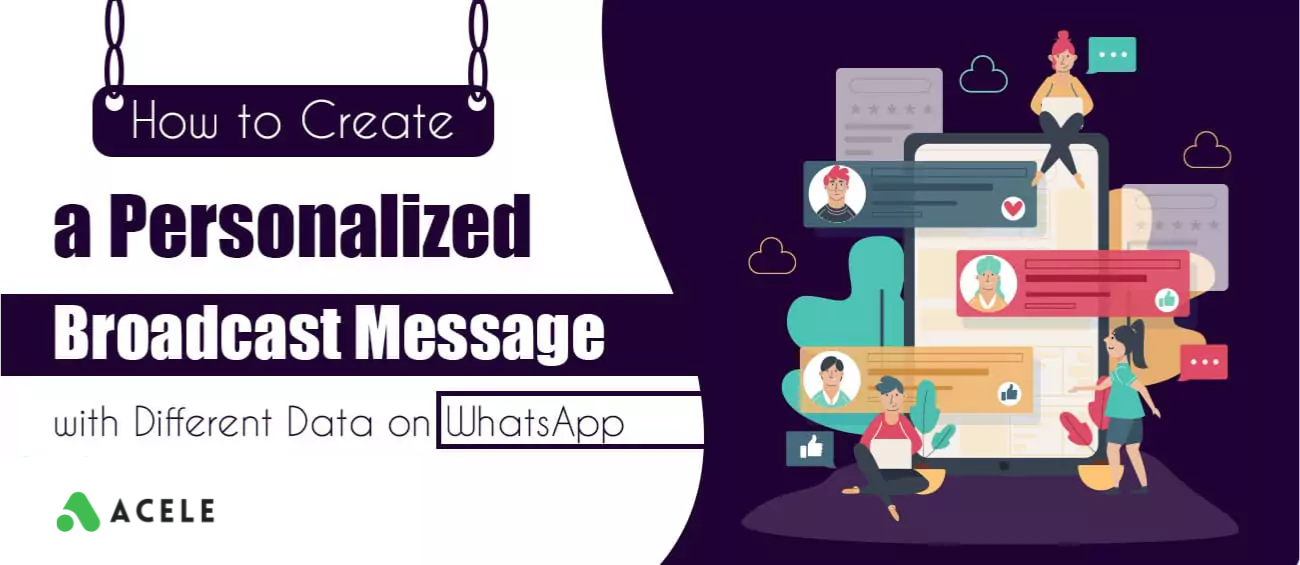Each WooCommerce abandoned cart is a direct loss of potential revenue. A customer got interested in your products in your WooCommerce store, added them to their cart, and then left them behind for some reason. But there is a solution; those carts don’t have to stay abandoned. You can use Acele’s abandoned cart recovery solutions, which can send an abandoned cart reminder to their WhatsApp. The message can contain coupons or anything that can encourage the customer to complete the cart by making a payment.
In this article, we will show how to set up the WooCommerce abandoned cart recovery by using Acele’s webhook workflow. Please follow the steps below to create your campaign to recover a WooCommerce abandoned cart.
When WooCommerce Cart Becomes Abandoned?
Generally, WooCommerce doesn’t have an abandoned cart feature in its system. However, when customers add products to their cart and enter their details, including phone numbers, but don’t proceed to payment, it is considered an abandoned cart. In such cases, Acele will trigger the abandoned cart message.
Follow the steps below to create an abandoned cart recovery campaign with Acele:
Creating a Message Template:
The first step starts with creating a message template that will be used to send messages to the customers WhatsApp. In the message template, we will add a button and provide a coupon to use for the checkout.
- Go to WhatsApp Bot Manager from the Acele’s dashboard, select Message Templates, and then click on the Create button.
- Give a name, select the Locale and template category as marketing and choose header type if you like to use a header.
- Then write the message body. We can provide coupons or anything that may encourage the customer to complete the checkout process.
- Then add a call-to-action button, the button can include the cart URL. This will help to redirect to the cart from the WhatsApp message.
- Save it, close the window, and click on the Sync Template button to check if It is approved or not. As soon as it is approved, we are good to use this template on the abandoned cart recovery campaign.
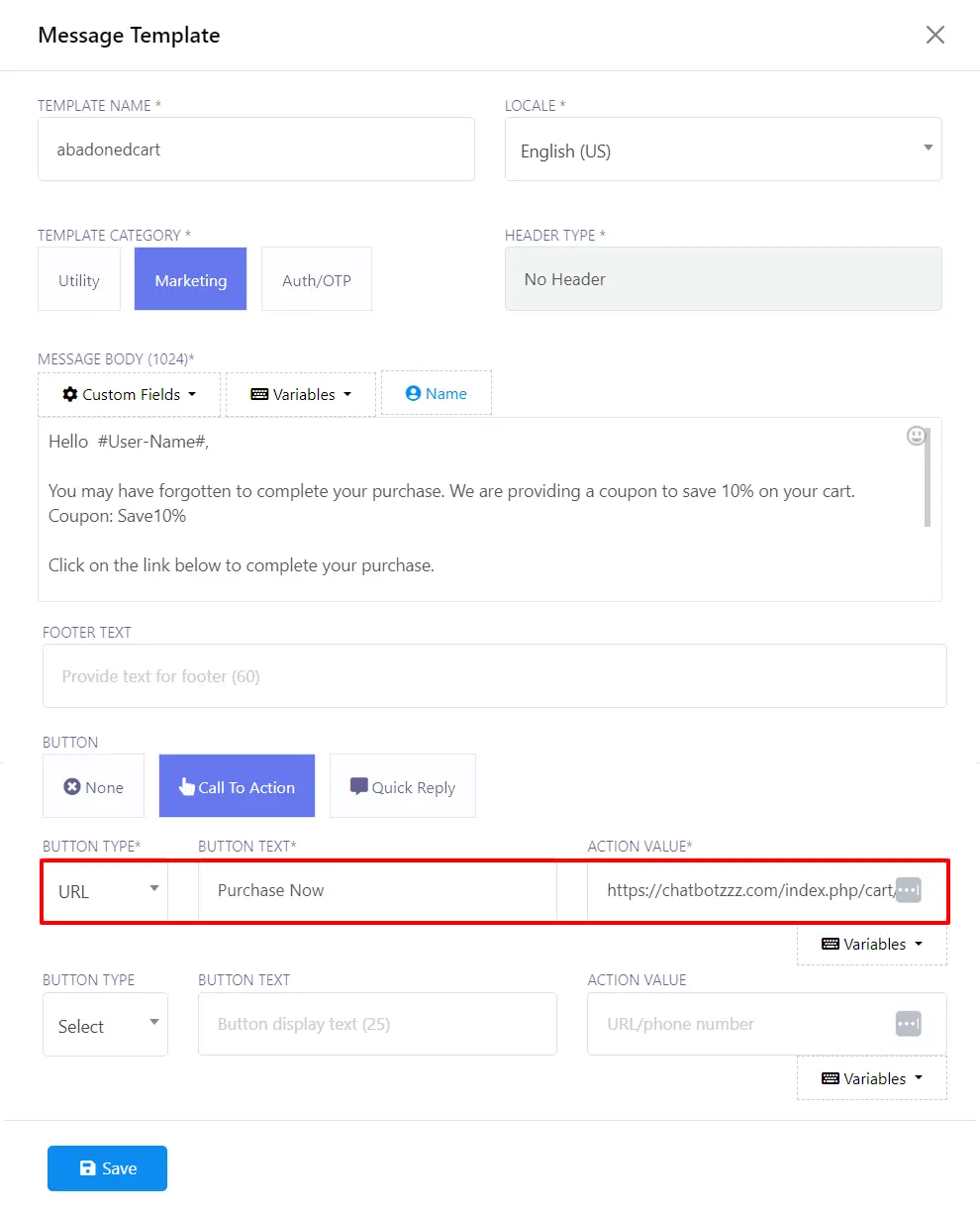
Create Webhook Workflow:
Next, we need to create the webhook workflow.
- From the left navigation menu in the Acele’s dashboard, click on the “Webhook Workflow”
- Click on the “Create”
- Provide a name for the webhook workflow, select the WhatsApp account, and select the Message Template that we have just created.
- Finally, click on the “Create Webhook”
It will create a webhook workflow URL. Just copy the URL and keep this window as it is. We have to use this URL in the step.

Install Abandoned cart Webhook Plugin:
To install the WooCommerce abandoned cart webhook plugin to the WooCommerce store, first we need to download Woocommerce Abandoned Cart Webhook Plugin .
- Go to Integration or Settings from the Acele’s dashboard and then select “E-Commerce.” You will find a button called “Download WooCommerce Abandoned Cart Webhook Plugin.” Click the button to download and then install it on your WordPress site.
- Now navigate to the “Settings” from the WordPress dashboard to find an option called “Abandoned cart webhook setting.” Select this option and paste copied Webhook URL in the Webhook URL field.
- Click on the “Save Changes” button and go back to the Acele where we left. Click on the “Capture webhook response.”
- Switch back to the WordPress site and click on the “Send Sample Webhook”
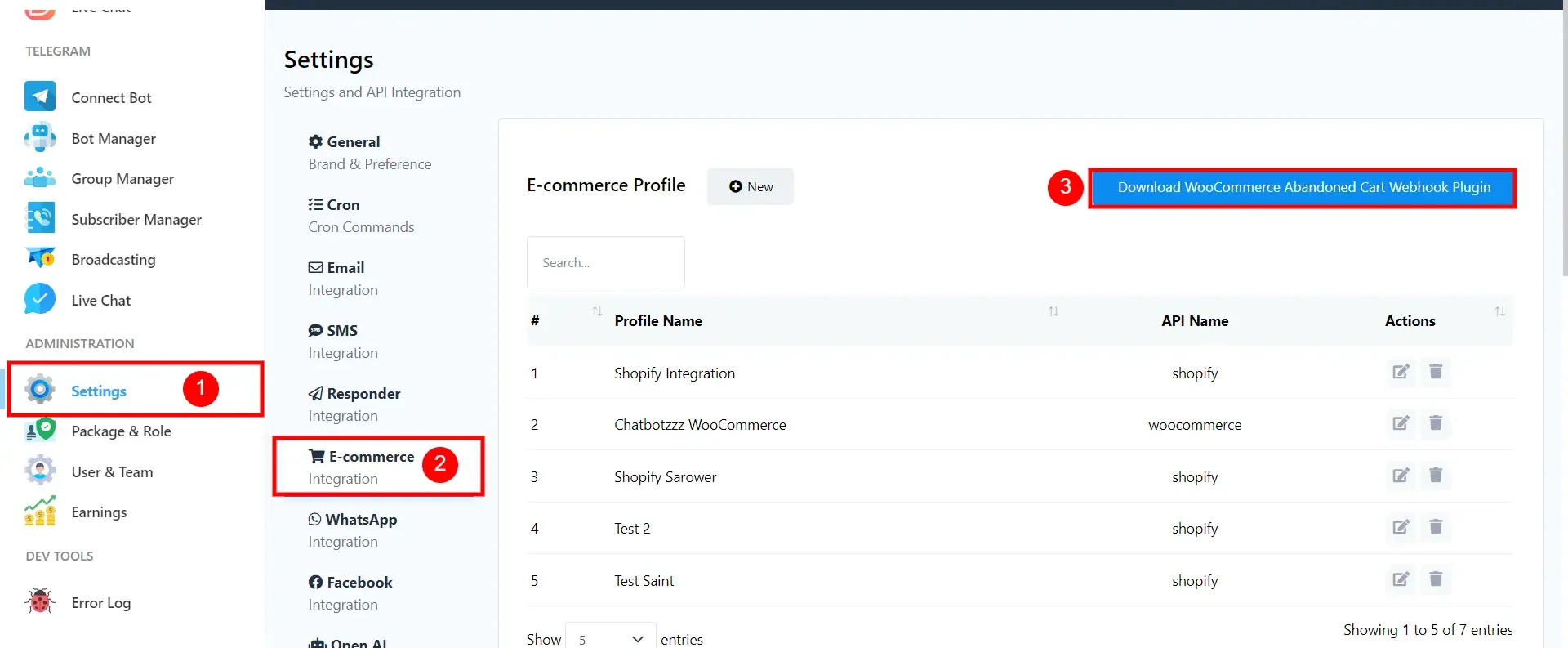
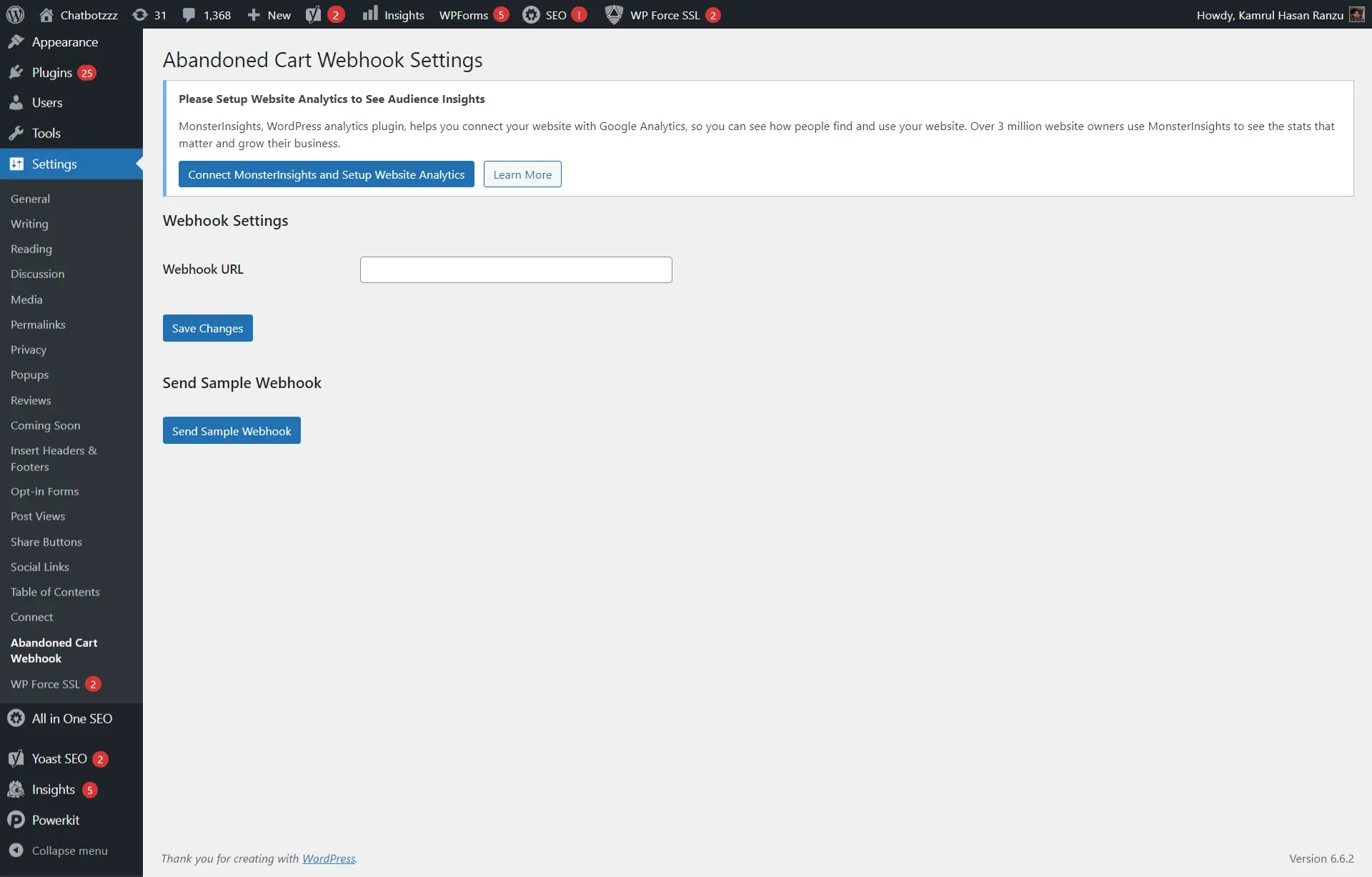
Mapping the Webhook Workflow with sample data:
From the Webhook Workflow campaign page, go to “Webhook Response Mapping”
- Click on the phone number field and select the billing phone number. We can also add a formatter to remove the “+” sign from the phone number if there is any. Because WhatsApp doesn’t allow to use the “+” sign in the phone number.
- Map variables if there are any.
- Save the work flow.
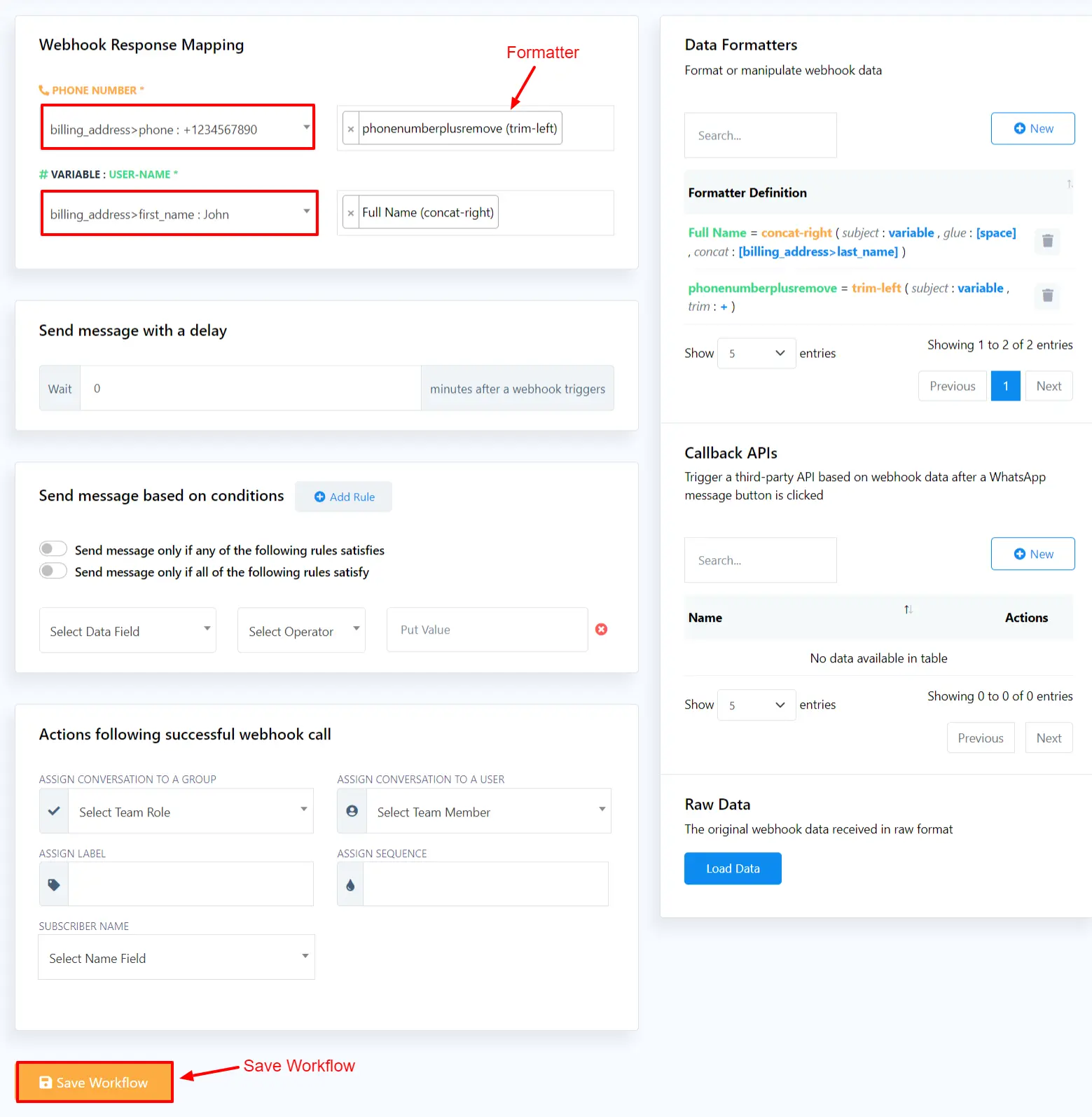
How to Create a formatter to remove “+” sign:
- From the webhook workflow campaign page, click on the “New” button in the Data Formatters area.
- Give a name to the formatter. From the “Action” field, select “Trim Left” and next, in the trim field add the “+” sign.
- After saving, we can find this formatter on the Formatter field as an option.
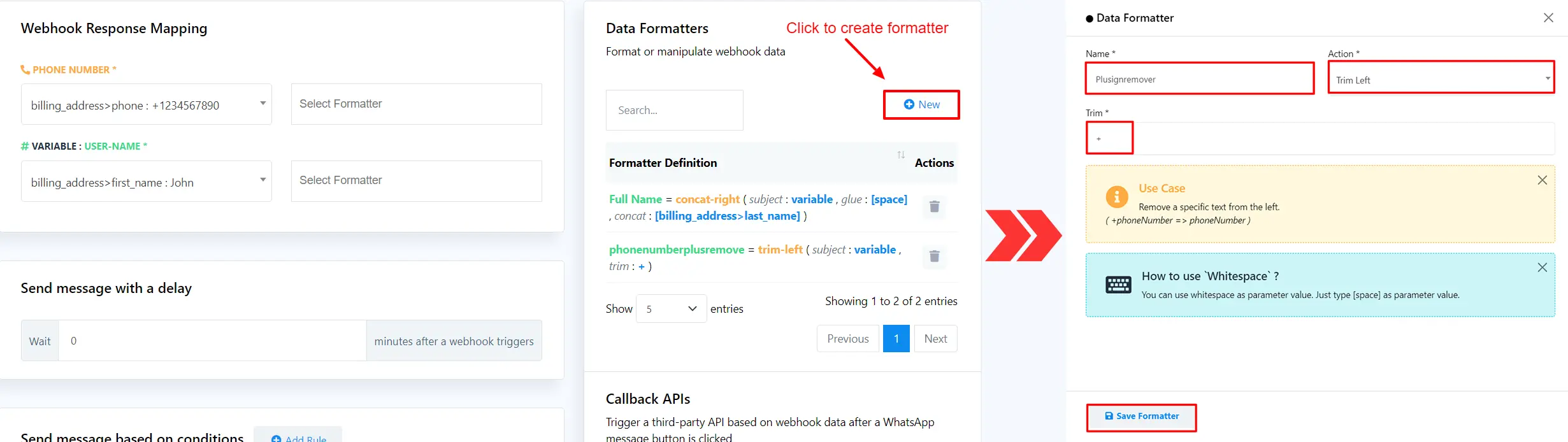
This is how you can set up the WooCommerce abandoned cart recovery automated message for WhatsApp. Recovering abandoned carts can increase your revenue by 30%. Recover lost sales and grow your business with Acele.