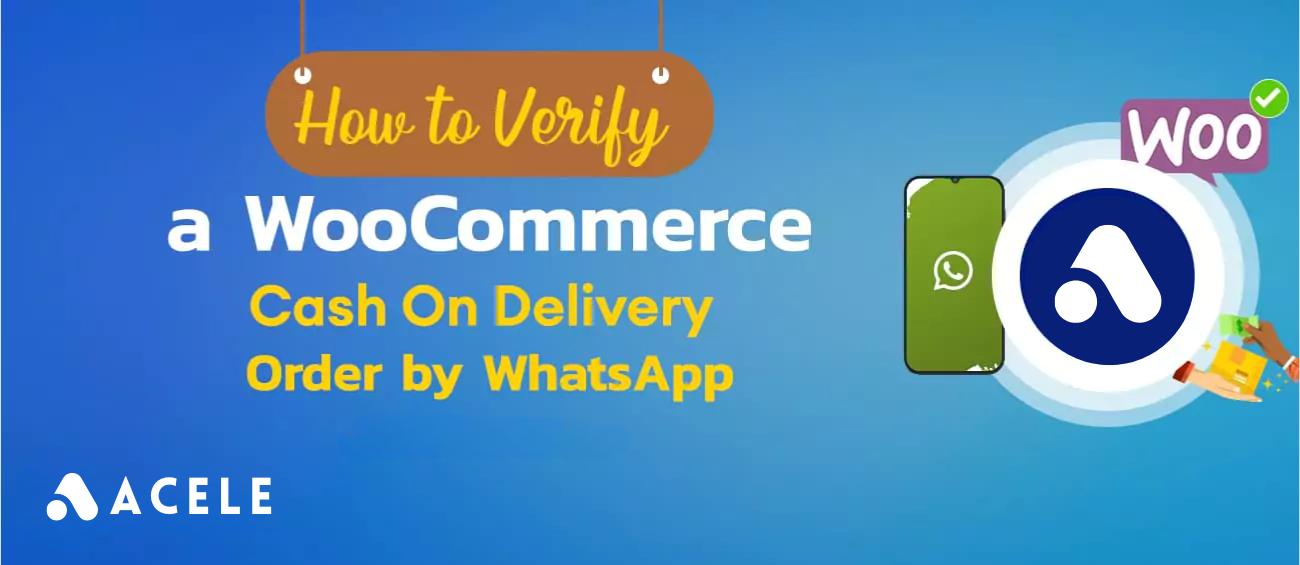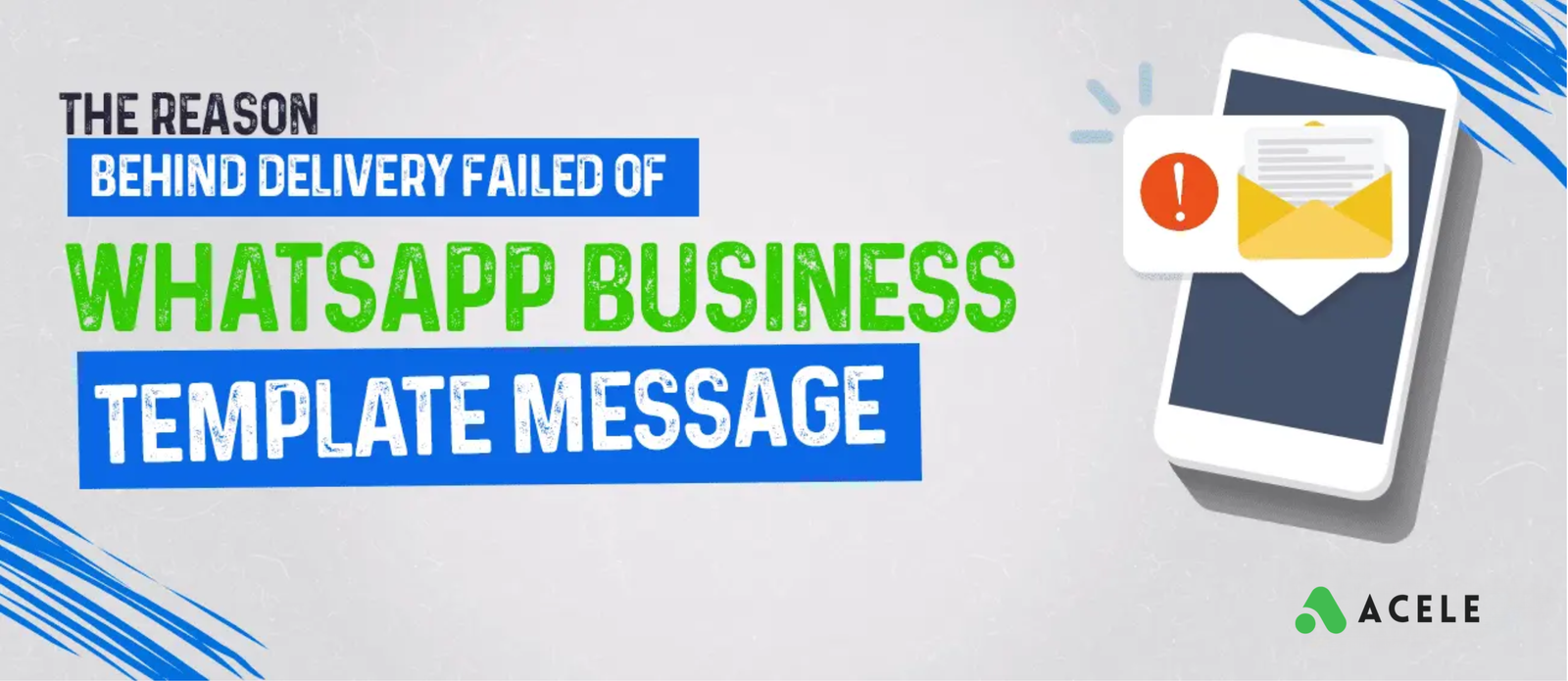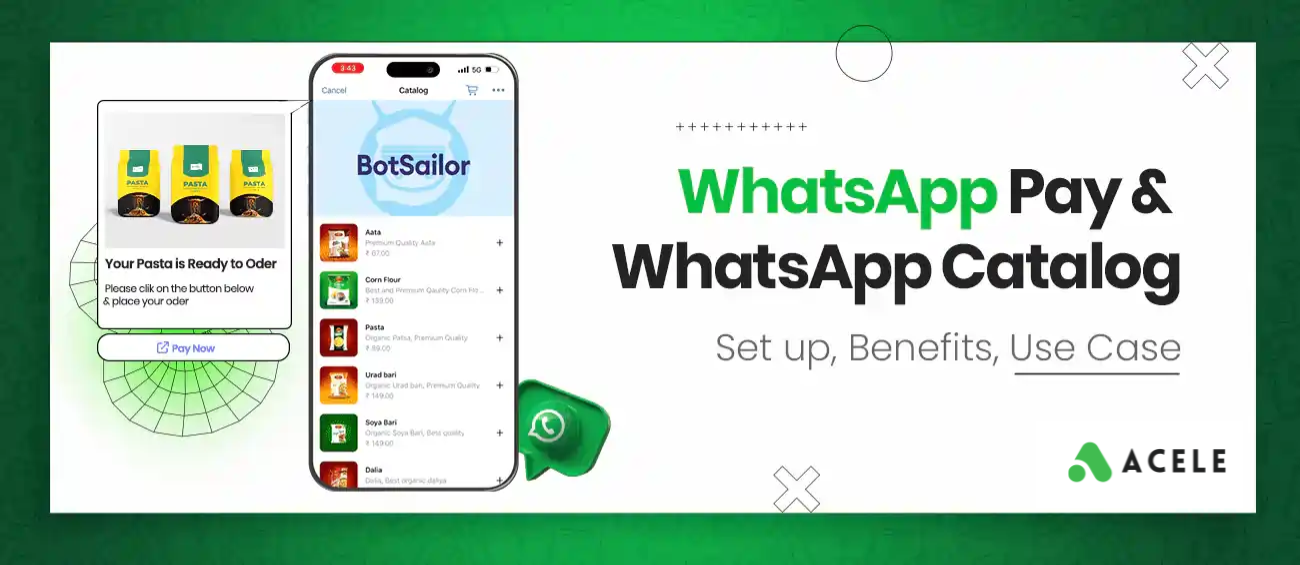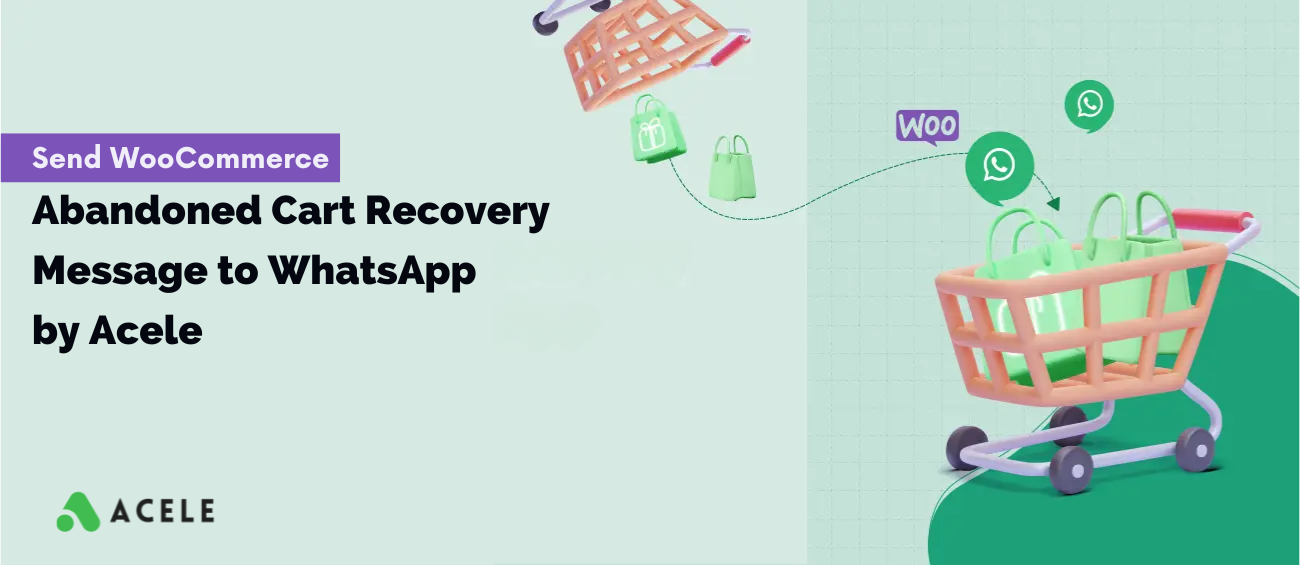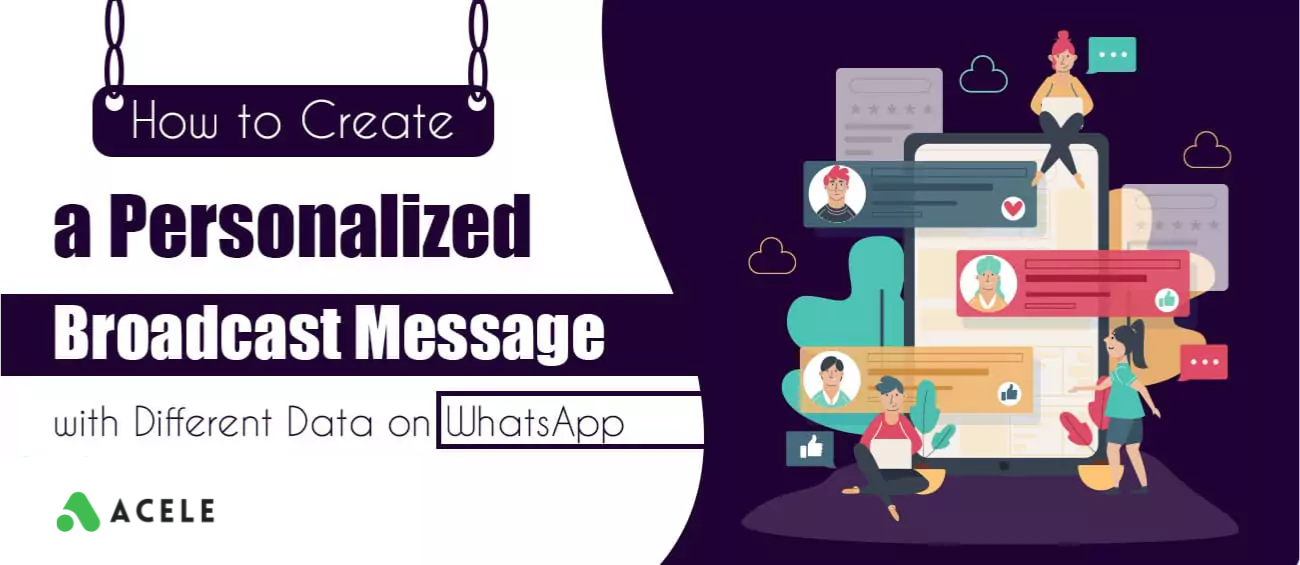To verify a WooCommerce Cash On Delivery Order by WhatsApp, first, you have to integrate your WooCommerce store with Acele. Read the blog below to know how to integrate WooCommerce store with Acele:
How to integrate WooCommerce for WhatsApp Automation in Acele
Now you have integrated WooCommerce with Acele. In the WooCommerce Automation campaign, you have to use a message template. You can use the default message template for verification cash on delivery. But if you want to use a manually created message template, you have to create a message template. Read the blog below to know how to create a message template in Acele.
How to create a Message Template for WhatsApp by Acele
Now you have created a message template in Acele. Now you have to create a WooCommerce Automation campaign.
To create a WooCommerce automation campaign to verify WooCommerce Cash On Delivery Order, you have to follow the instruction below:
- Select the BotManager menu in the WhatsApp section.
- Select a WhatsApp account from which you want to send messages.
- Select WC/ Shopify automation option.
- Now click on the Create button.
Instantly, a WooCommerce/Shopify Automation form will appear. Now you have to fill out the form:
- Provide a name in the campaign name field.
- In the Store type, enable WooCommerce.
- In the Select Store API field, select the API of your store that you have integrated with Acele.
- You can also integrate your store by clicking on the Add New API button.
- In the Action field, select COD verification.
- Just as you select the COD verification option in the Action field, some fields — Message Delay, Message Template, Button : Confirm Order , Note/Tag Text , Button : Cancel Order — will be filled out autometically.
- The message delay field is filled out within 15 minutes. Of course, you can change the delay time.
- The message template field is filled out with System_cod_order_verification_new message template. Of course, you can select a manually created message template.
- The Button : Confirm Order field is filled out with default Confirm Order Postback. Of course, you can select manually created postbacks in the field.
- The Note/ Tag Text field is filled out with order-confirmed text. Of course, you can edit the text.
- The Button : Cancel Order field is filled out with default Cancel Order Postback. Of course, you can select manually created postbacks in the field.
- You can assign a Label in the Assign Label field and assign a sequence in the assigned sequence field.
- Click on the Save button.
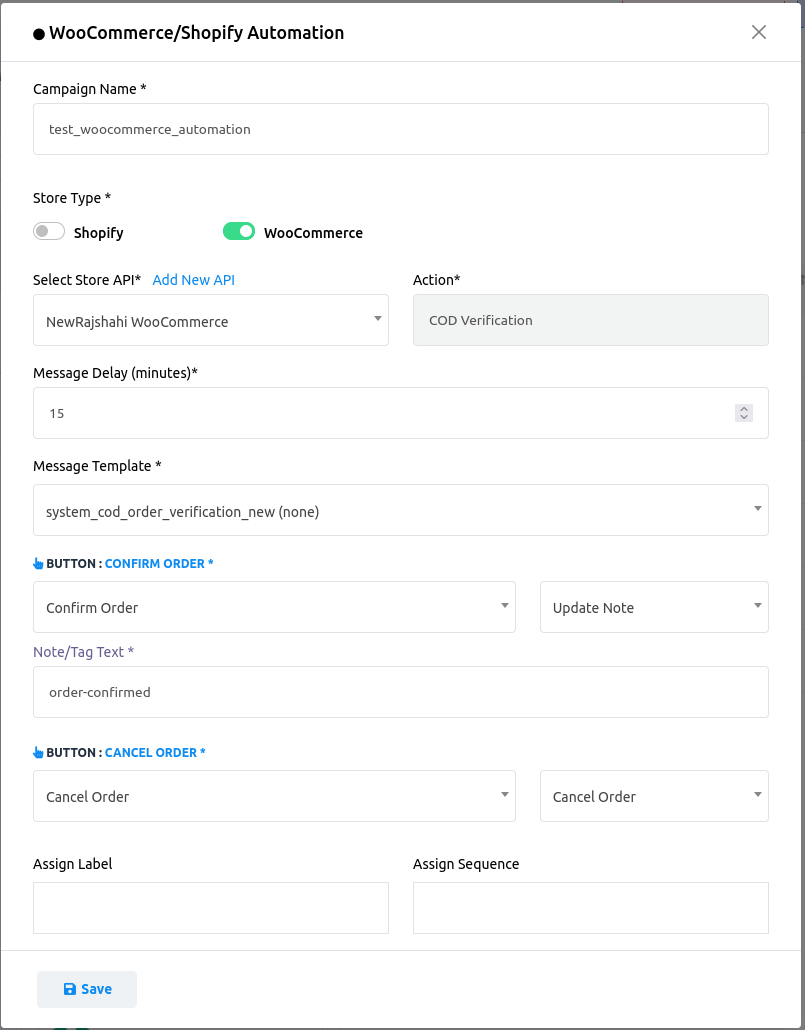
Instantly, the campaign will be created. Now make an order on your WooCommerce store to see how it works.
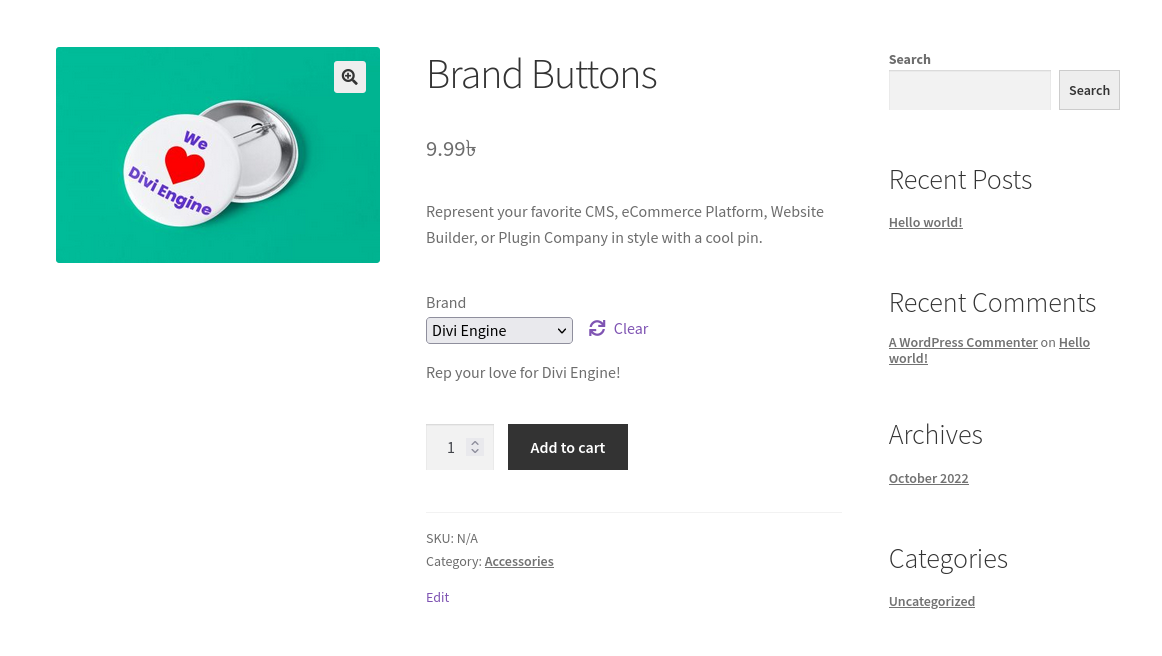
After making an order on your WooCommerce store, check your WhatsApp message. The message will arrive after the delay time you have specified in the campaign.
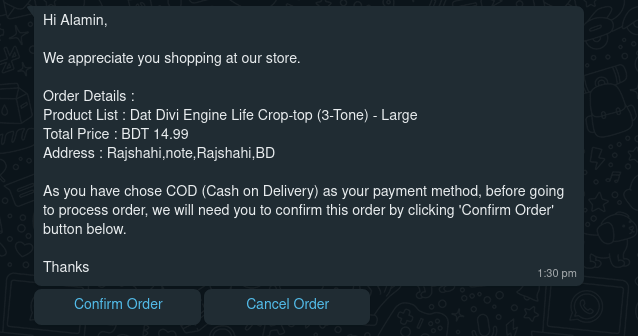
To test, click on the Confirm button. Instantly, another message will appear.
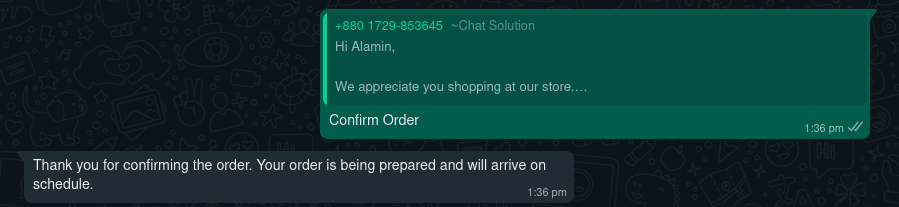
Now check the order in WooCommerce. You will see that the order note has been updated as order-confirmed
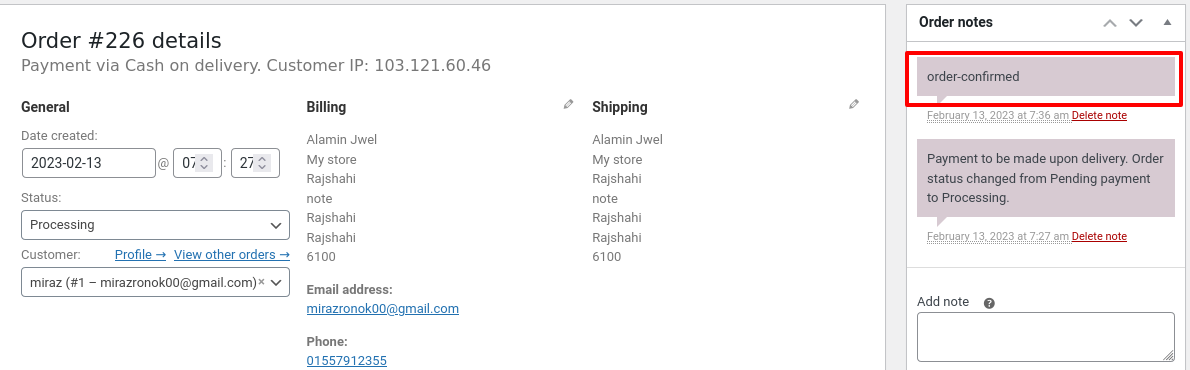
This is how you can verify a WooCommerce Cash On Delivery Order by WhatsApp with Acele.