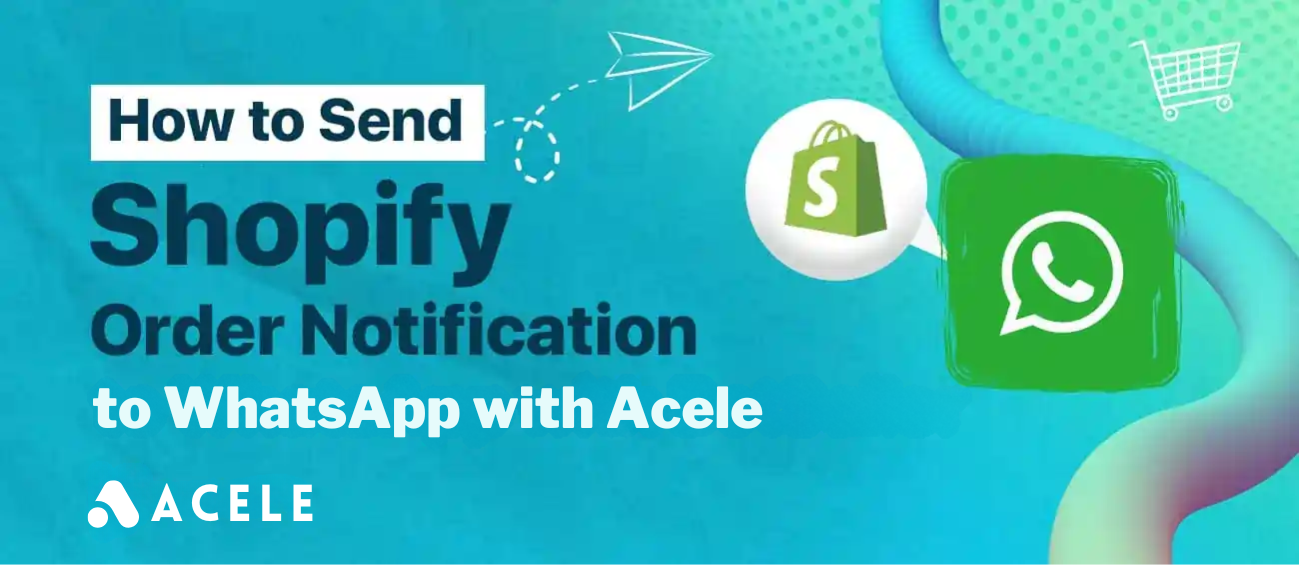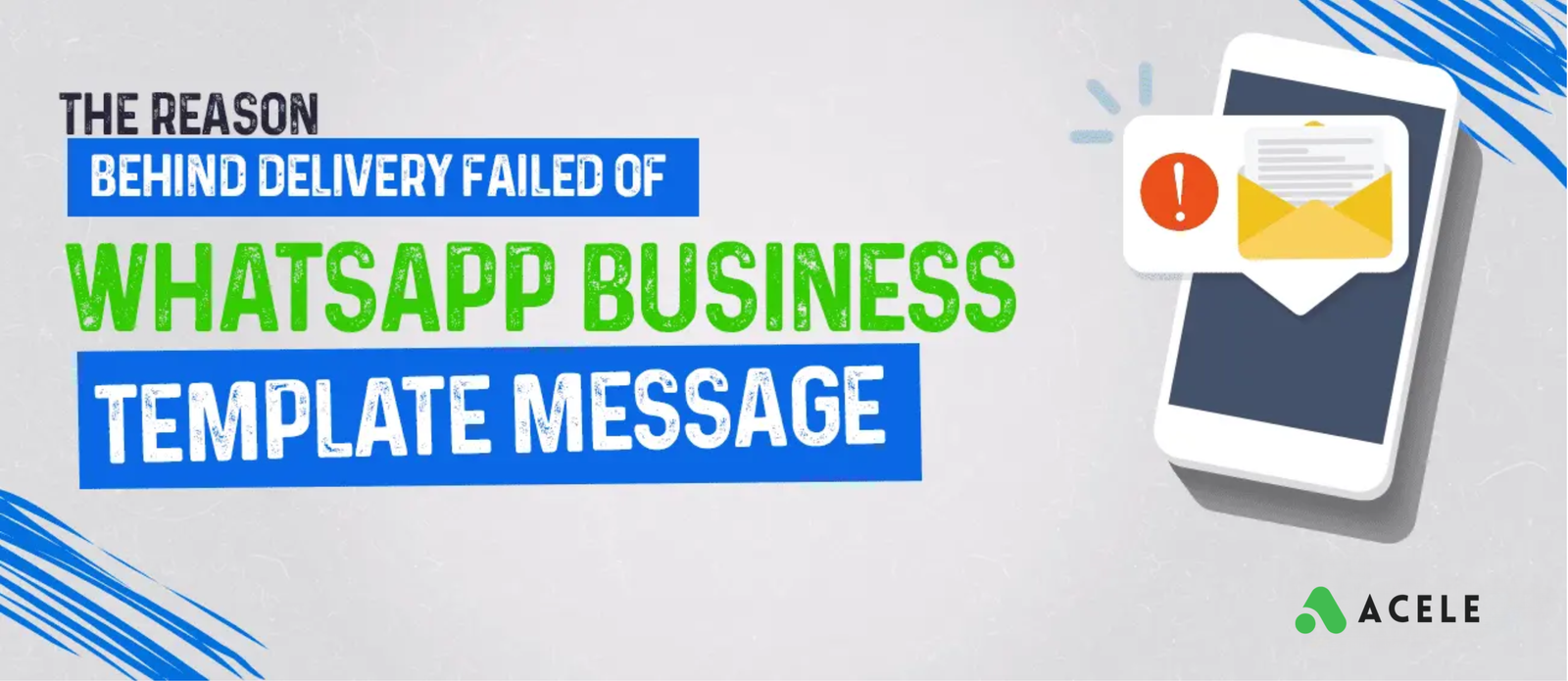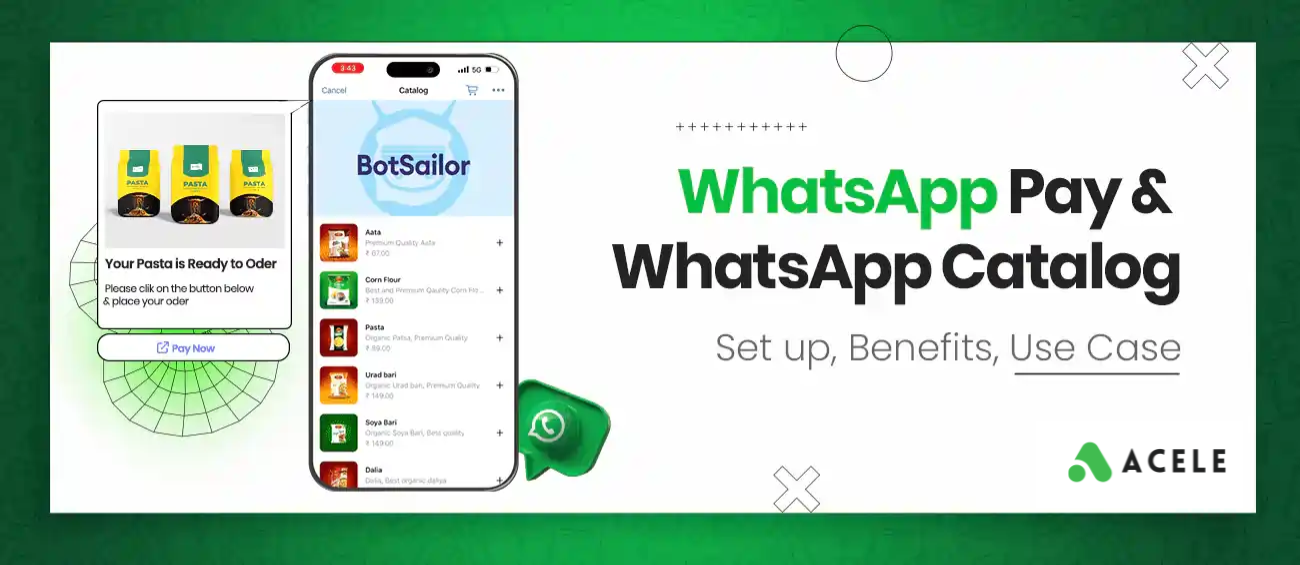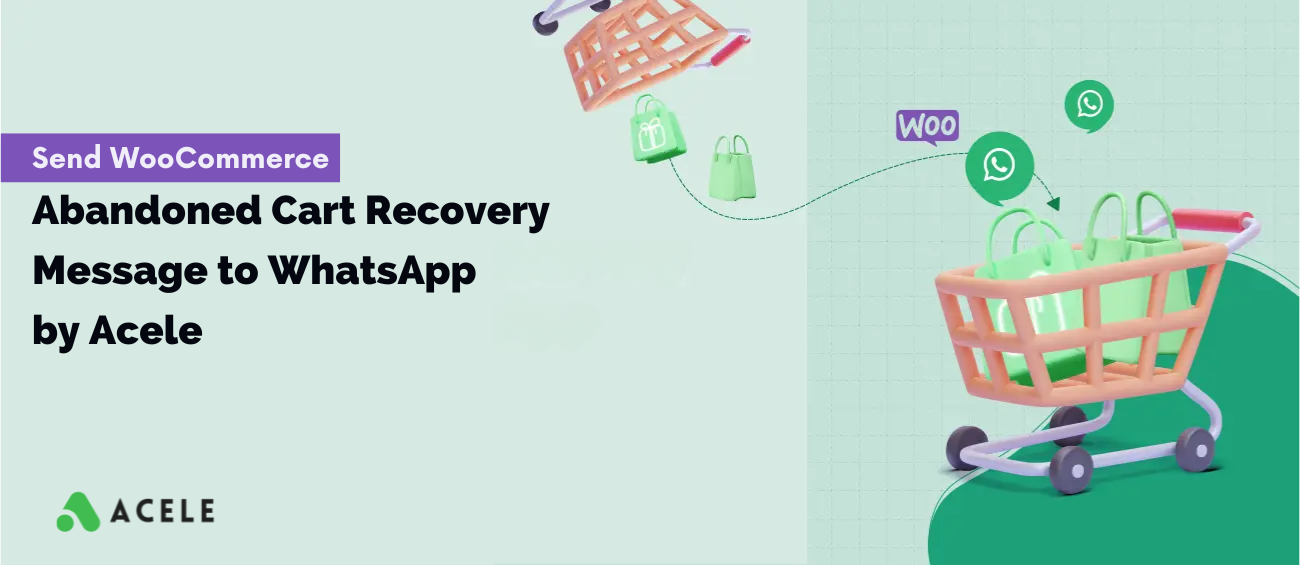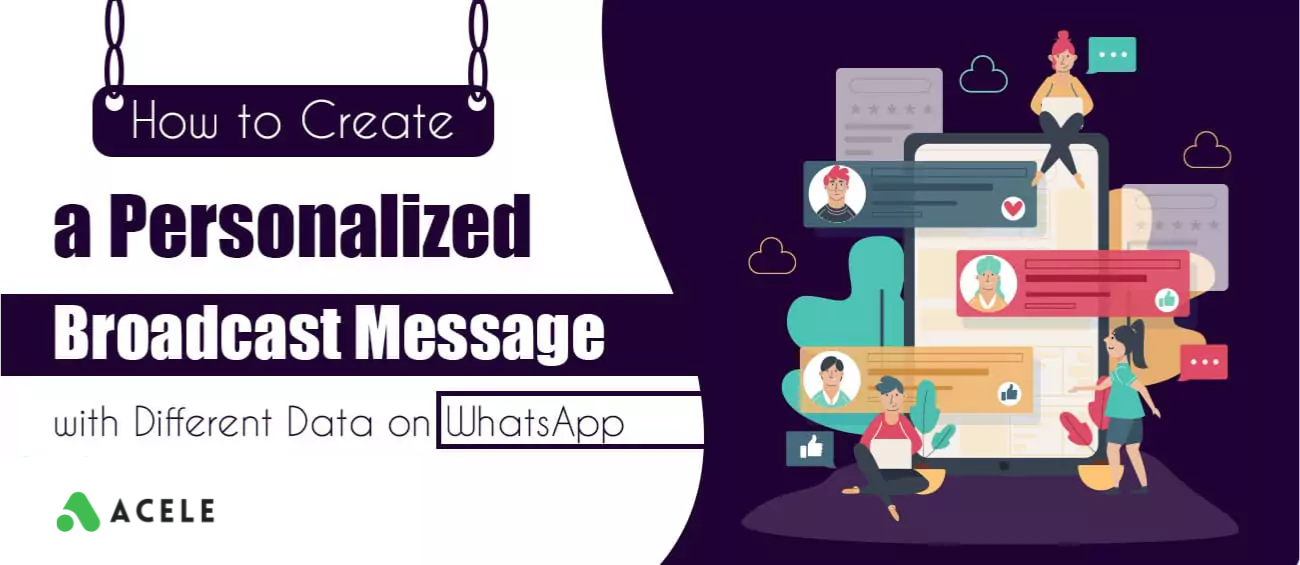You will definitely want to notify customers when they place an order if you have a Shopify store. Order alerts can be sent via email, phone, or WhatsApp, among other methods. Nowadays, more users than any other platform are likely to use WhatsApp. So, it’s a best practice to send Shopify Order Notifications to WhatsApp.
Using Acele, you can instantly send Shopify Order Notifications to consumers over WhatsApp. We can set up the campaign in three simple steps. Let’s see how to do that.
Step 1:
The Shopify store must first be integrated with Acele. From the Integration option on the Acele, we may integrate the Shopify shop. We have already shown this process in a separate blog.
To learn how to integrate the Shopify store with Acele, please read the blog below.
https://acele.in/how-to-integrate-shopify-for-whatsapp-automation-in-acele/
Step 2:
After integrating the Shopify store with Acele, we have to create a message template. We can manually create message templates or we can just use the default templates from Acele.
To create a message template,
- Go to the WhatsApp Bot Manager.
- Select the WhatsApp account from which we want to send the message.
- Then choose Message Template.
- We can create message templates manually by clicking on the Create button. To create default templates, we just need to click on the “Create default” button. It will create four different message templates and some variables automatically.
- After that, we just need to check the status of the message templates. They must be approved before we can use them.
We may either manually create one or utilize one of these templates.
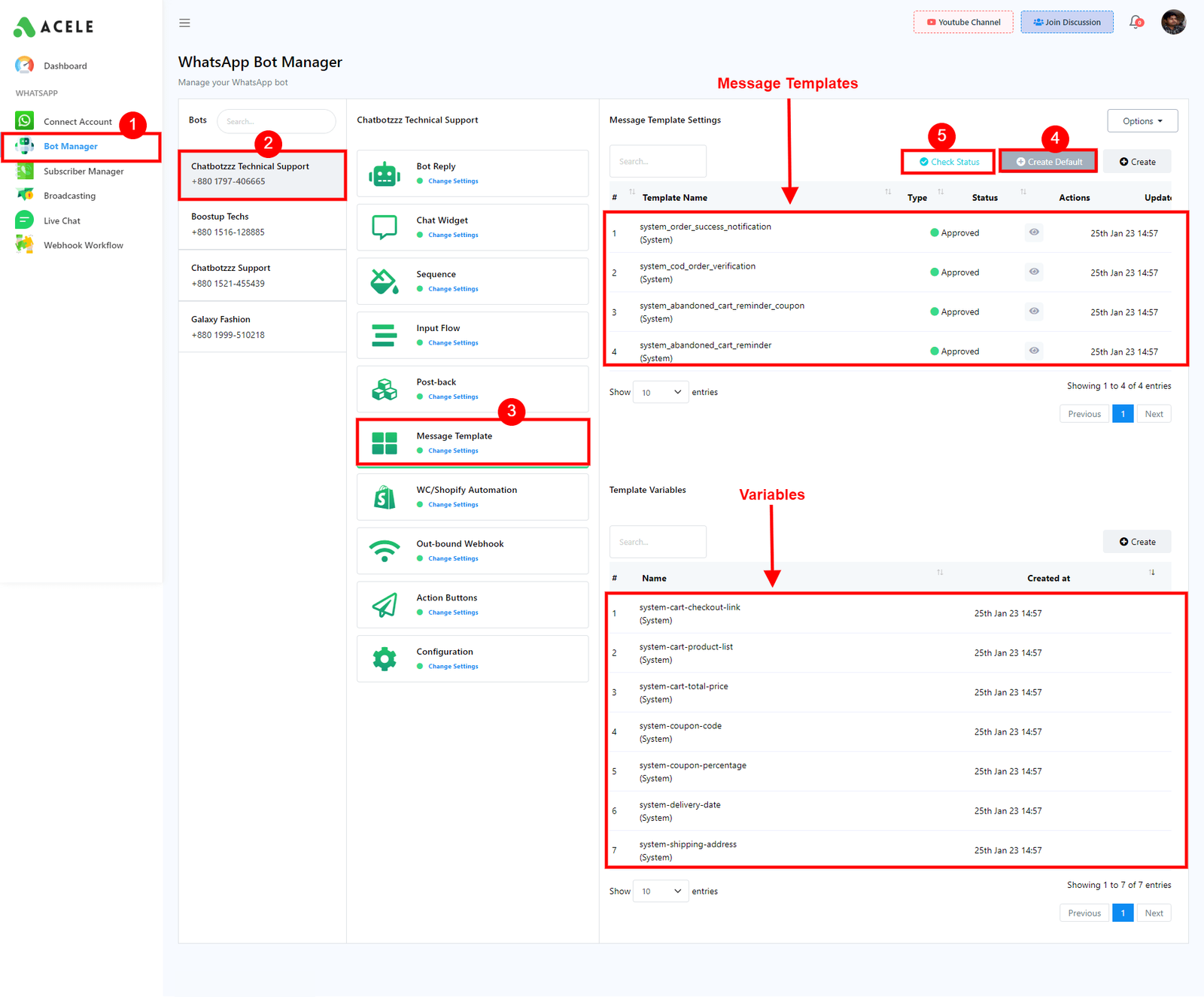
Step 3:
After creating the message templates, we need to go to WooCommerce and Shopify Automation. From here, click on the Create button. When we click on the button, a form to create the automation campaign will appear.
(WhatsApp Bot Manager -> WC/Shopify Automation -> Create)
- Give a name to the campaign.
- Select the store type and select the store API from the drop-down list.
- Select Order notification from the action menu.
- Then we have a message delay option. By default, it’s 0. To send the notification instantly, keep it at 0. You can change it if you want.
- In the message template, select the template that is appropriate for order notification. (system_order_notification)
- In the variable “system delivery after days,” add the number of days that your store will take for the delivery.
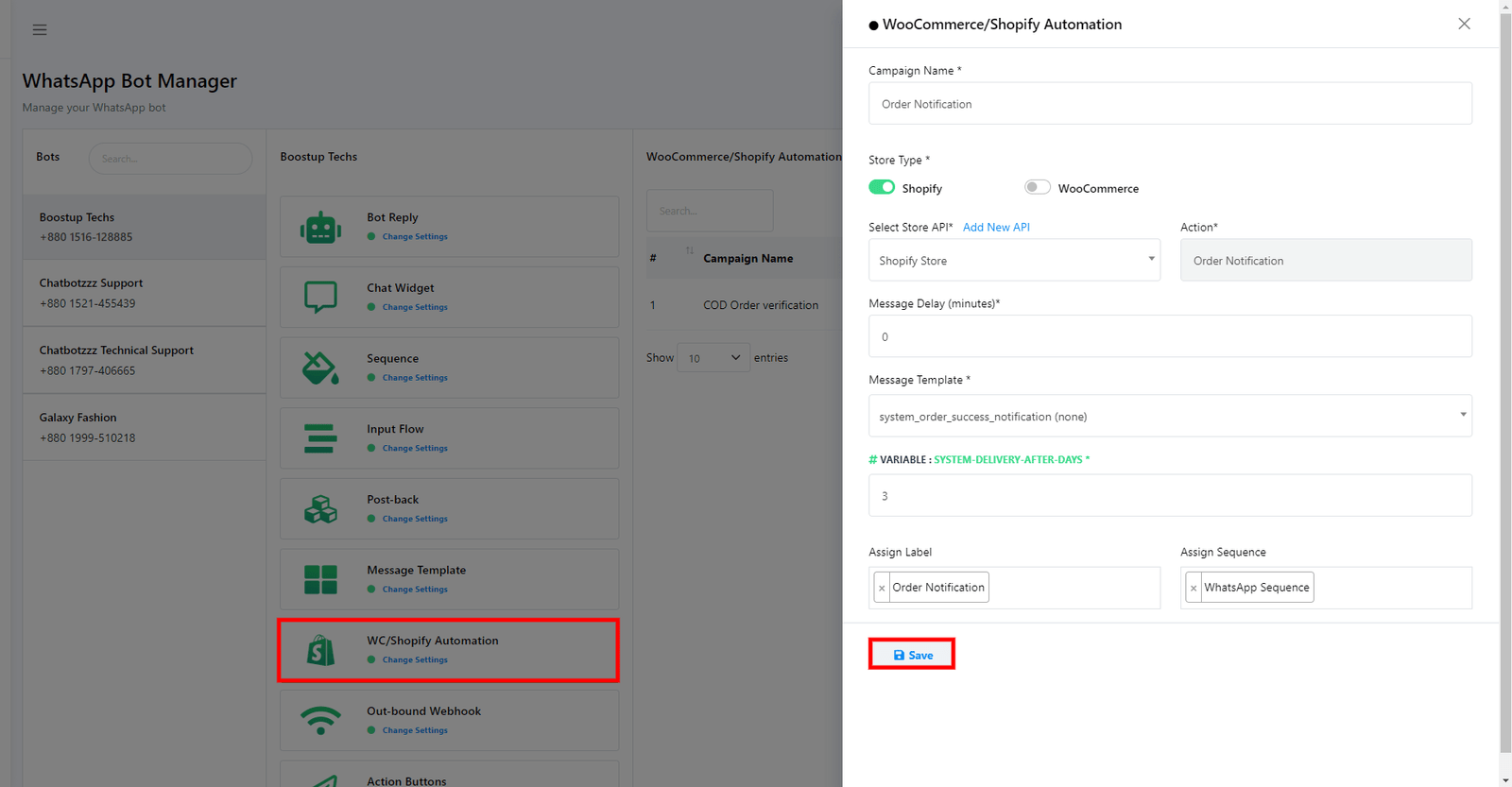
Then we have labels and sequences. We can assign labels and sequences to the user. To assign a label and sequence, just click on the form field and select from the drop-down list. (From the premade label and sequences)
Finally, save the campaign. That’s it.
Now, whenever a user creates an order on your Shopify store, they will get an instant notification on their WhatsApp.